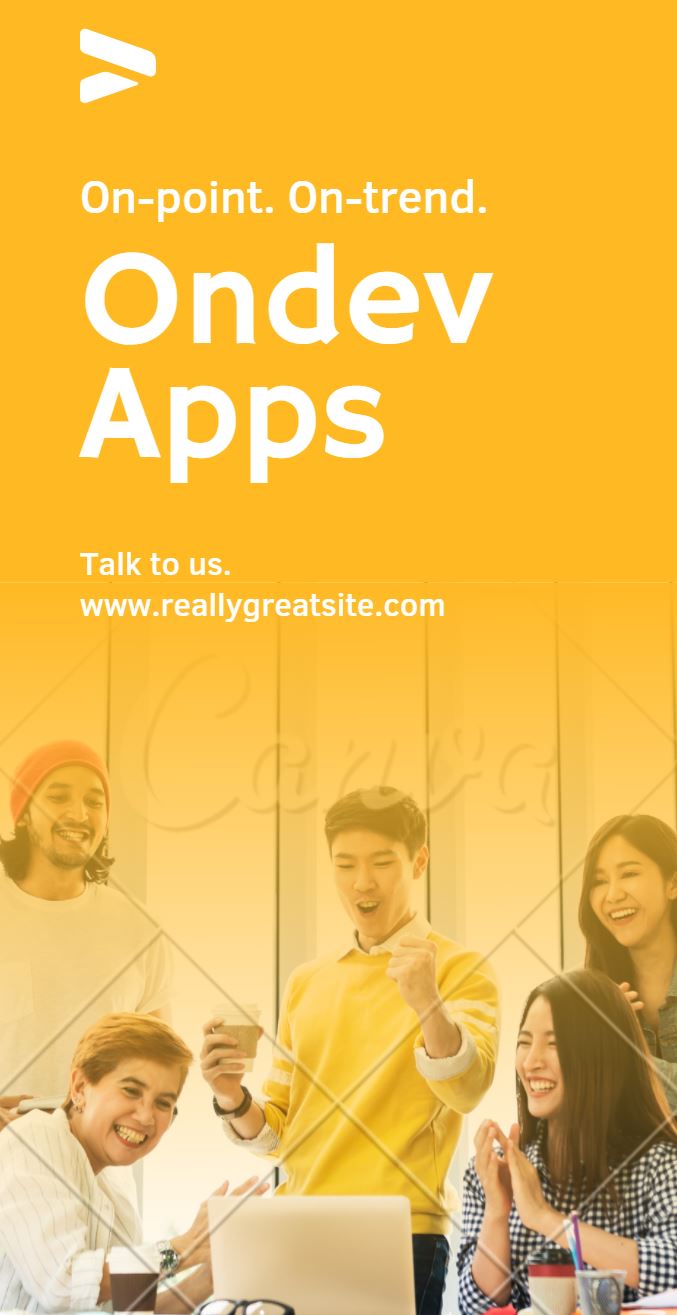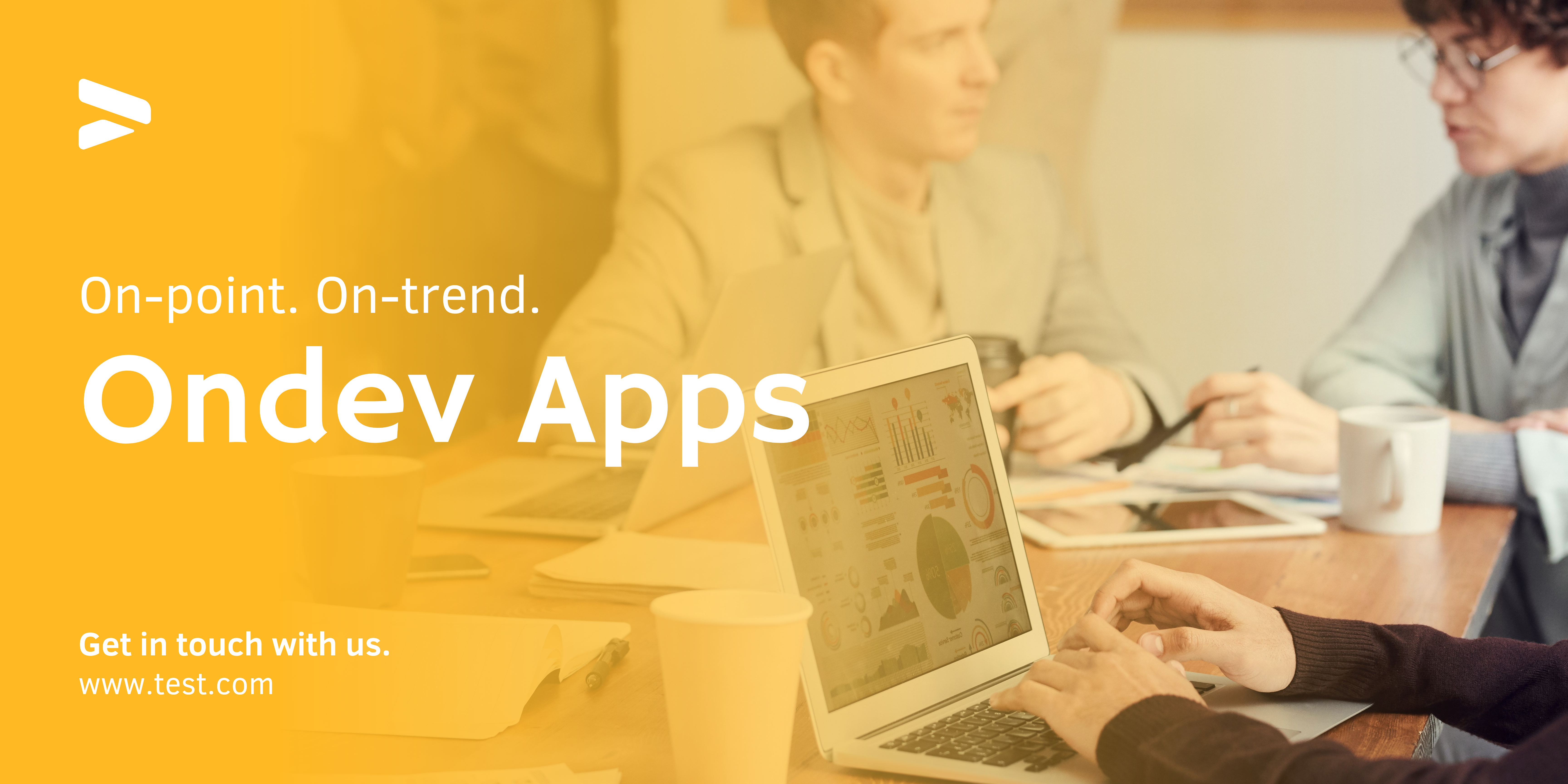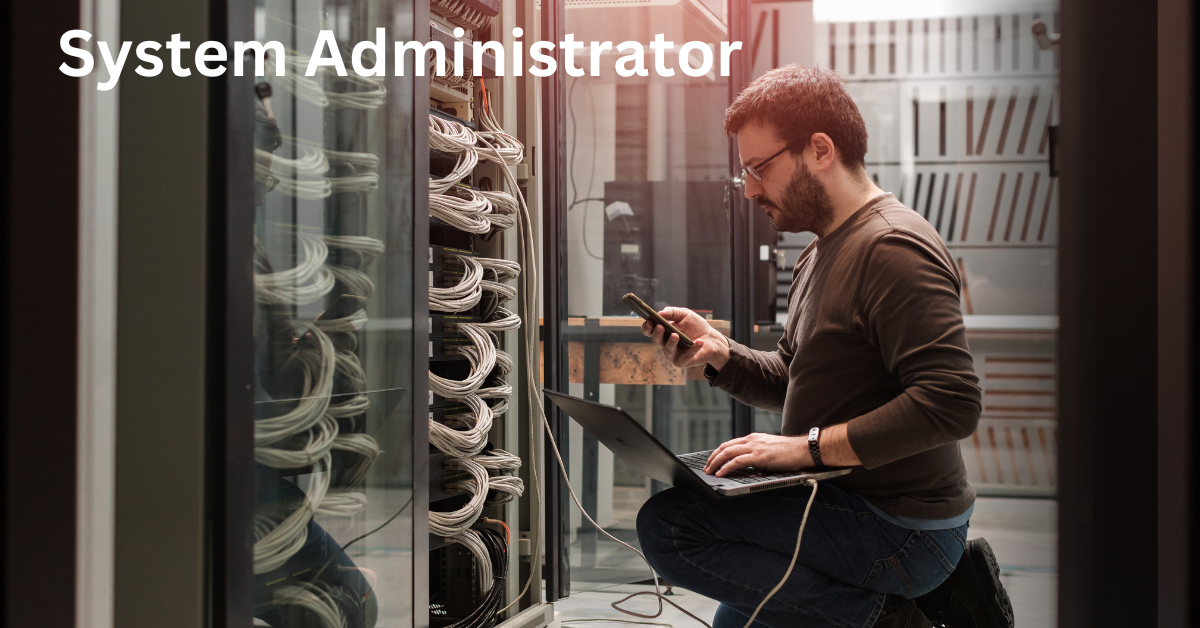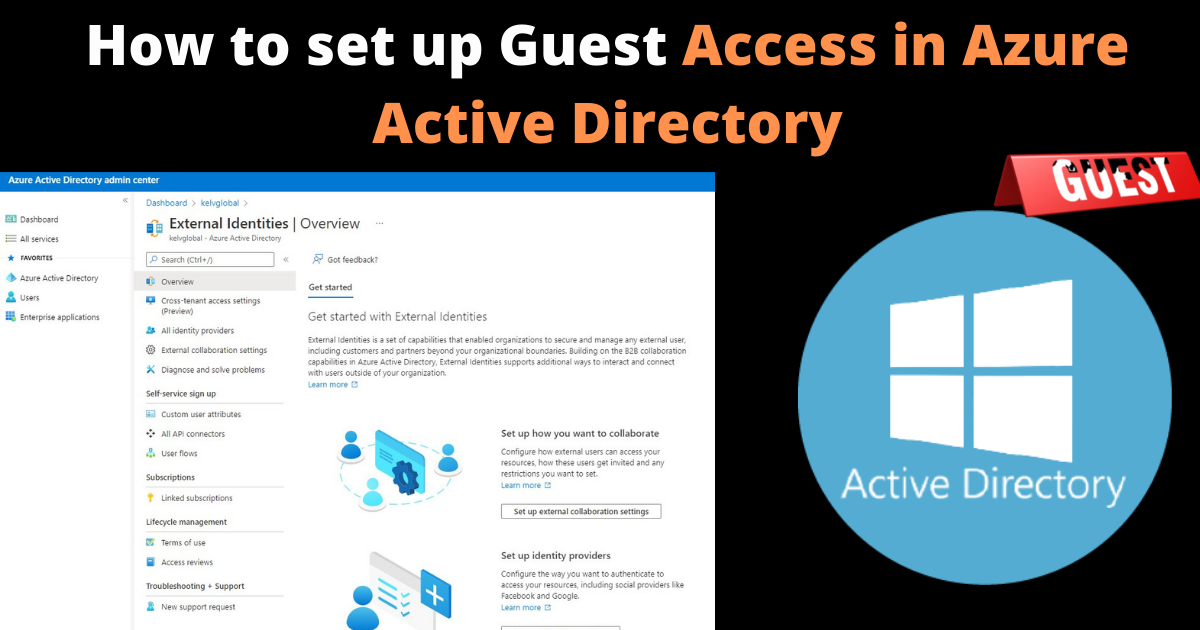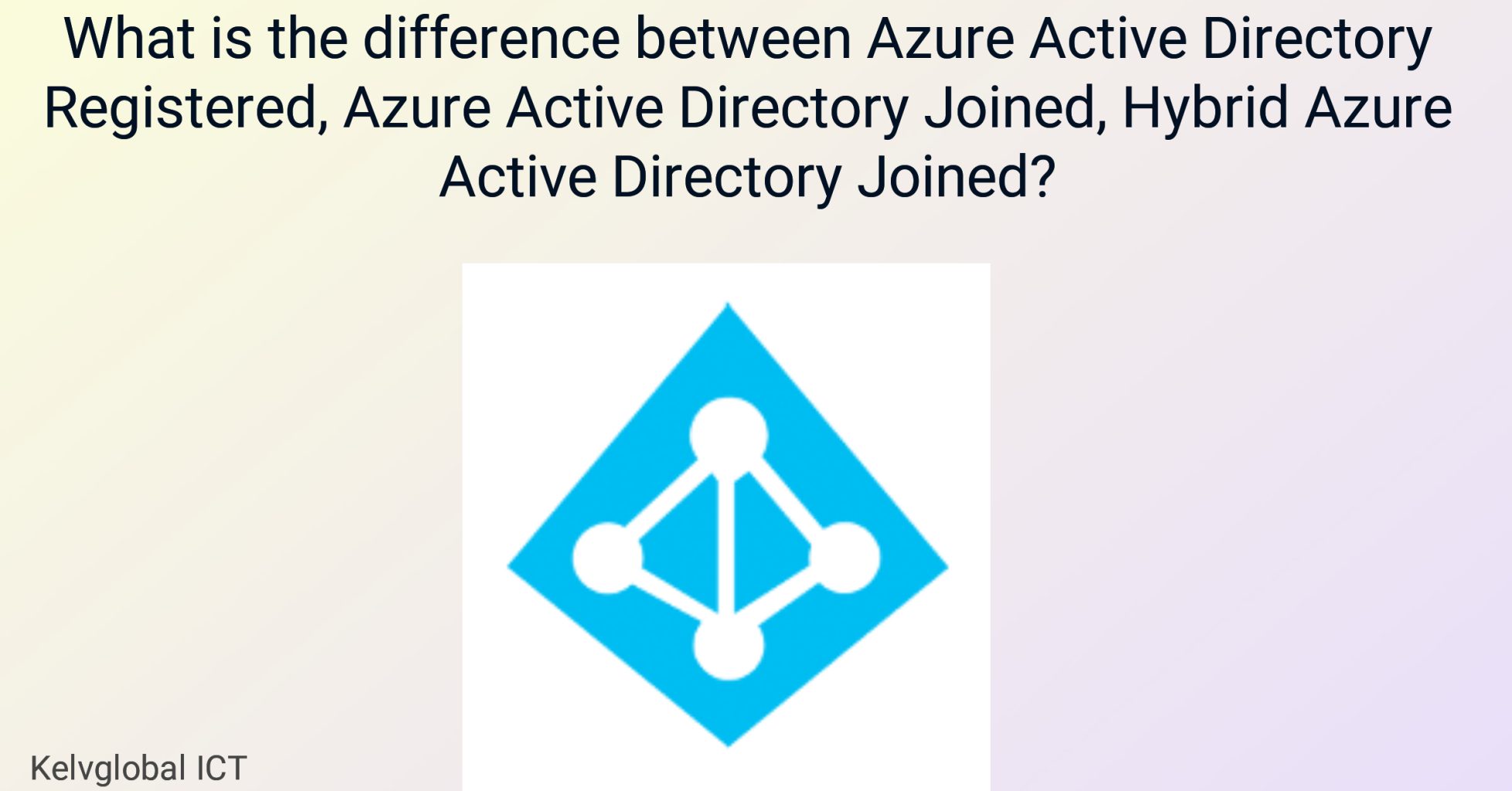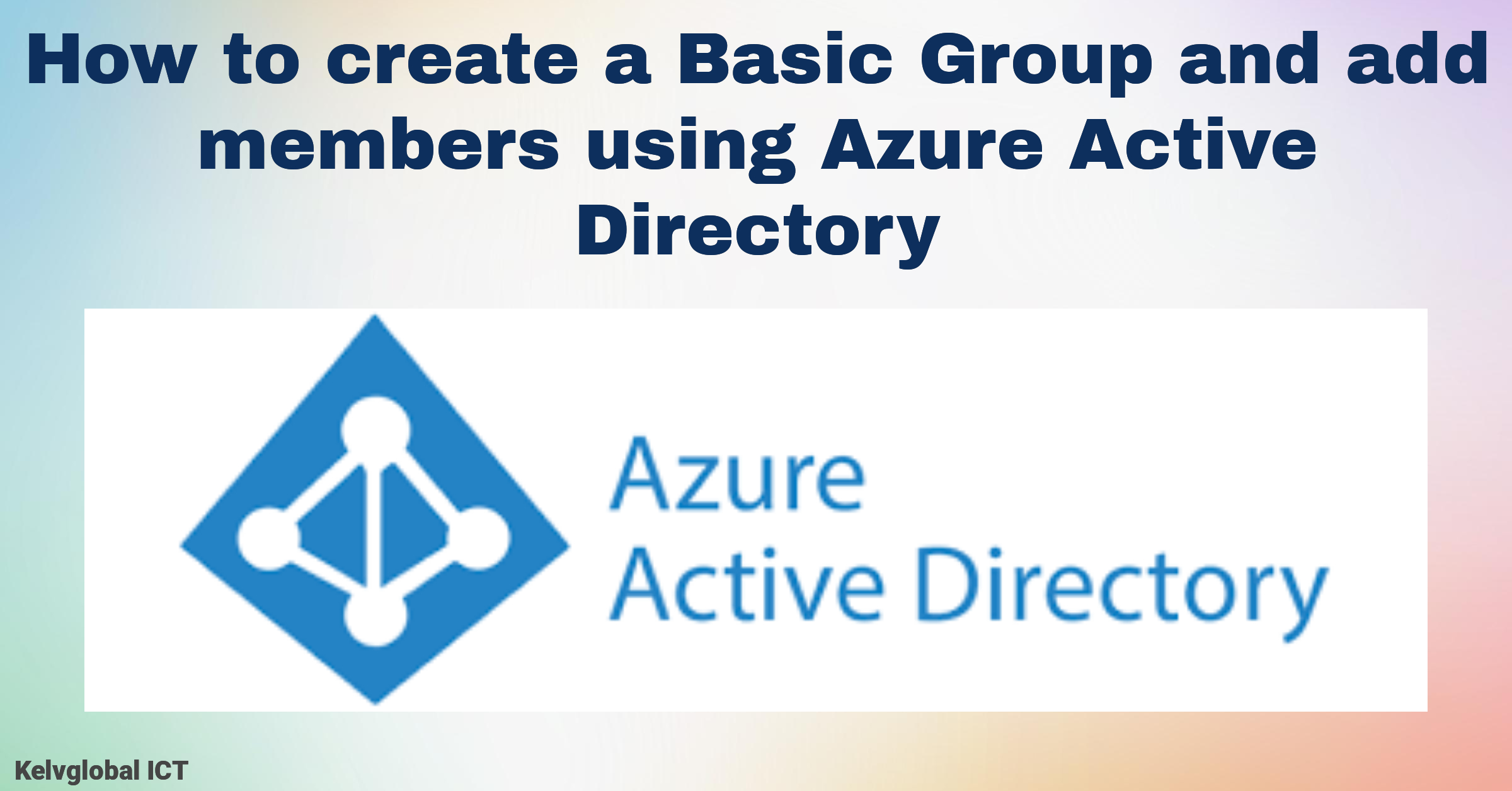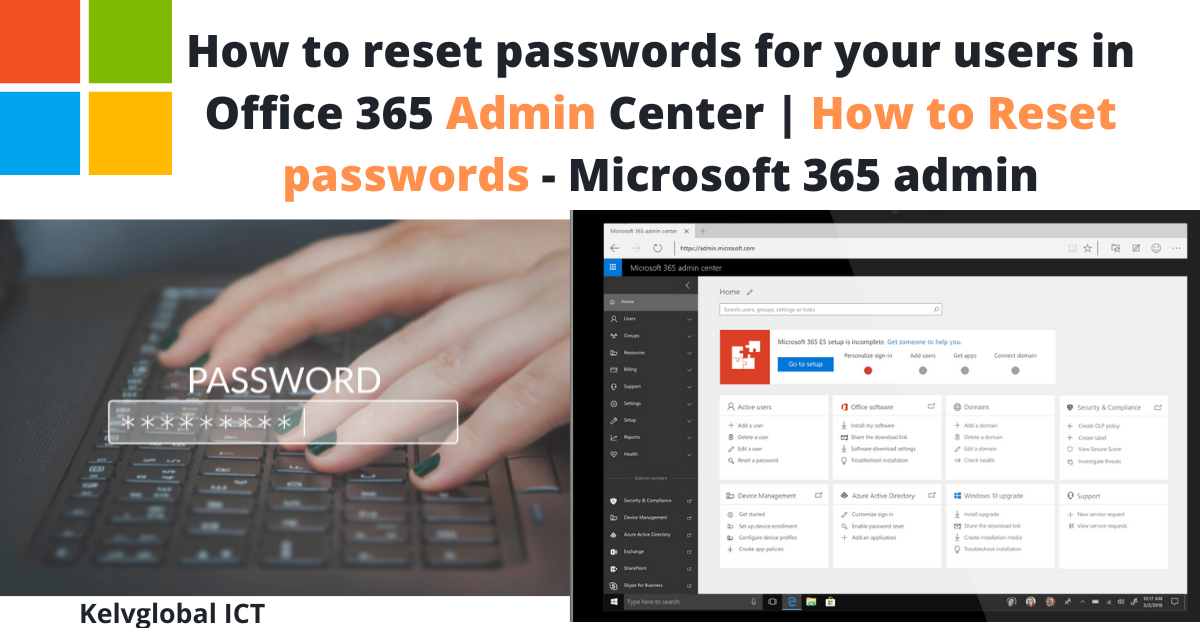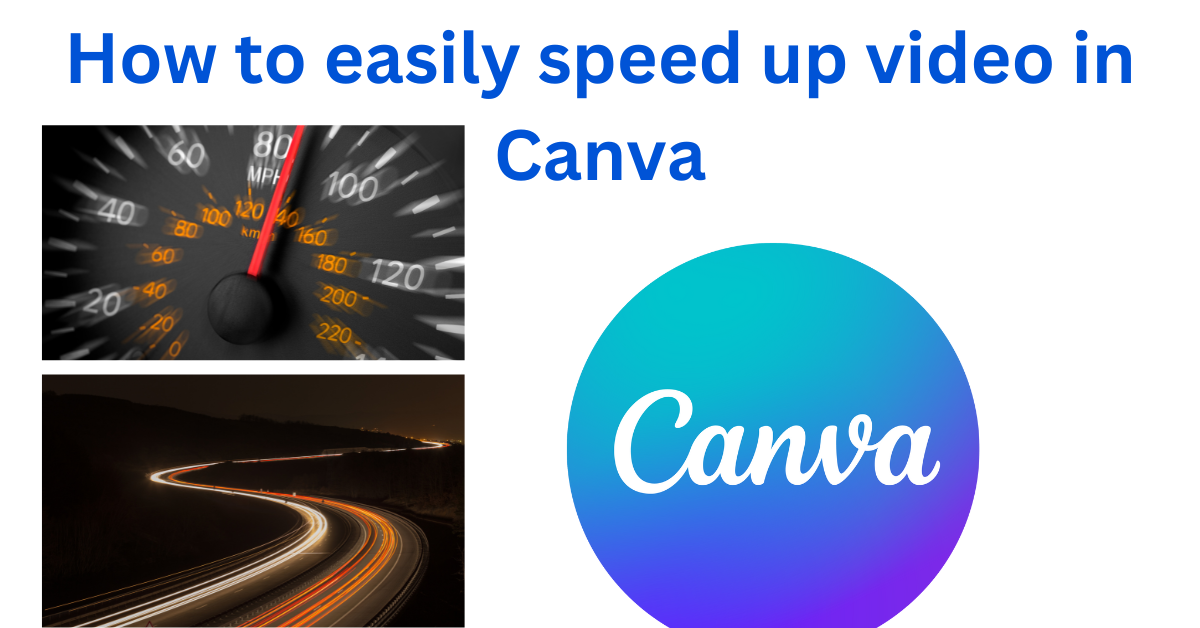Stop Waiting for Windows 11. Download and install Windows now with this workaround.

Microsoft’s new OS is rolling out in phases, but you can skip the wait with the Windows 11 Installation Assistant.
Windows 11 started to roll out to eligible devices last month, as Microsoft launched its new operating system on Oct. 5. Everyone using Windows 10 can upgrade for free if they have a compatible computer, but a lot of people are still waiting for the opportunity.
Microsoft is rolling out the OS in phases, so your system might not prompt you to upgrade just yet — in fact, you might not find it even if you tell your computer to check for updates. An August blog post from Microsoft said the company expects “all eligible devices to be offered the free upgrade to Windows 11 by mid-2022.” Don’t want to wait until next year? Read on to find out how the Windows 11 Installation Assistant is your shortcut to Windows 11.
Link Youtube > How to Bypass TMP 2.0 and Secure Boot for Windows 11
If you’re not in a rush, the Windows 11 update will be pushed to your device at some point in the coming months when Microsoft’s data indicates the upgrade is ready for that device. When the new OS is available to you, the upgrade process will feel similar to a normal Windows 10 update, as long as your device is compatible and meets the minimum requirements needed. (And even if it doesn’t, Microsoft will offer a workaround, but in that case your Windows 11 installation won’t be supported by the company.)
But you still have the option to manually download Windows 11 and check out its new features, such as widgets, snap layouts, virtual desktops and the new Microsoft Store. We’ll tell you how below. Before your download, here’s everything you need to know about Microsoft’s new software.
To see if your current Windows 10 PC is eligible for the free upgrade to Windows 11, you can check in a few different ways. And if you buy a new PC, that computer will also be eligible for the free upgrade.
If you haven’t updated to Windows 10 yet, don’t worry — there’s a trick for downloading Windows 10 free that still works. Now would be a good time to make the switch so you can prepare your machine for the Windows 11 upgrade. That trick will be the same one you use if you want to manually upgrade an older machine to Windows 11, though Microsoft doesn’t encourage doing this as it may not be eligible for the same updates.
Some users can download Windows 11 the same way you’d get any new version of Windows. Just go to Settings > Update & Security > Windows Update and click Check for Updates. If available, you’ll see Feature update to Windows 11. Click Download and install.
Again, note that the Windows 11 rollout will be slow — it could take months before it’s available on your device. New PCs will get the upgrade first, and all compatible devices are expected to receive it by mid-2022, depending on device age and hardware.
If the upgrade isn’t available to you yet, but you want to upgrade now, you have a few options. The best and simplest option will be to download the Windows 11 Installation Assistant. Choose Run after the download to make sure your hardware is compatible. Then Accept and Install to agree to the licensing terms and begin the installation. When the program is finished installing, you’ll be prompted to restart your computer. Your PC might restart several times during the process of finishing the installation, so don’t be alarmed. Just keep your PC on until everything’s done.
If you’re not able to use the Windows 11 Installation Assistant, you have a couple of backup options, but be warned that these are more complicated. We seriously advise that you consider waiting for the update to come to your device. If you’re certain you want to proceed, you can create Windows 11 installation media or an ISO file. Microsoft’s download Windows 11 page has those steps in greater detail.