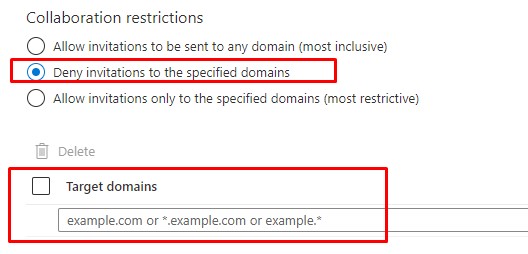Configuring Guest users and permissions for Microsoft Teams
How to set up Guest Access in Azure Active Directory
To configure guest access for Microsoft Teams, there are several settings within Microsoft 365 that needs to be configured. This includes configuration for Azure AD, Microsoft 365 Groups, SharePoint Online, and the Teams admin center.
- Login into the Azure Portal at https://protal.azure .com and navigate to Azure AD. Then click on External Identities, as shown in the below figure.
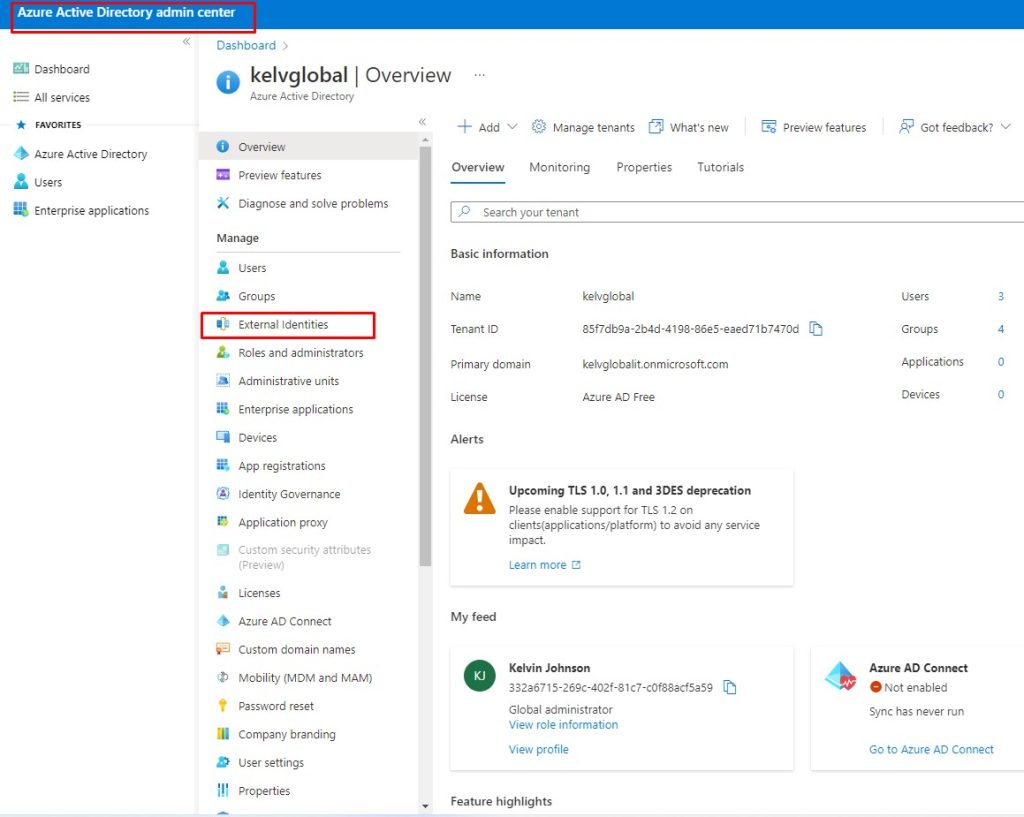
- Next, Click on External collaboration settings, as show in the below figure.
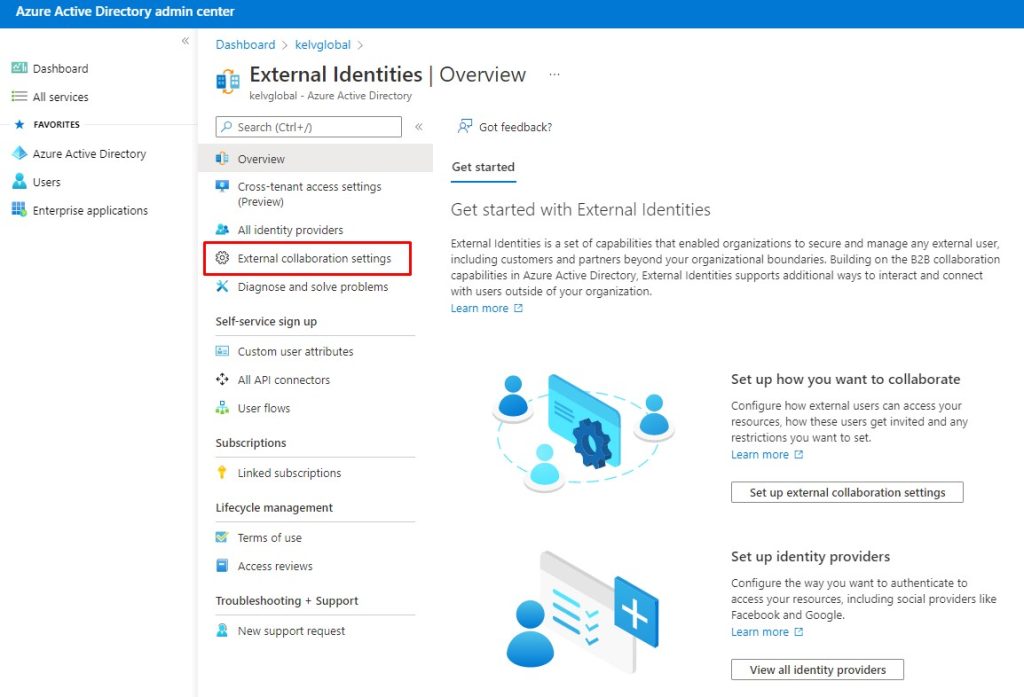
- From the right navigation pane, scroll down to Guest invite settings and ensure that both the admins and users in the guest invite role can invite and members can invite options are set to yes. If this requires you to change the present configuration, click save. See below figure.
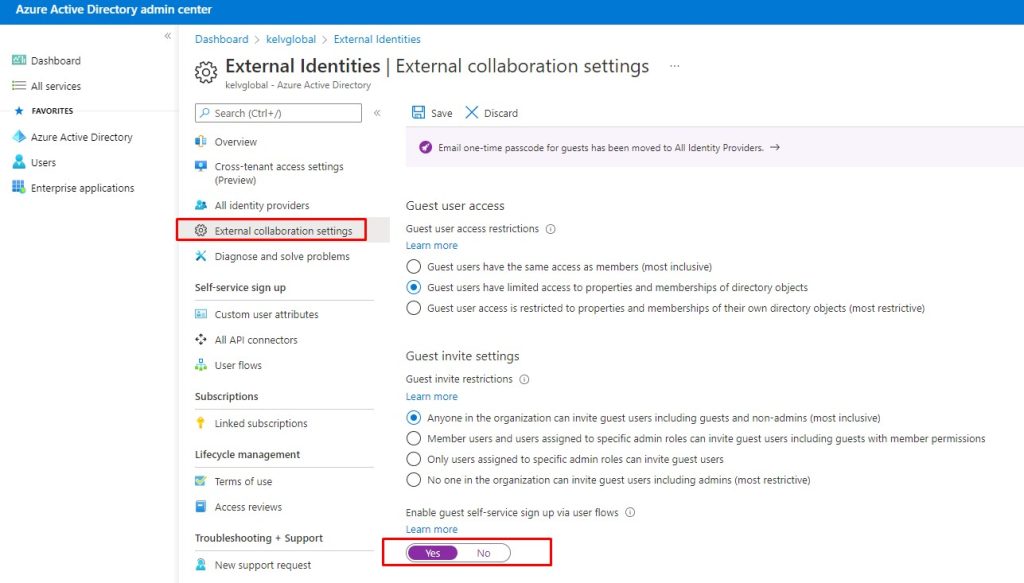
- Scroll down and check the collaboration restrictions to ensure that any domains you wish to allow guest access from are not being blocked.