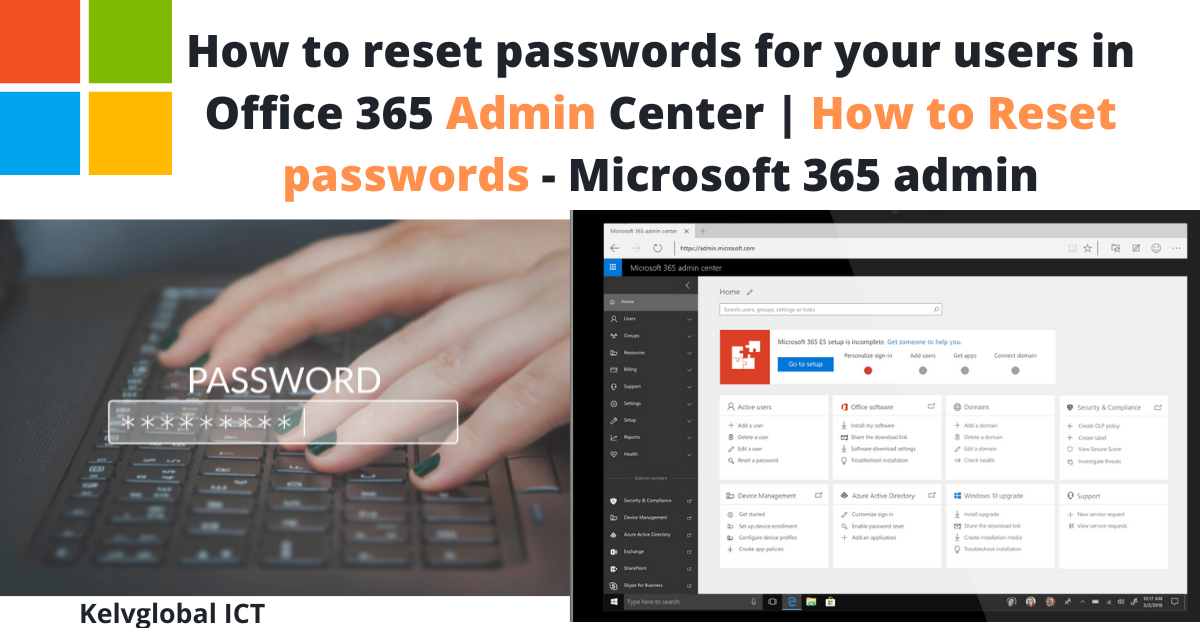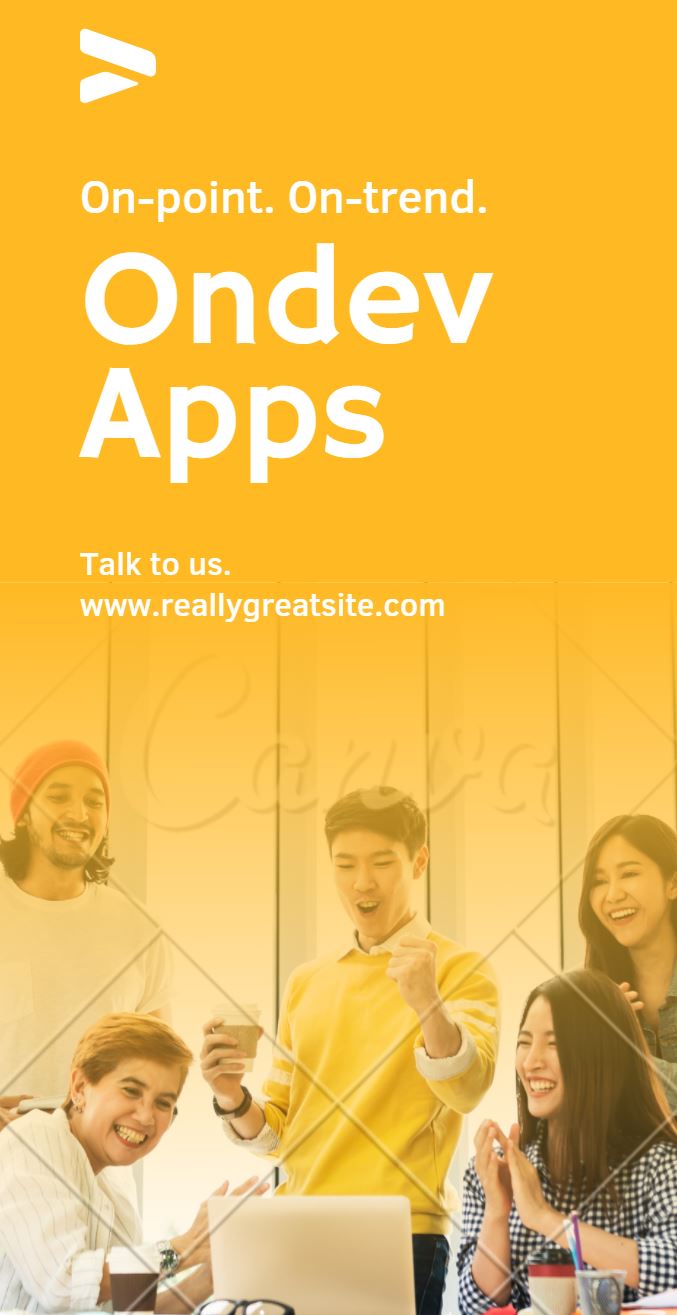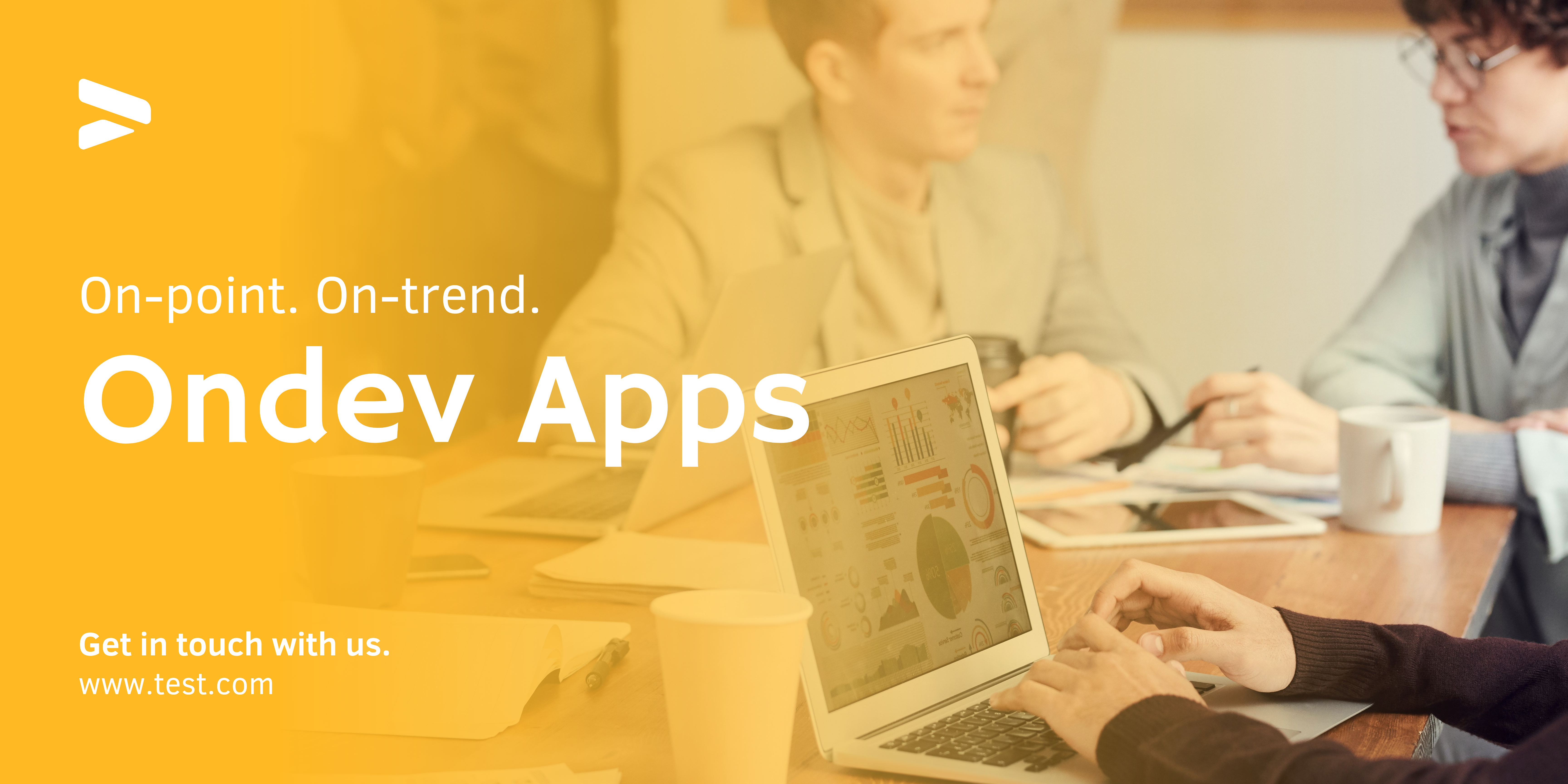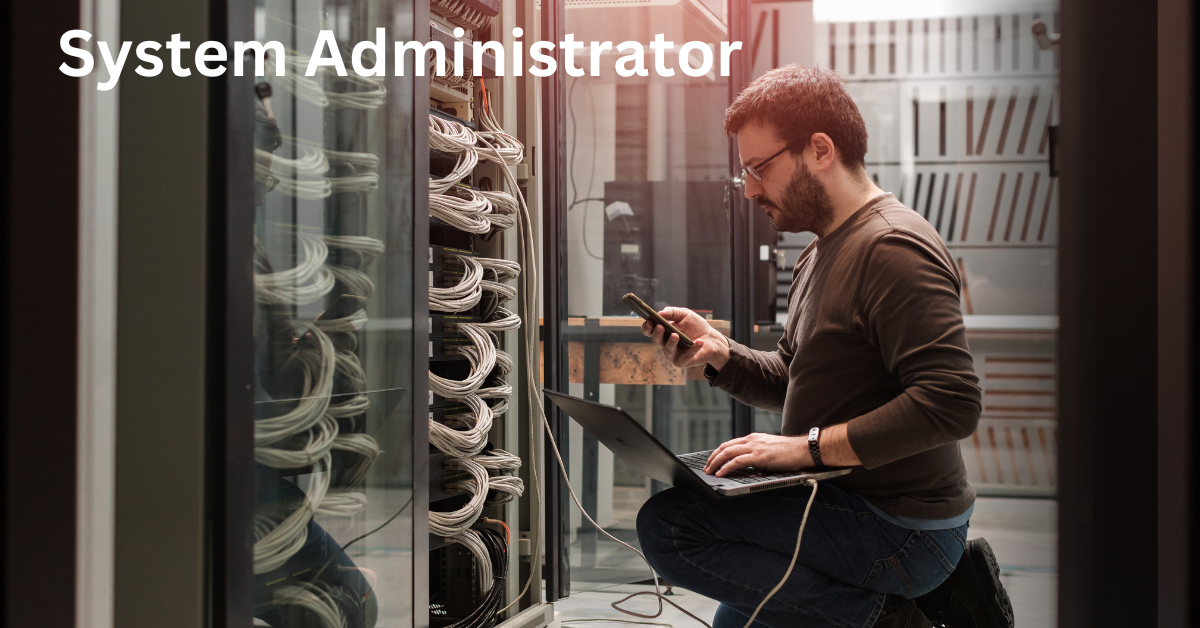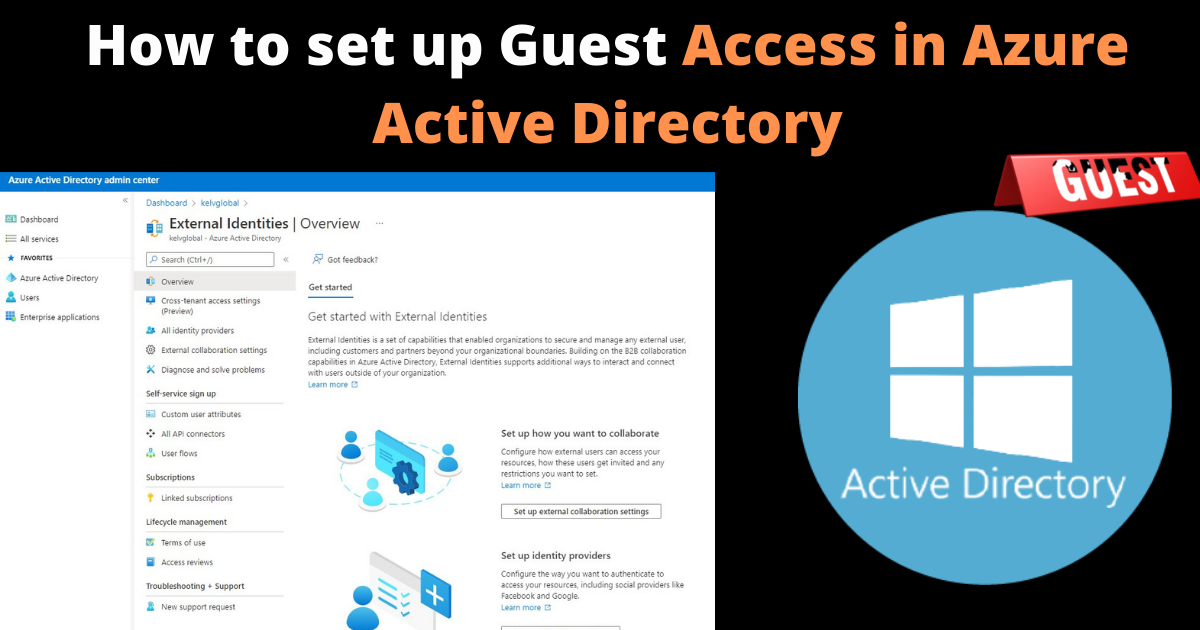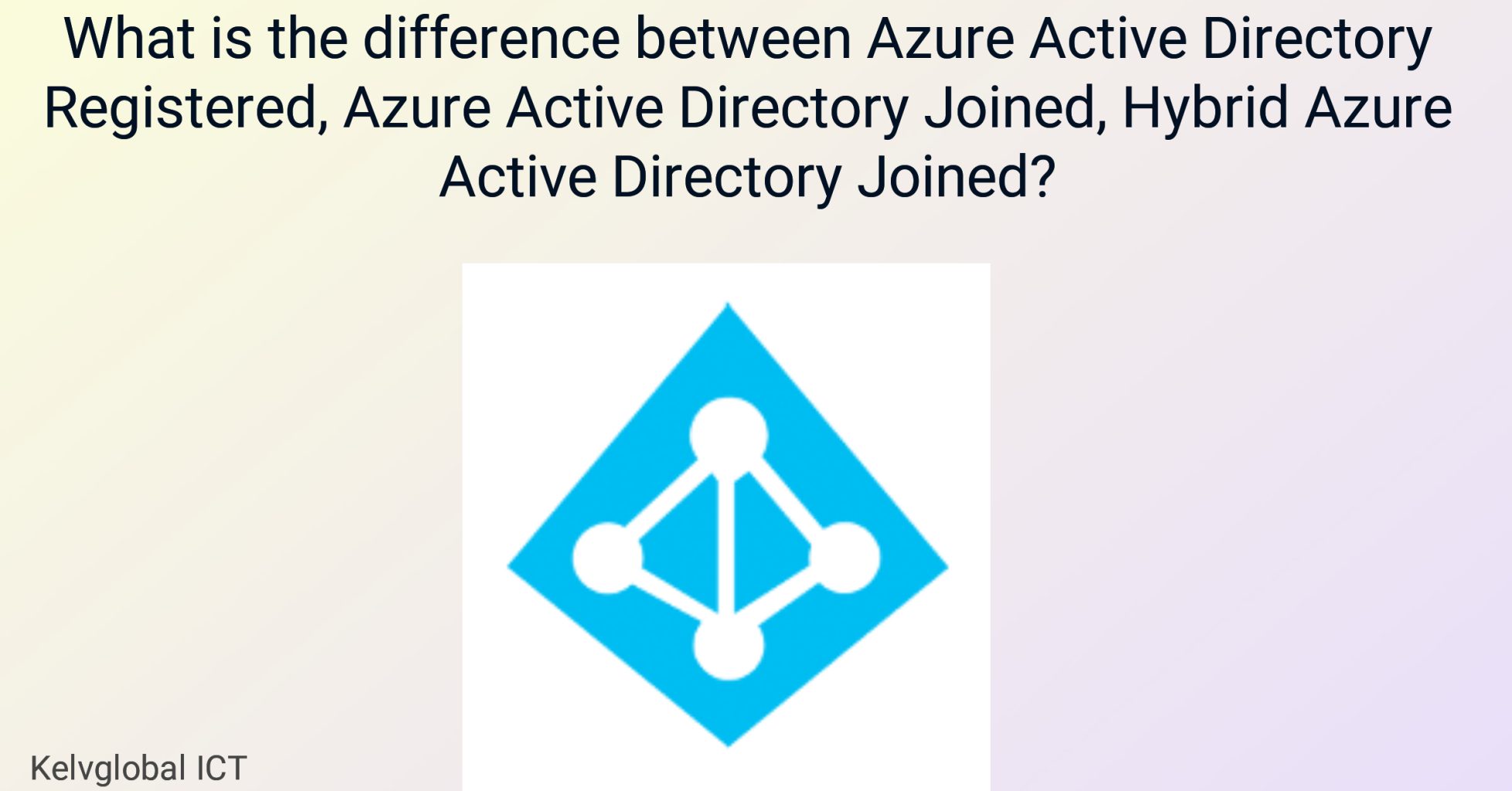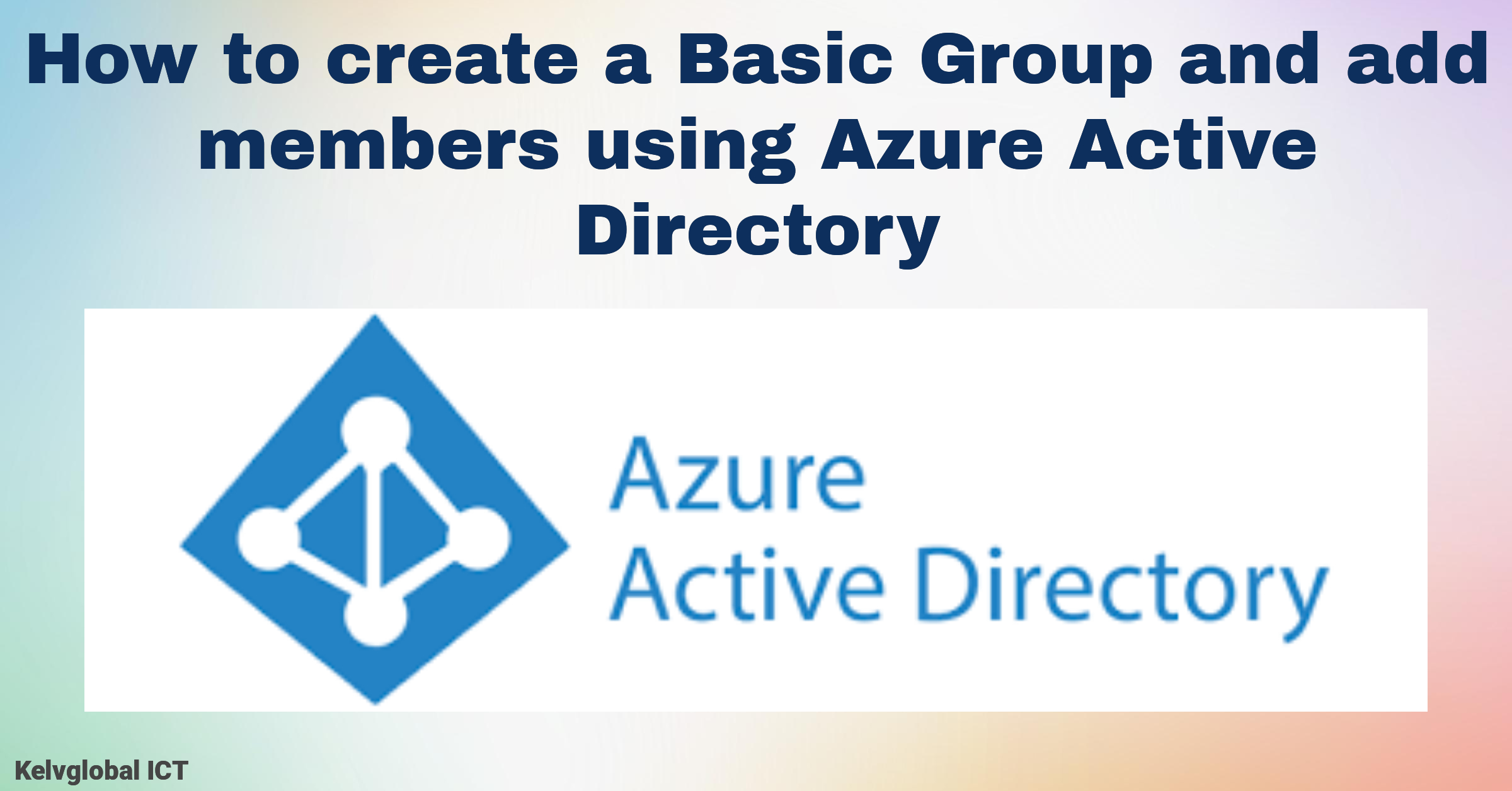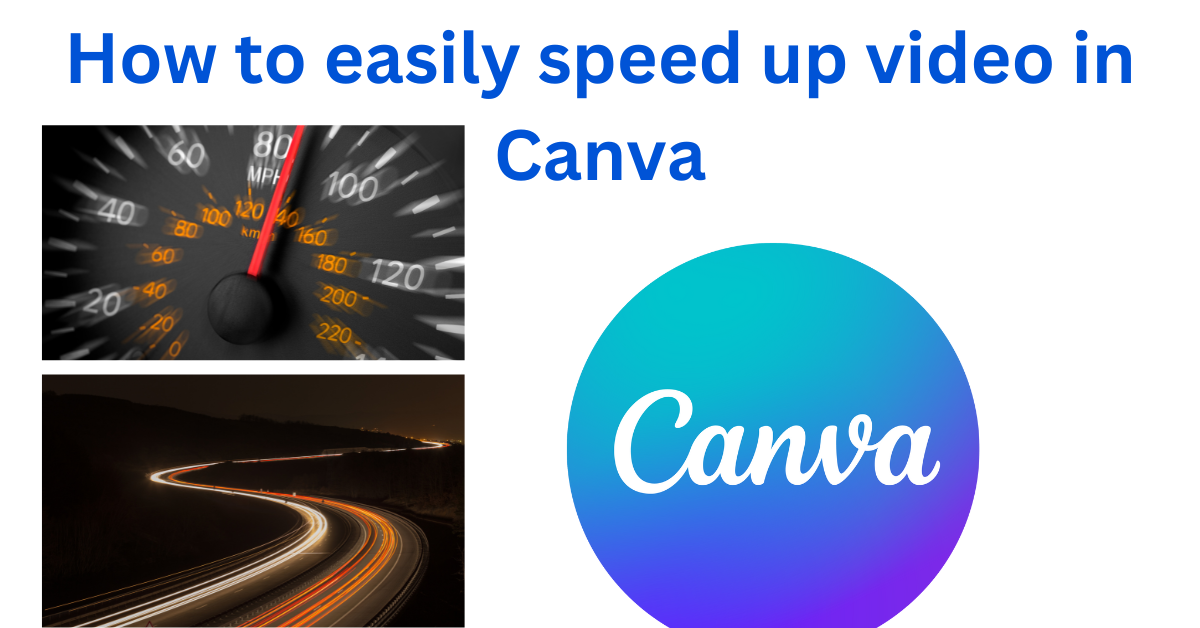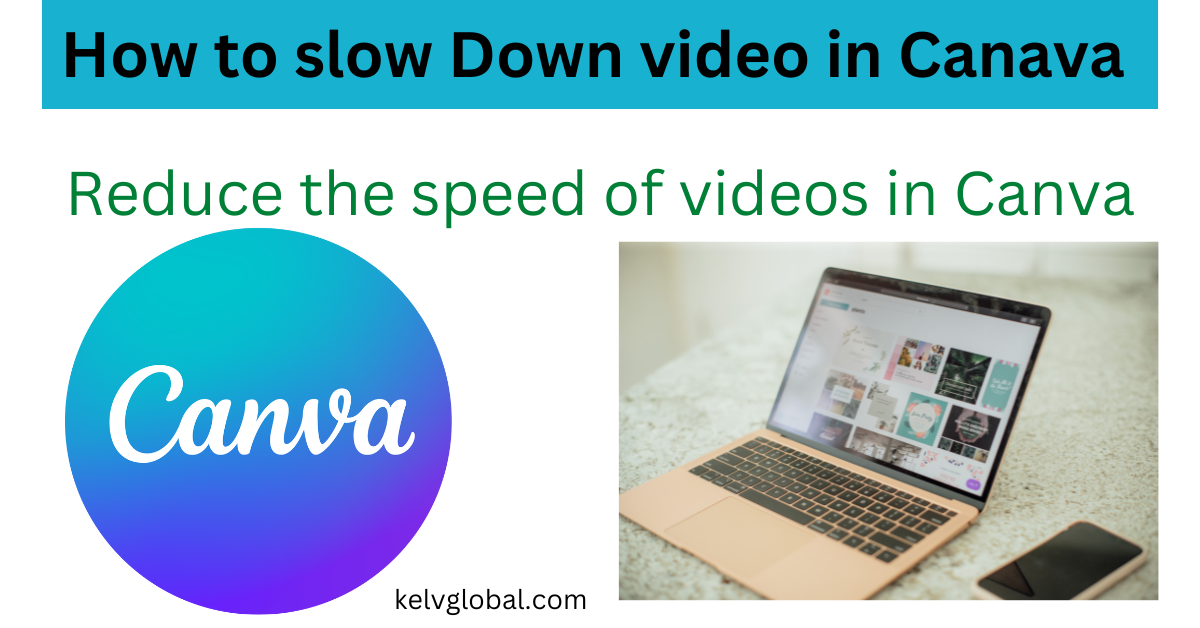How to reset passwords for your users in Office 365 Admin Center | How to Reset passwords – Microsoft 365 admin
Resetting passwords for users in Office 365 Admin Center is a common administrative task.
1. Sign in to Office 365 Admin Center:
-
- Open a web browser
- Go to the Office 365 Admin Center website: https://admin.microsoft.com.
- Sign in with your administrator account.
2. Access the User List:
-
- In the Admin Center dashboard, select “Users” or “Active users”
3. Find The User:
-
- Scroll through the list or use the search bar to locate the user for whom you want to reset the password.
4. Reset User Password:
-
- Click on the user’s name to open their profile.
5. Reset Password:
-
- In the user’s profile, go to the “Reset password” option. This is usually found under the “User Details” or “Account” section.
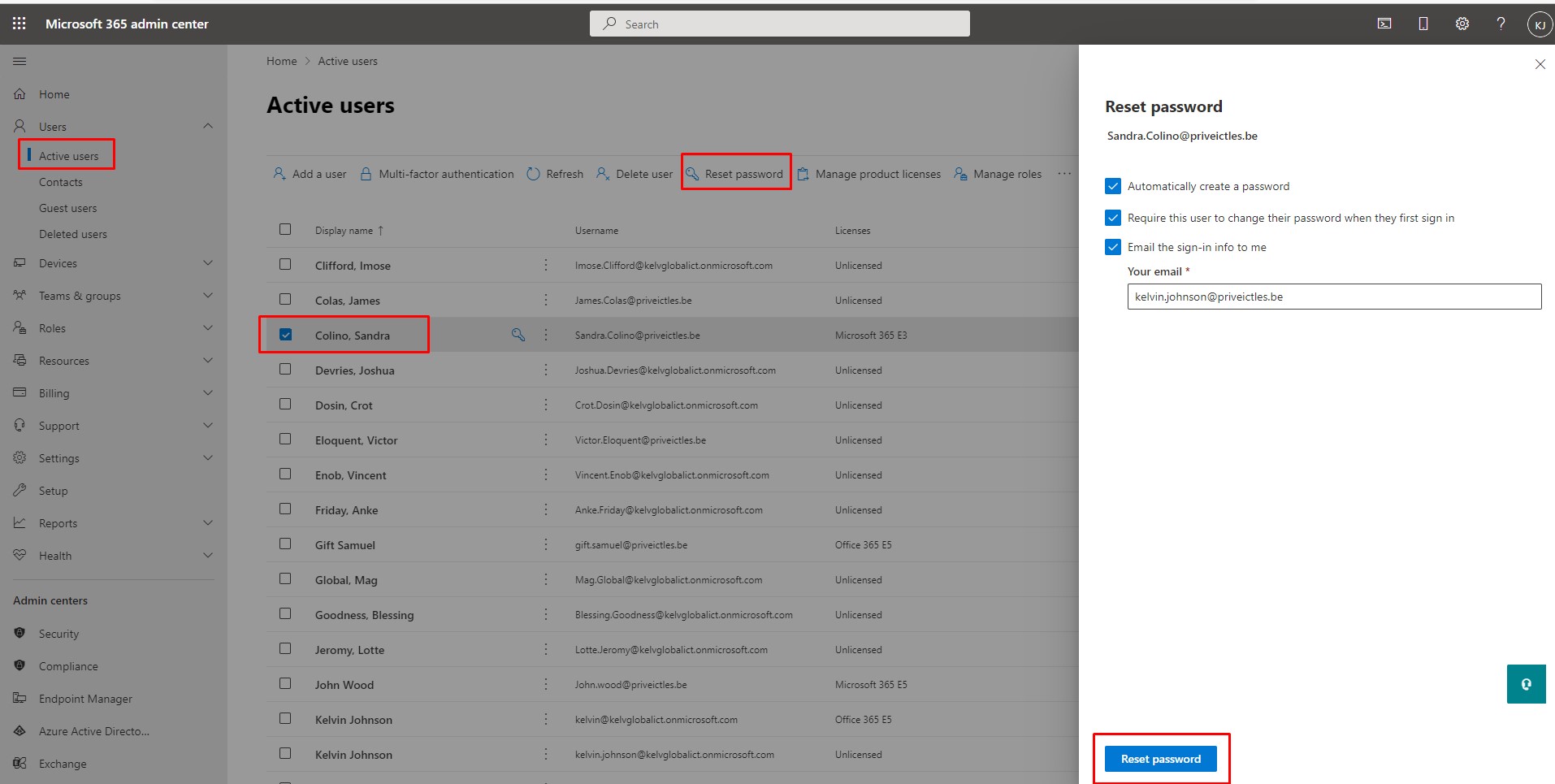
6. Create a New Password:
- You will typically have two options:
- Auto-generate a password: Click on the “Auto-generate password” button to have Office 365 create a strong, random password for the user.
- Manual password reset: If you prefer to set a specific password, click on “Let me create the password.” Then, enter the new password in the provided fields.
7. Select Auto-generate password to have a random password automatically created.
8. Notify the User:
-
- If you manually set the password, make sure to communicate the new password to the user securely. It’s important to keep passwords confidential.
9. Enforce Password Change (Optional):
-
- You can choose to force the user to change their password on the next login. This is a recommended security practice.
10. Save Changes:
-
- Click the “Save” or “Reset” button to confirm the password reset.
11. Confirm Password Reset:
-
- A confirmation message will typically appear, confirming that the password has been reset successfully.
That’s it! You’ve successfully reset the user’s password in Office 365 Admin Center. Make sure to follow any additional security measures and policies your organization has in place for password management, such as password complexity requirements and multi-factor authentication (MFA) settings.