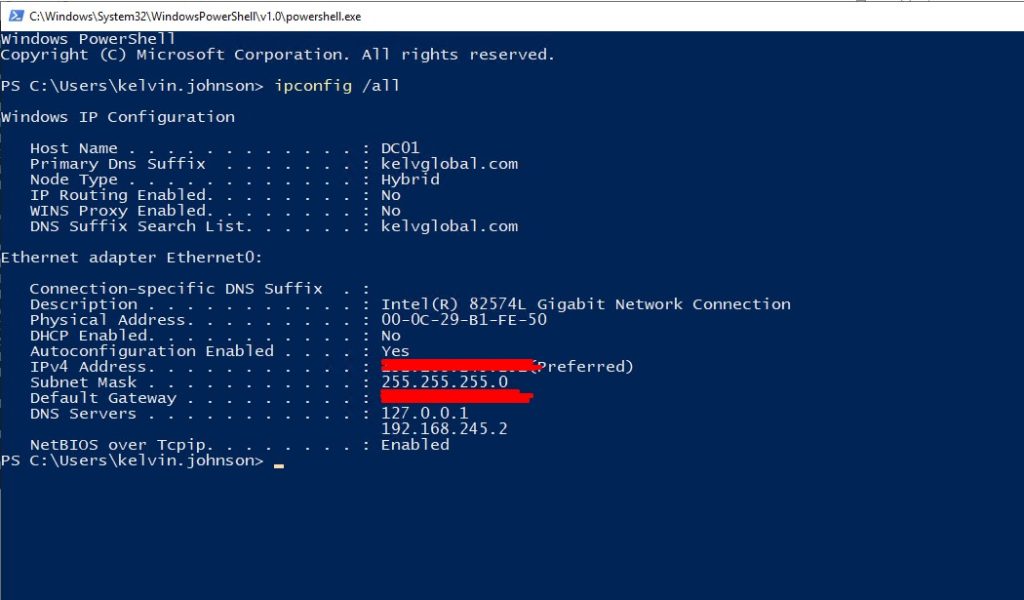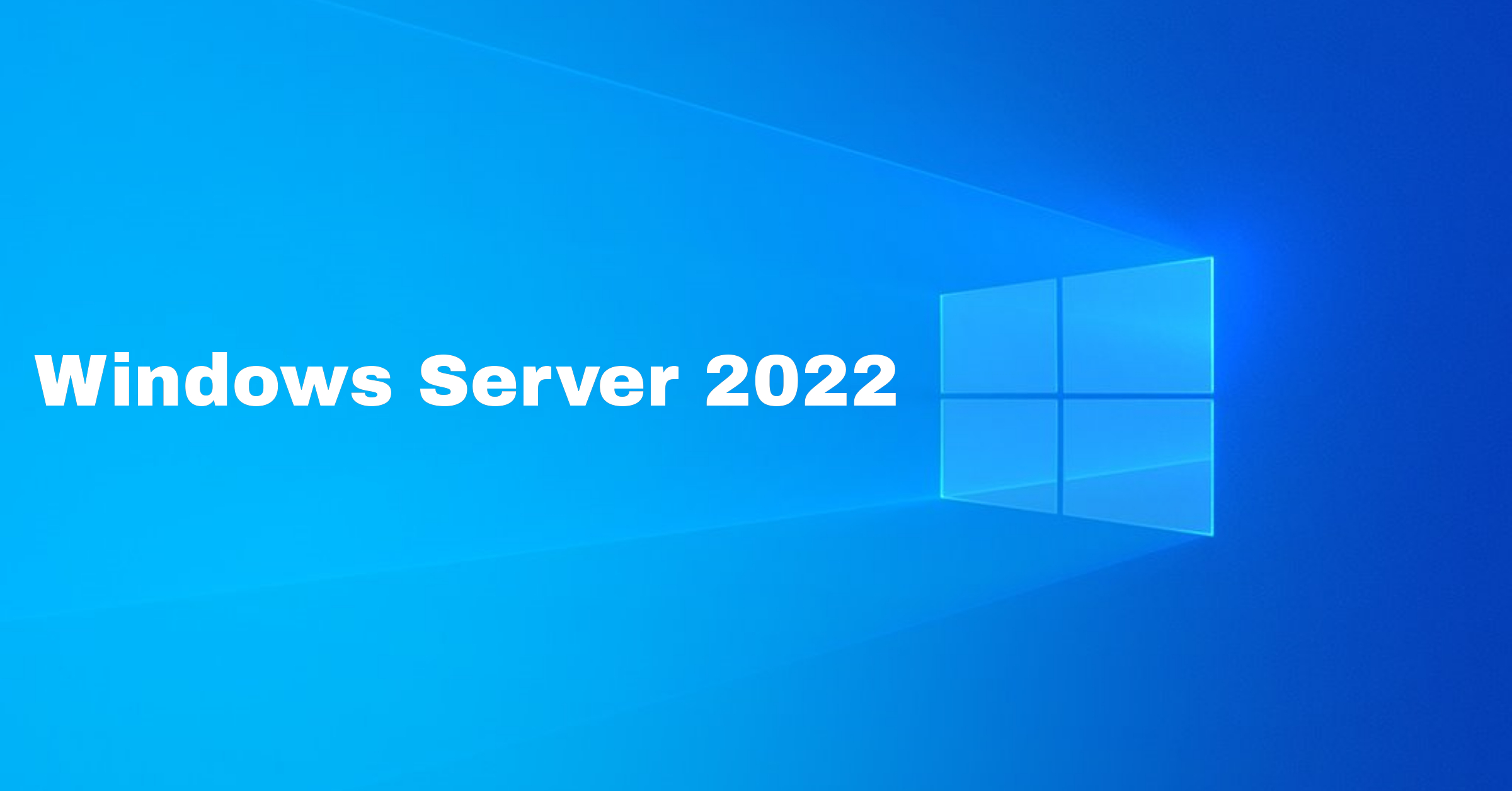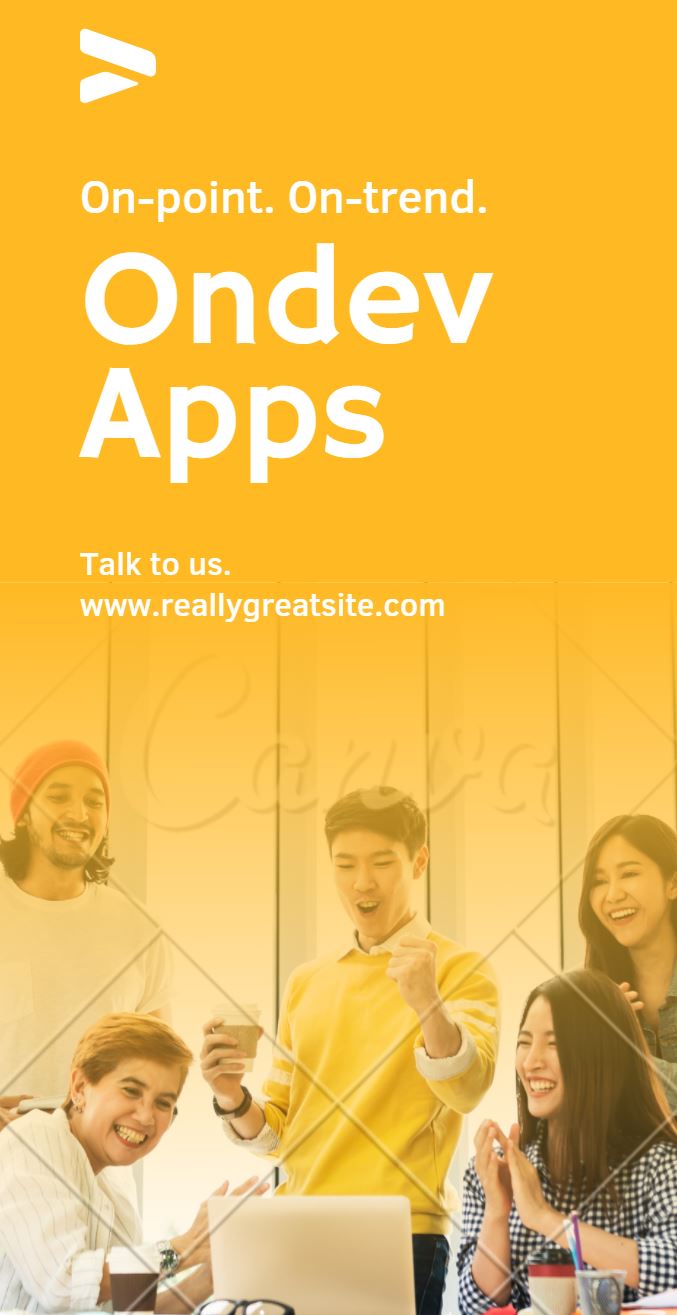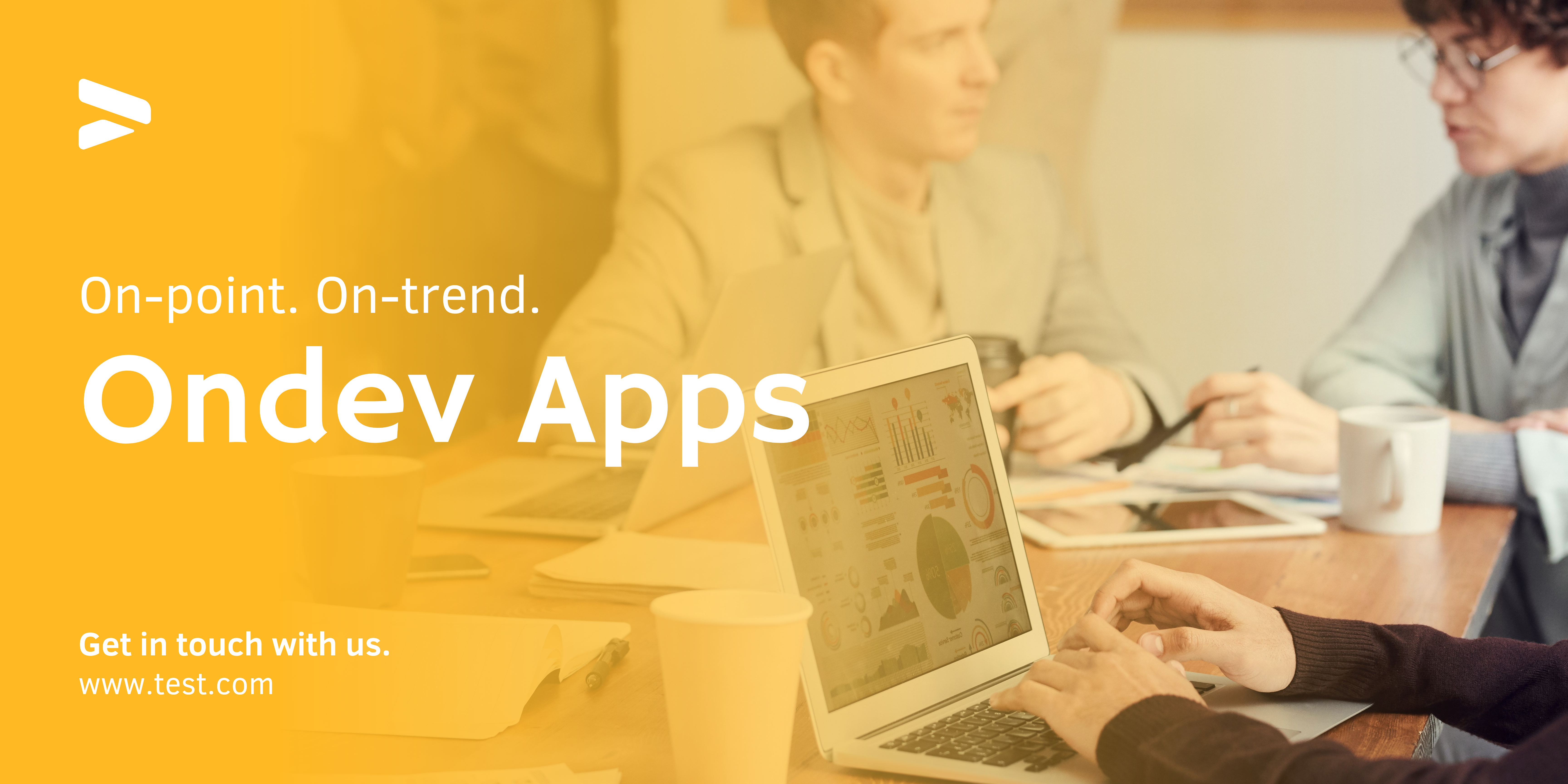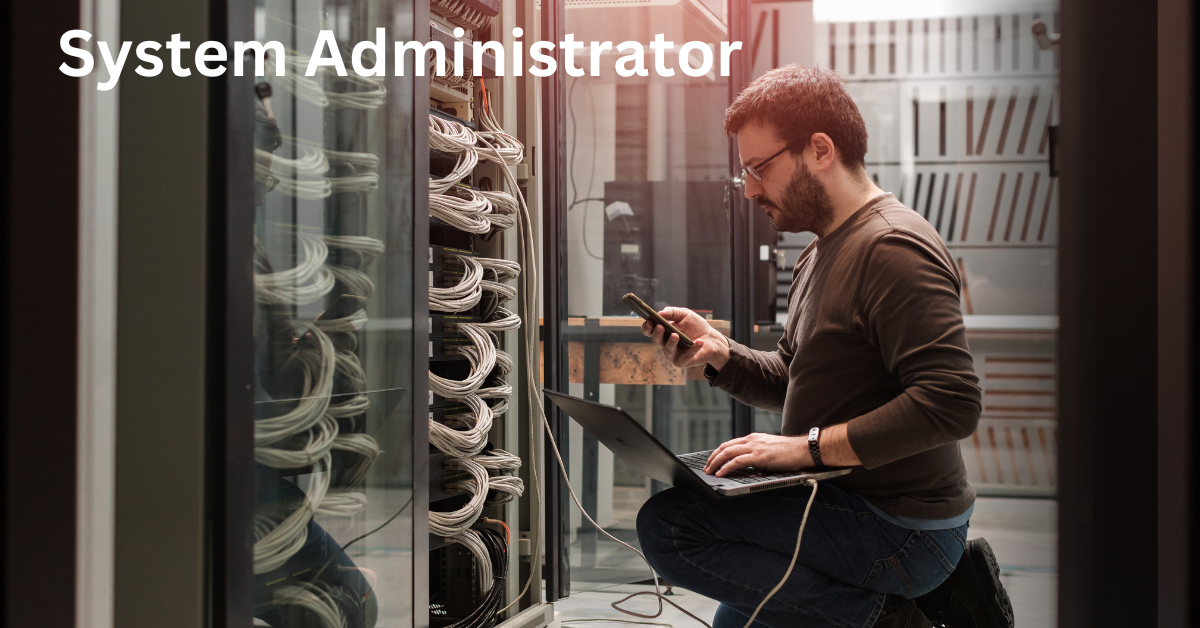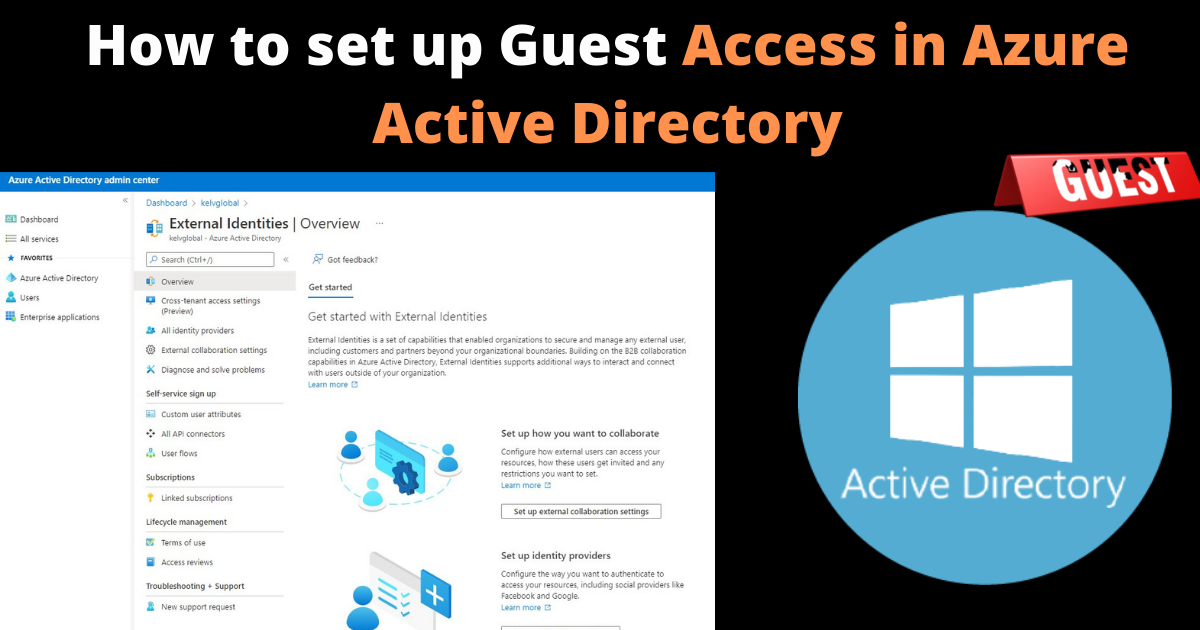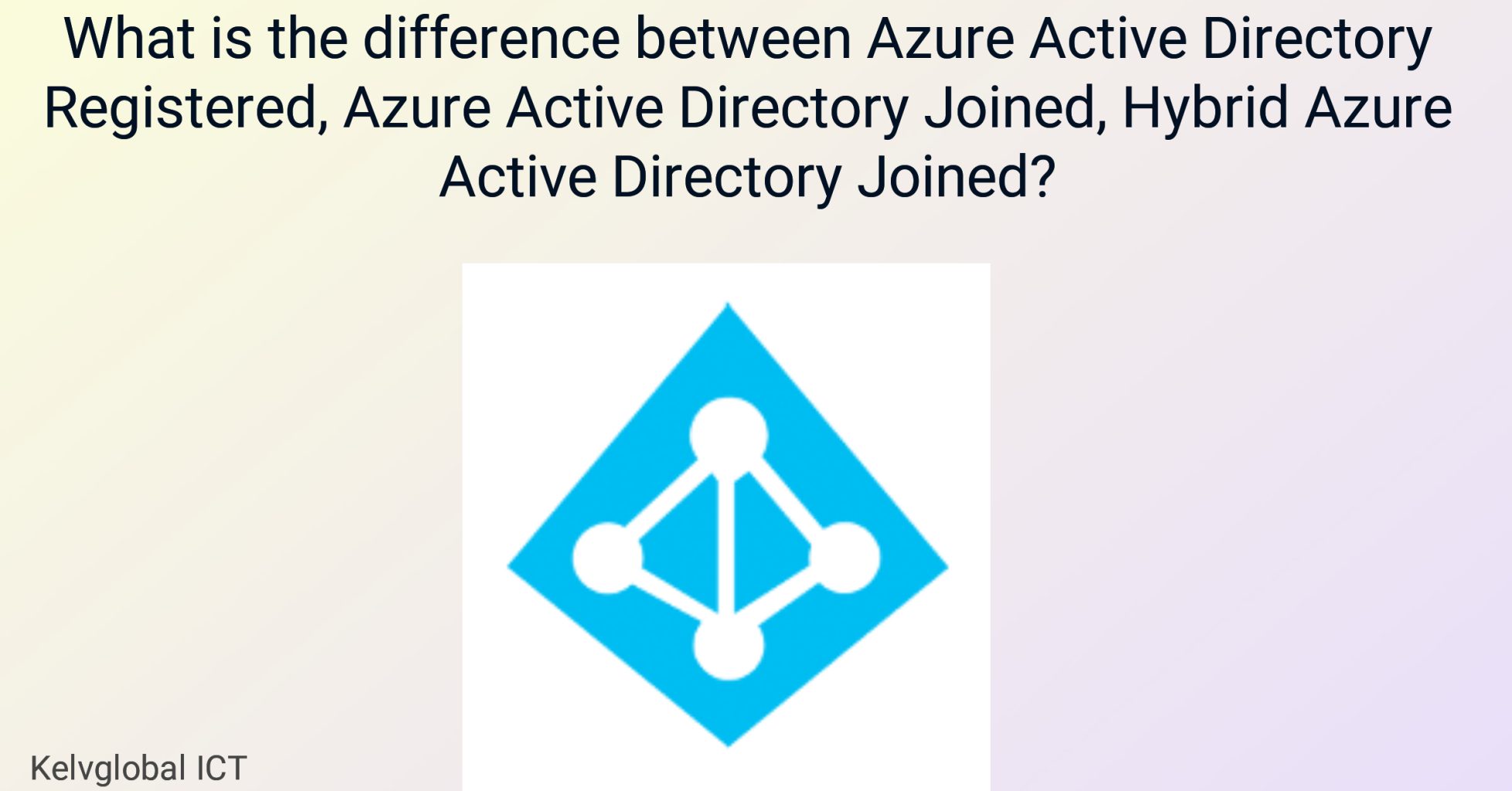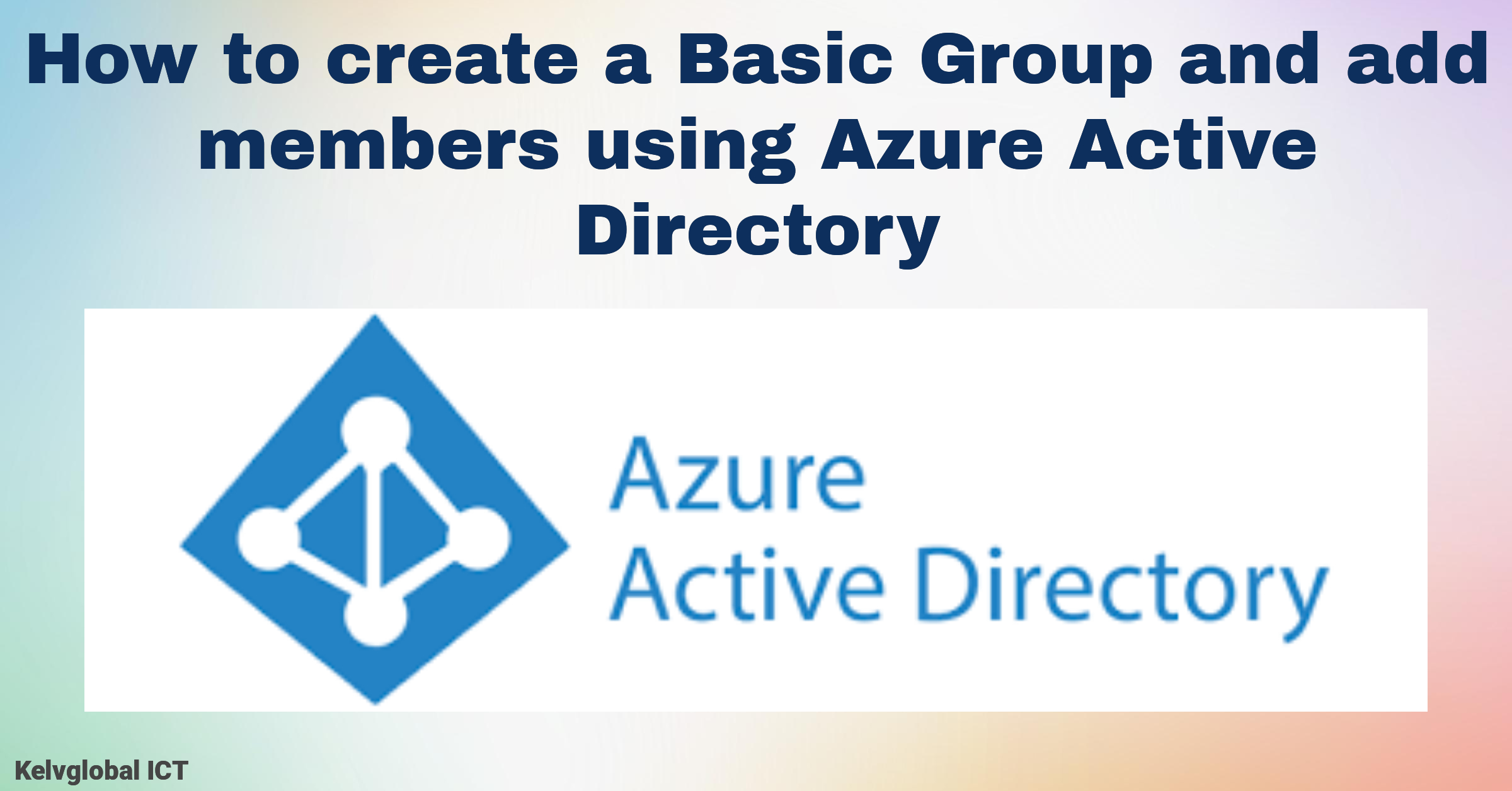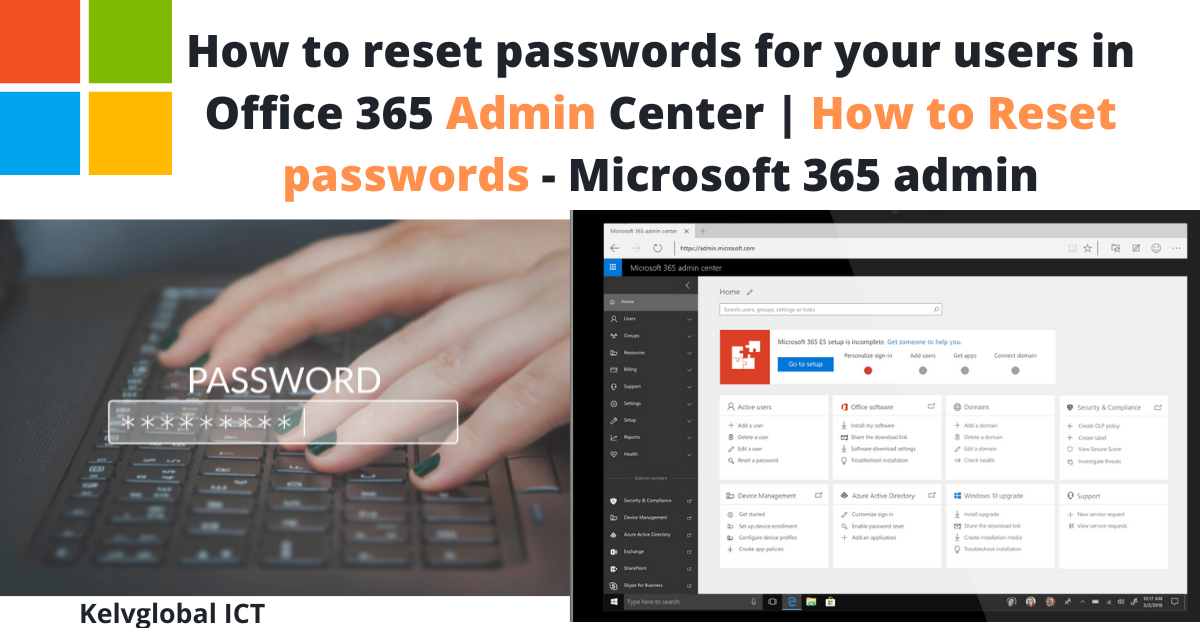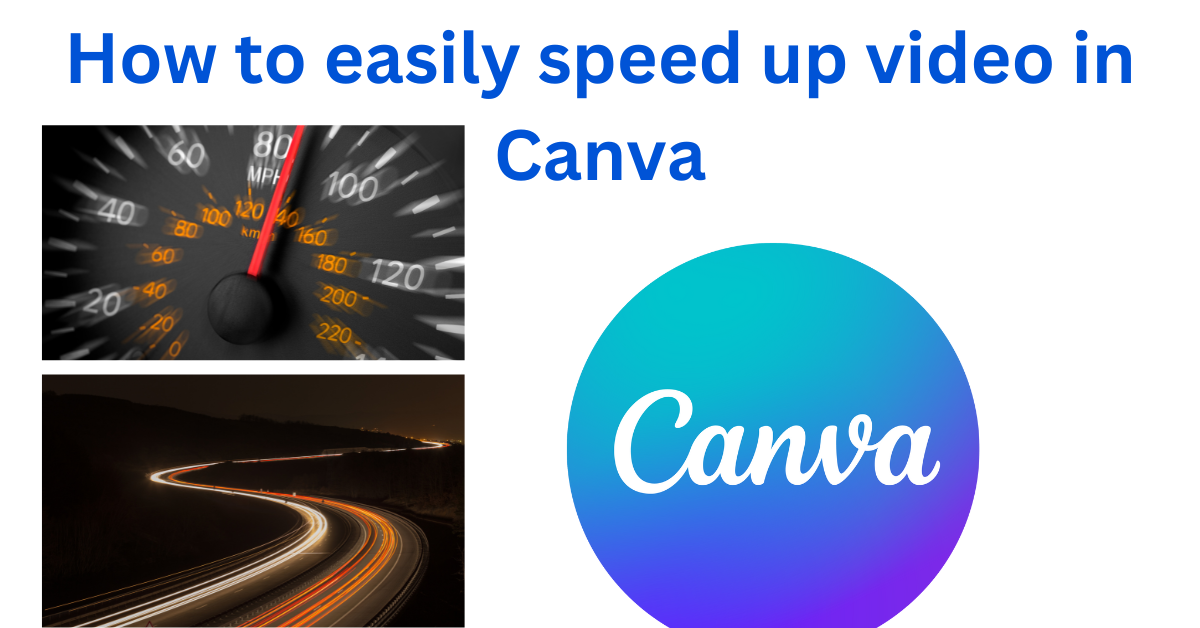How to change the IP address in Windows Server 2022
Log on to the server by using the Administrator account.
Click Start > Type Control Panel and open Control Panel. Click Network and Internet.
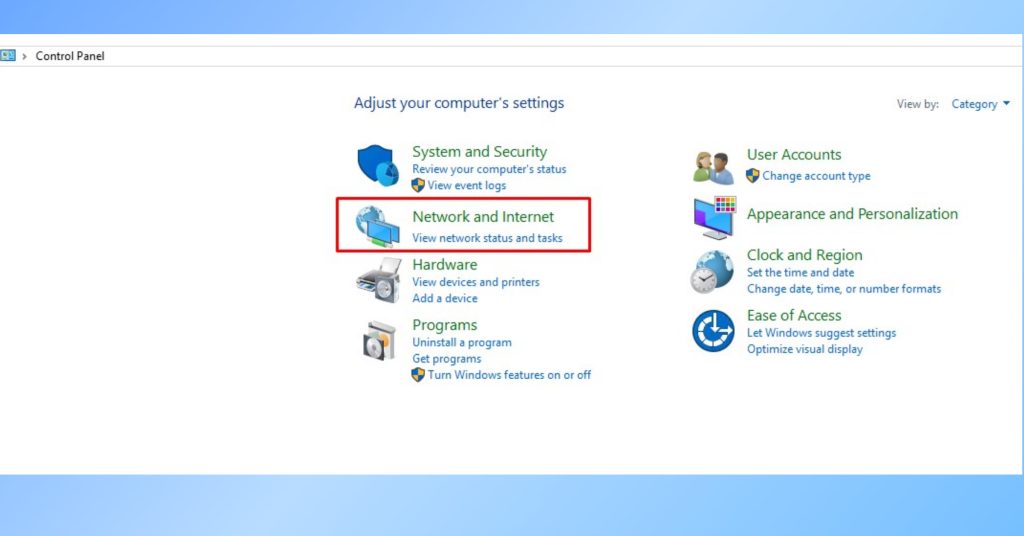
Click Network and Sharing Center
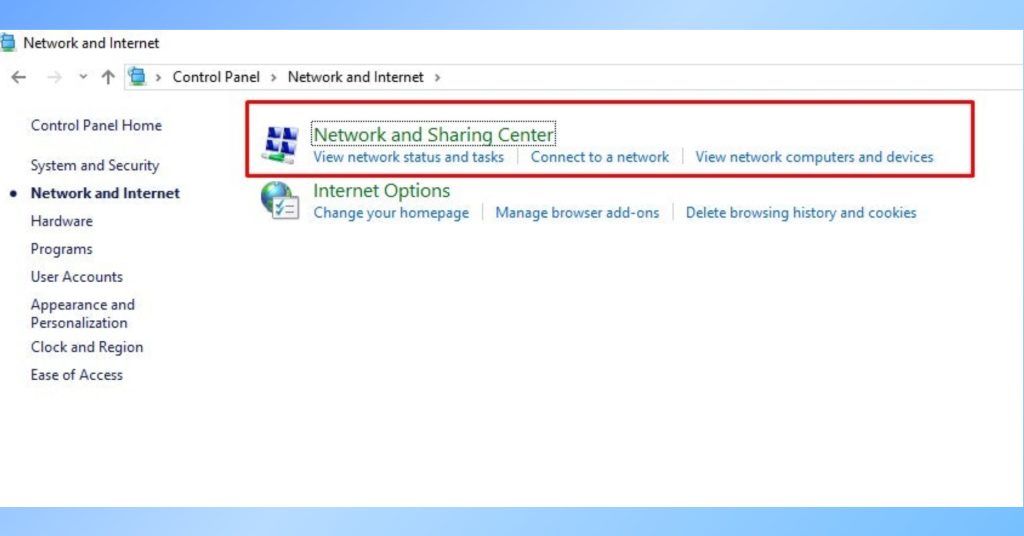
Click on Ethernet. This will open the Ethernet status Window
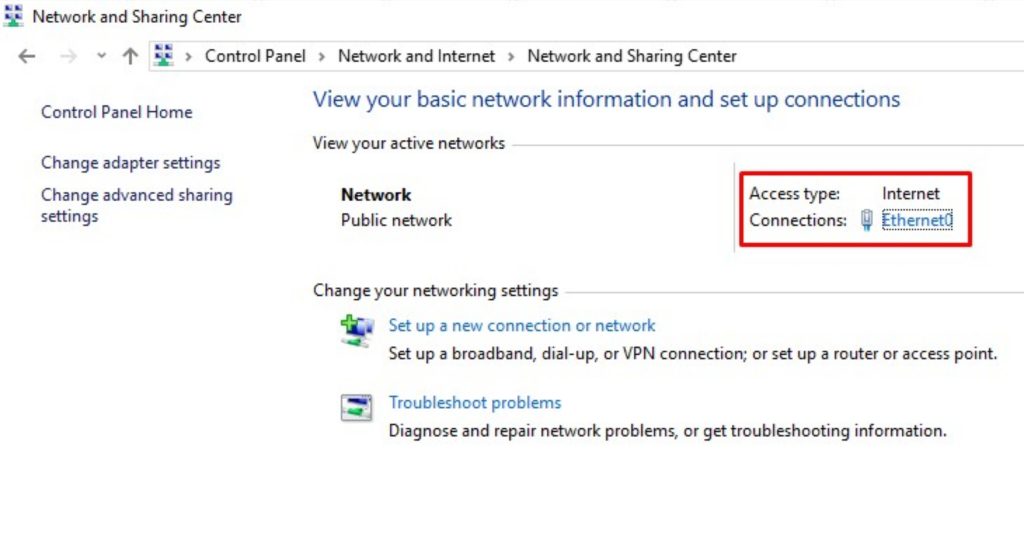
In “Ethernet Properties”
Click on Properties and Select Internet Protocol Version 4 (TCP/IPv4)
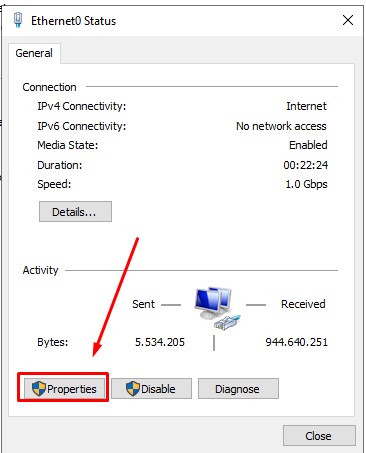
Configure the IP address.
Select Use the following IP address if it´s not selected.
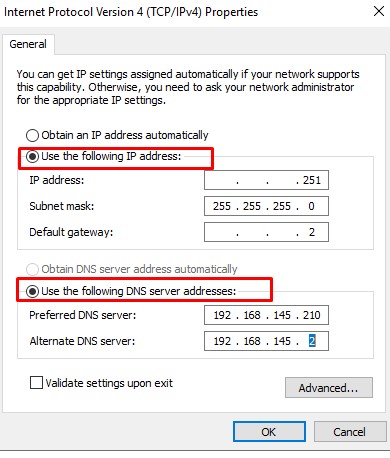
Fill in the following using your IP address details.
IP address:
Subnet Mask:
Default Gateway:
Preferred DNS Server:
You can verify the configuration by opening Windows PowerShell or Command prompt and typing in: Ipconfig /all
In the following screen, you will be able to see the new IP address.