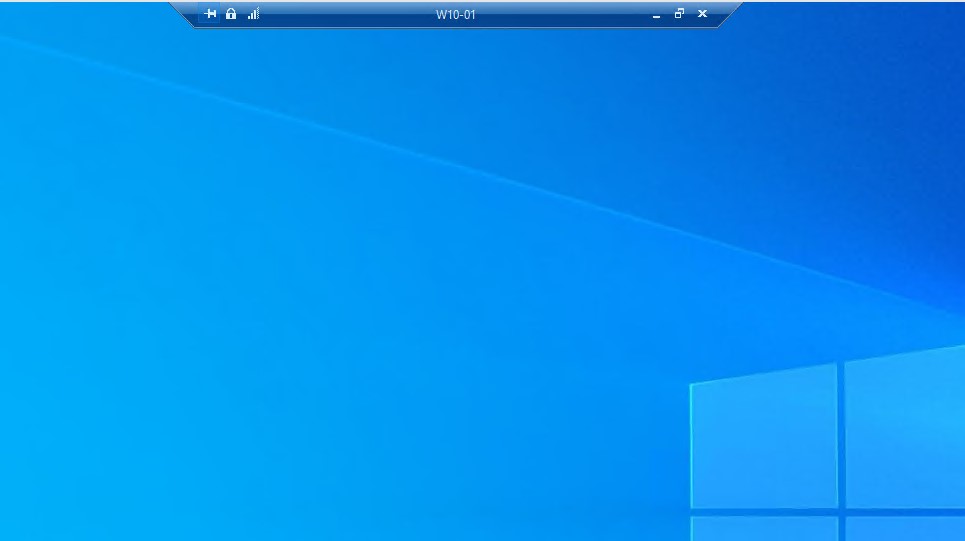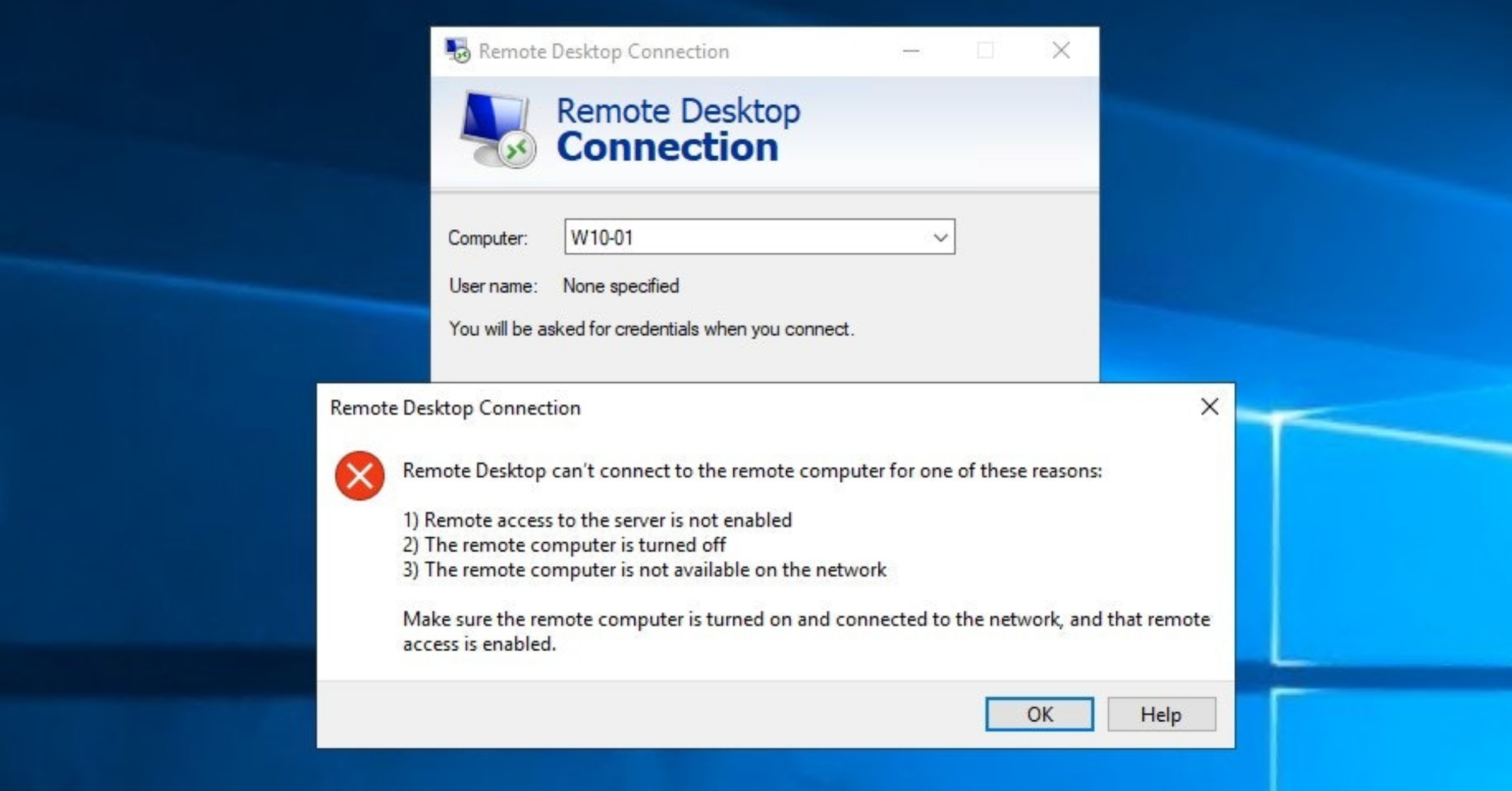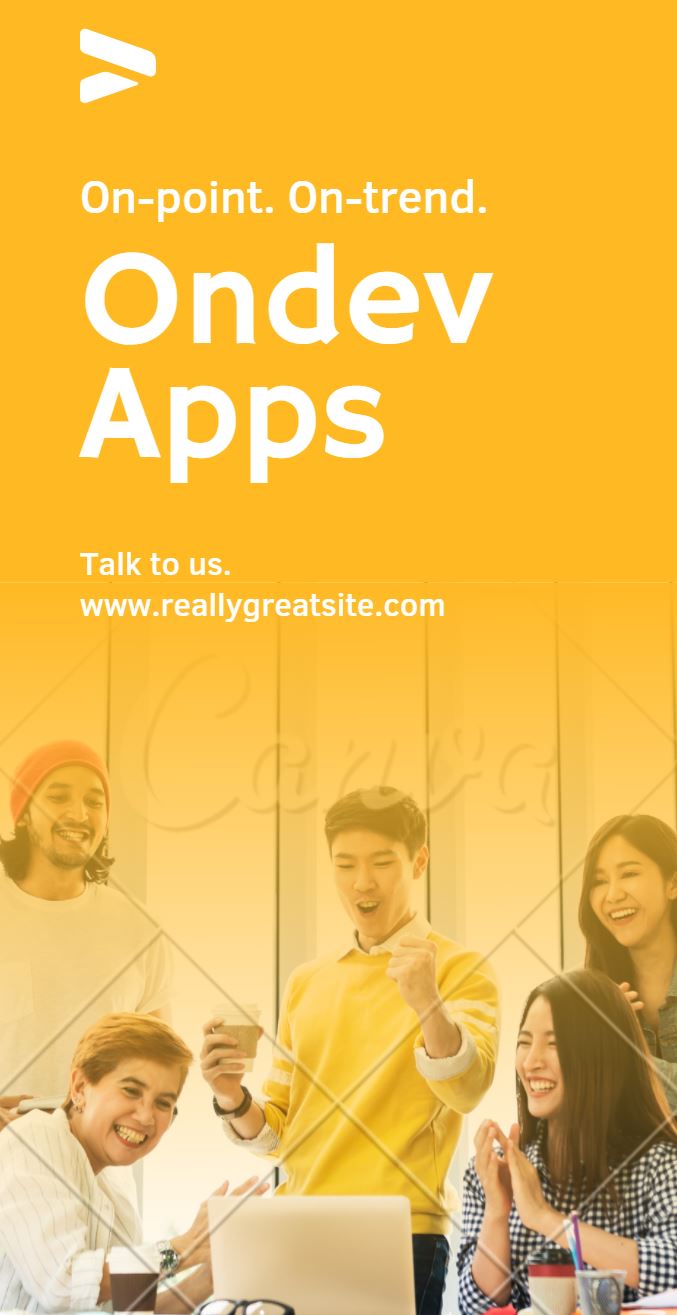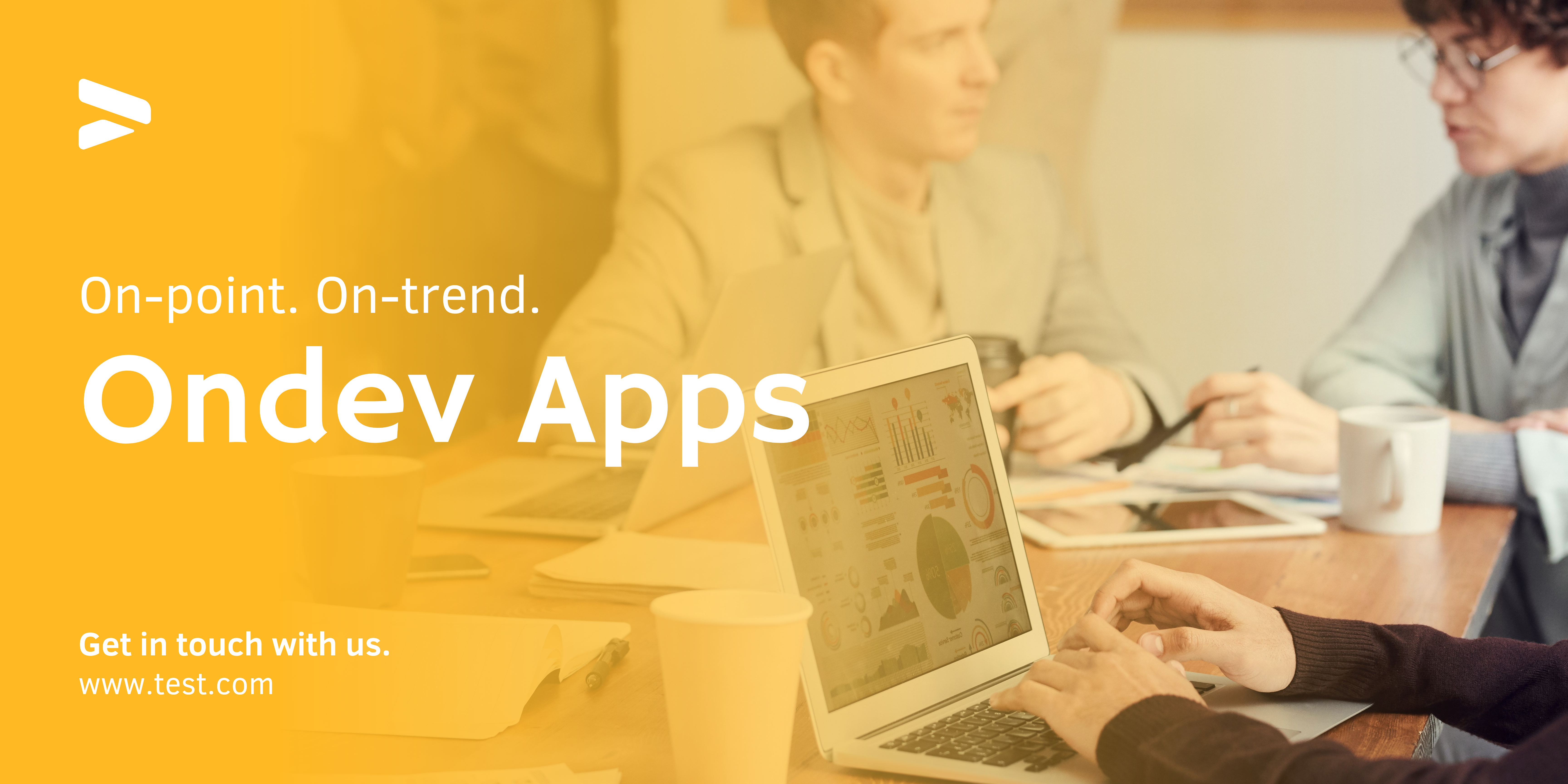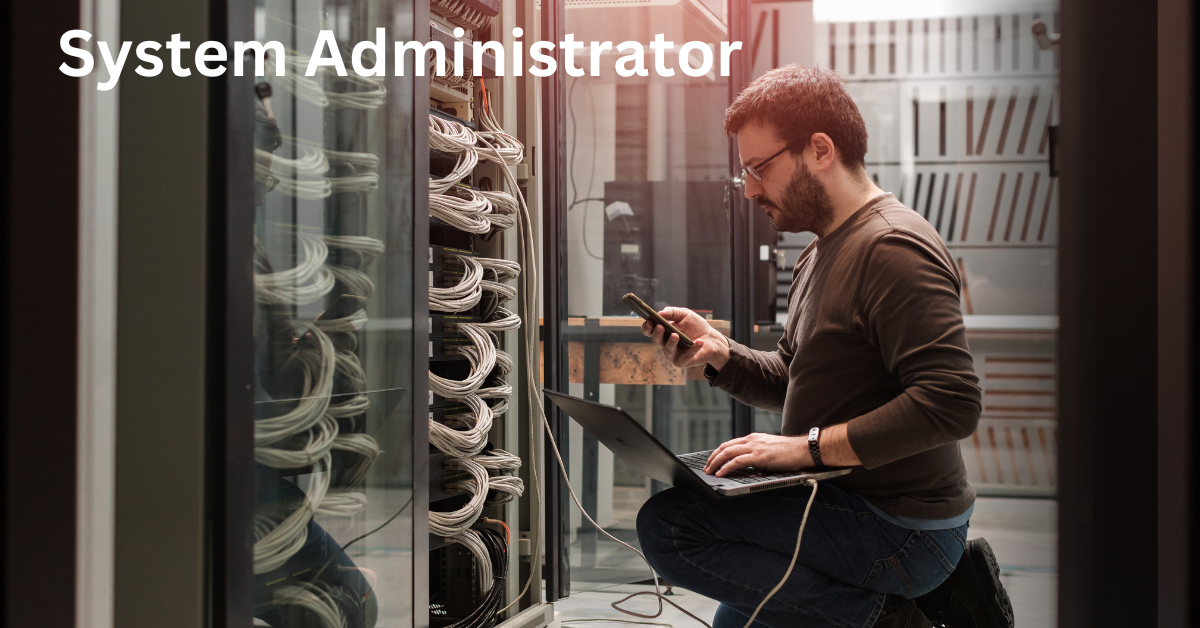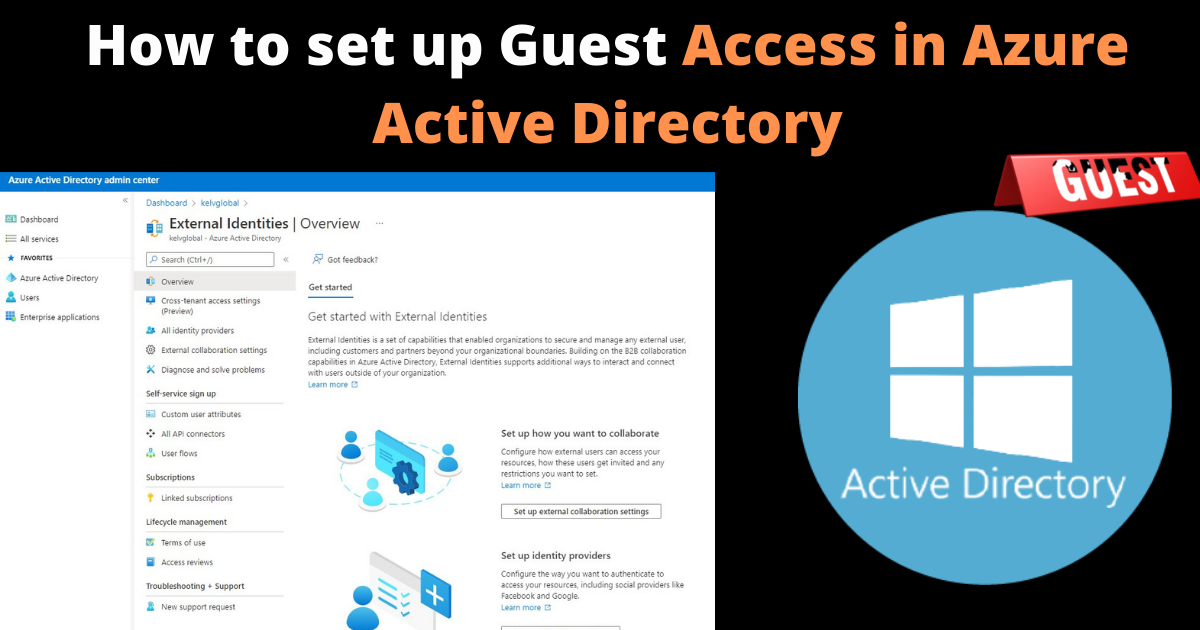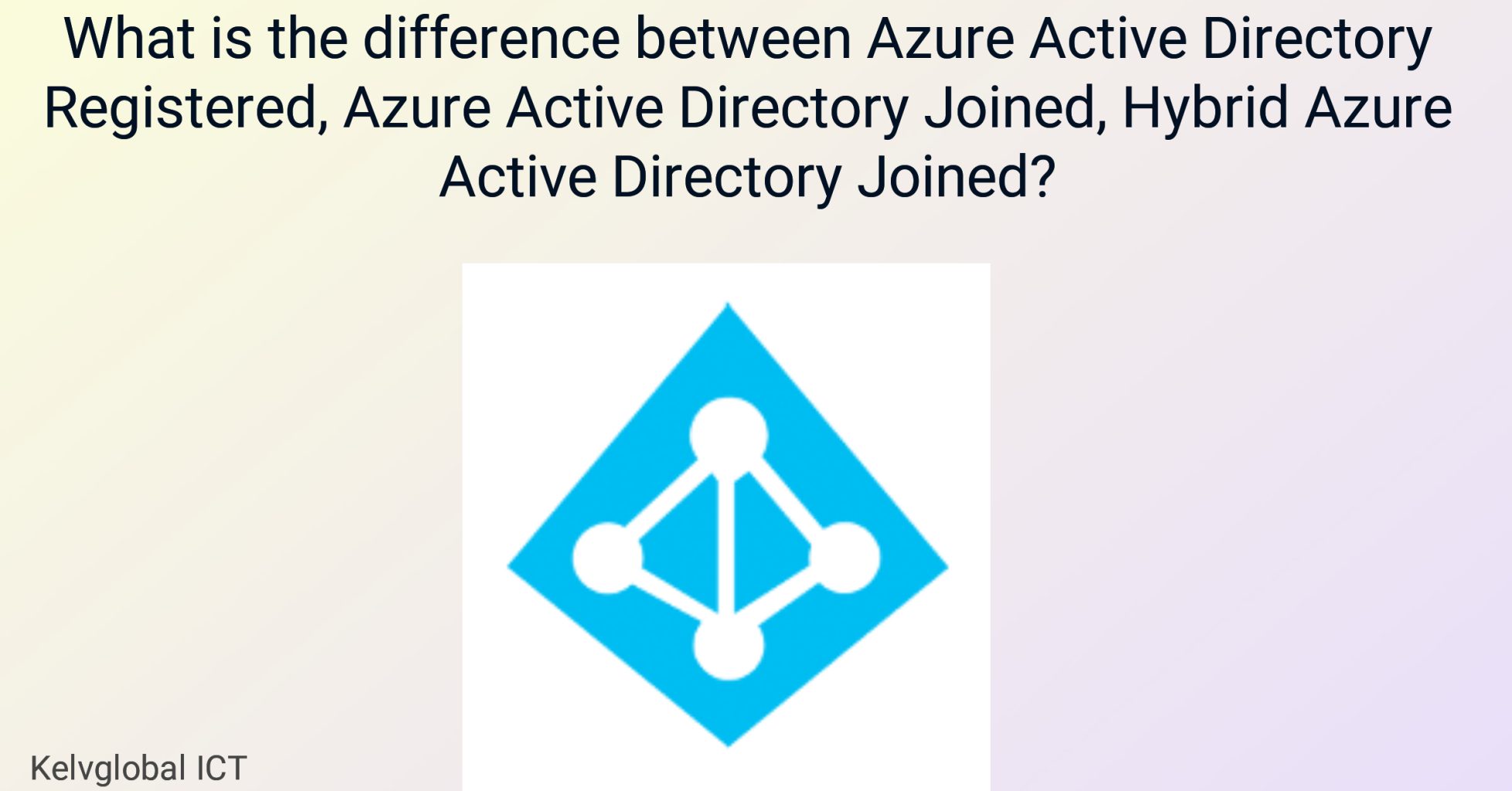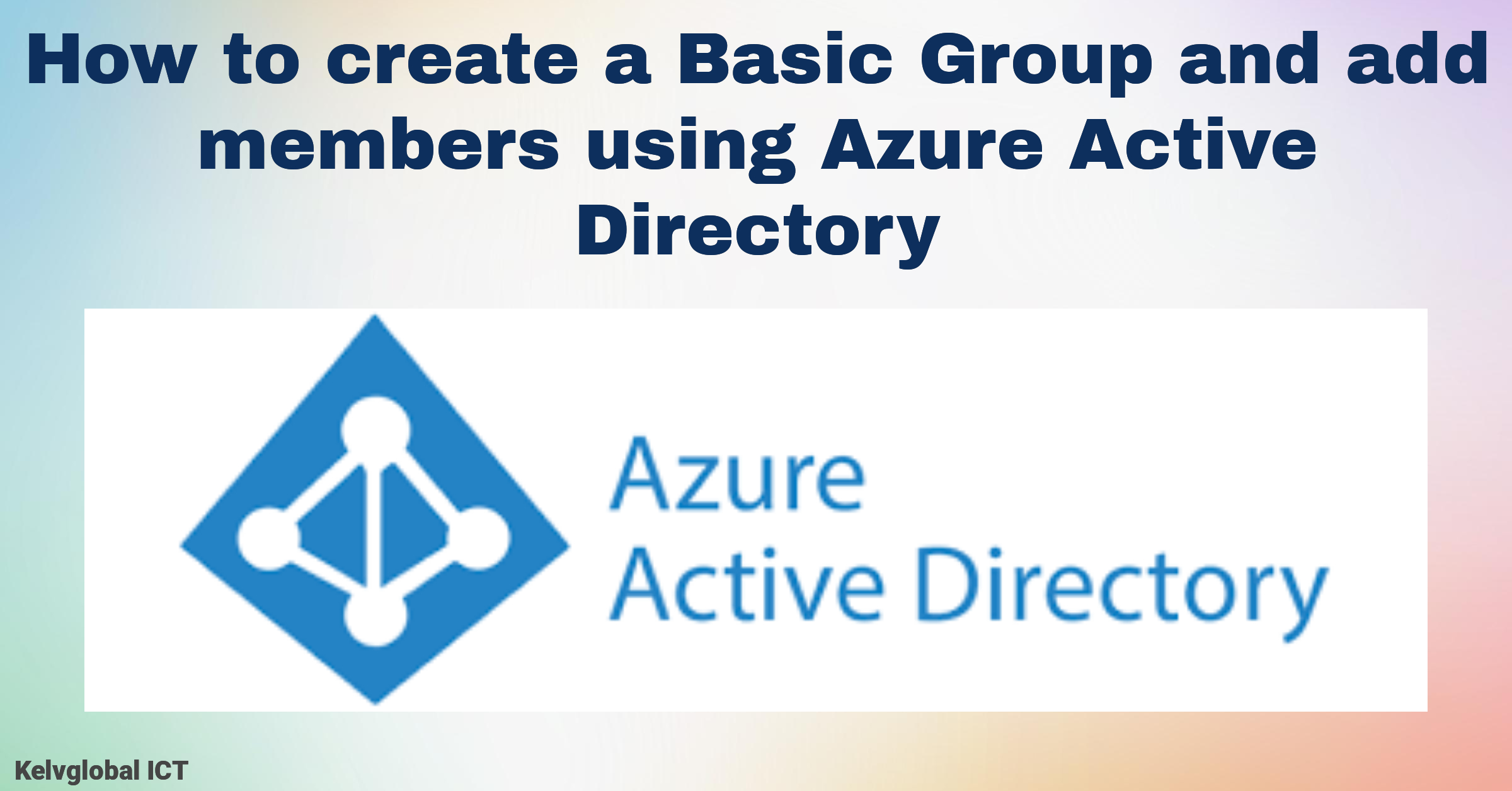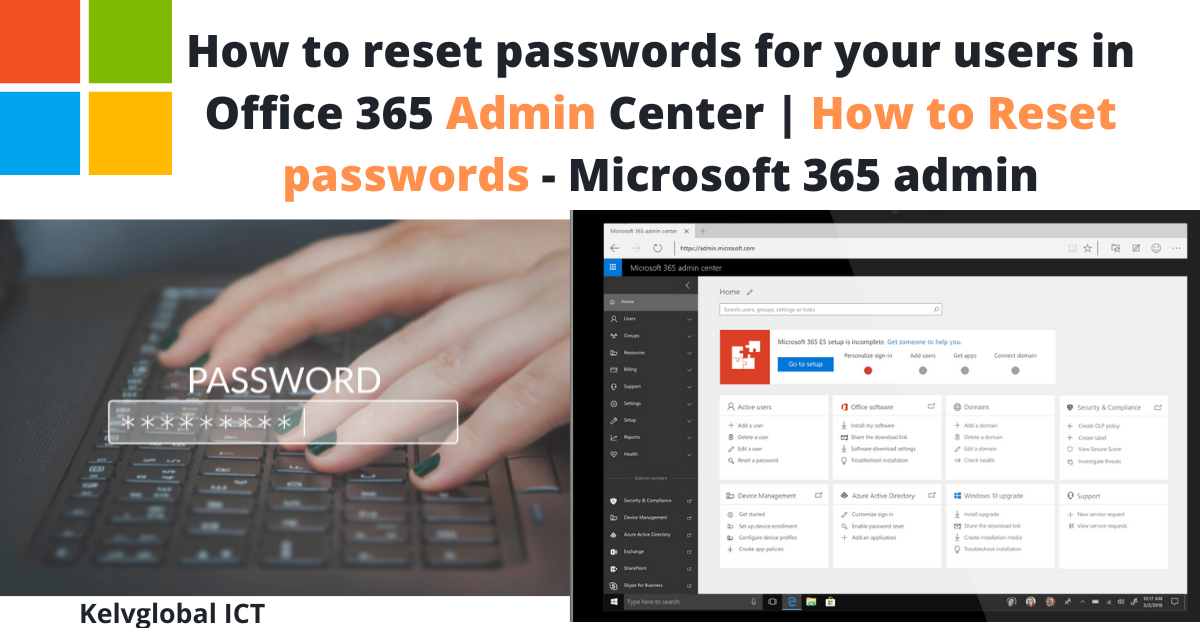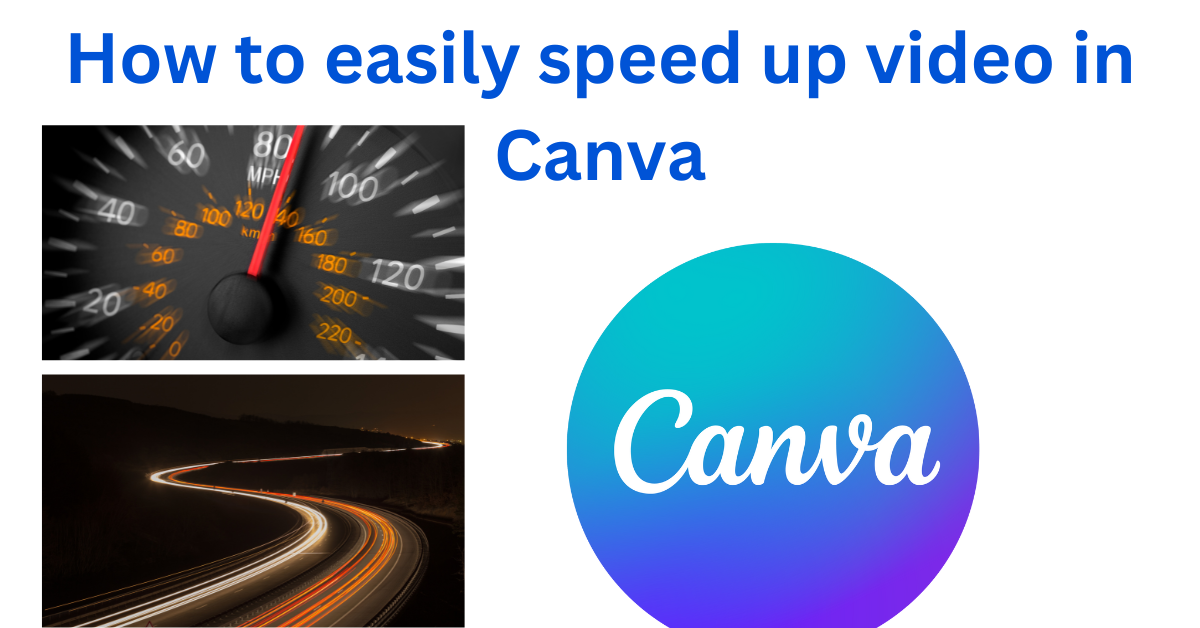The error ‘Remote Desktop can’t connect to the remote computer for one of these reasons’ can occur due to lots of reasons including wrong login credentials, wrong hostname, or device is turned off.
The error message indicates three of the following reasons:
- Remote access to the server is not enabled
- The remote computer is turned off
- The remote computer is not available on the network
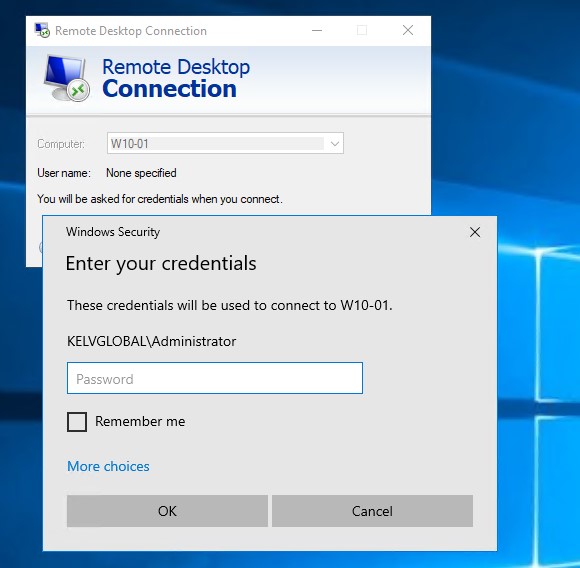
Here is the best fix to resolve this problem.
From the remote computer > click the start menu > Settings
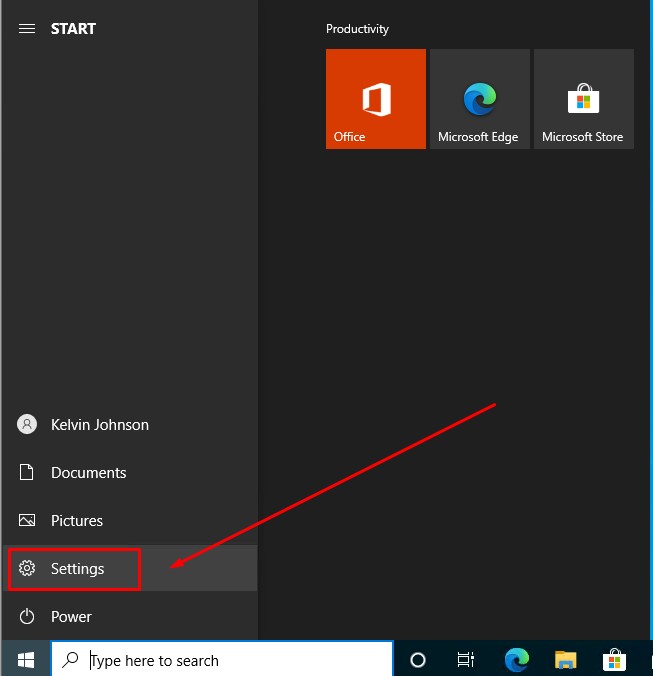
In Windows Settings > Click “System”
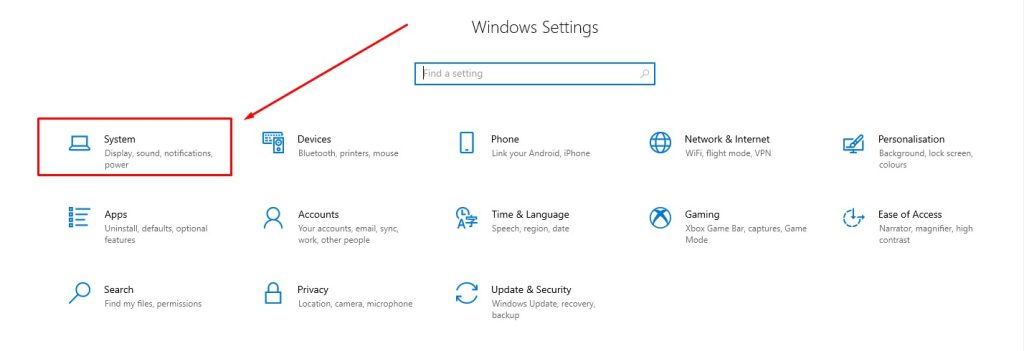
From Settings > Click Remote
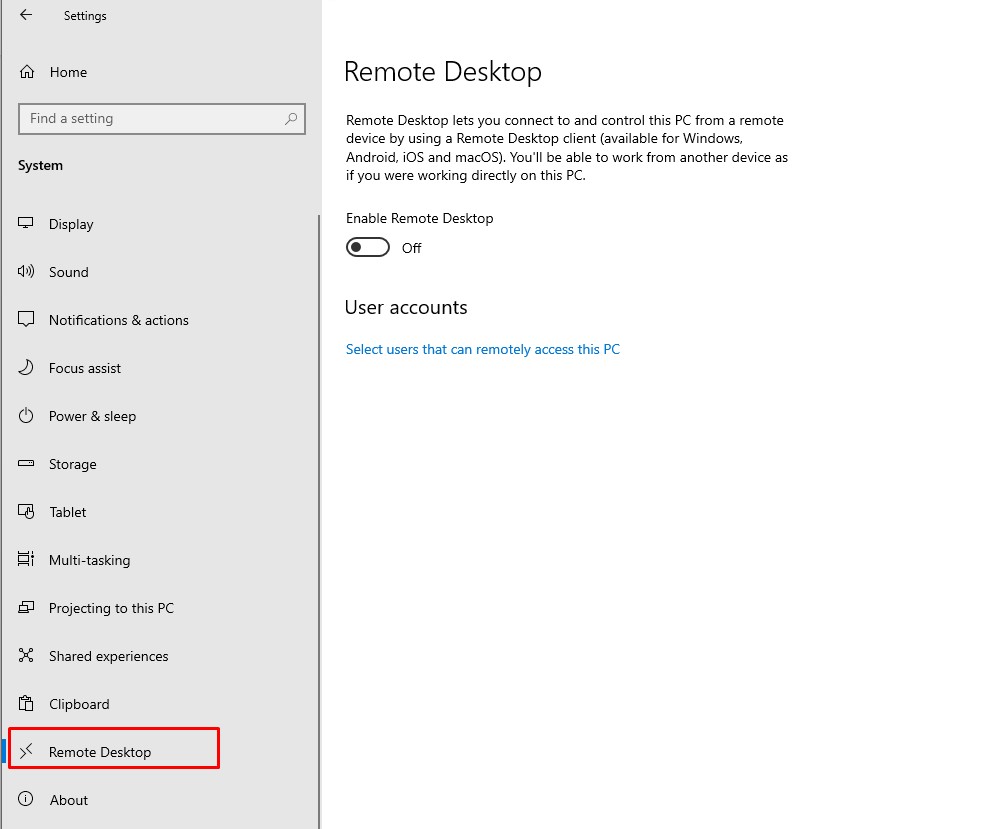
Switch on remote desktop connection from Off to On > click Confirm to enable remote connection.
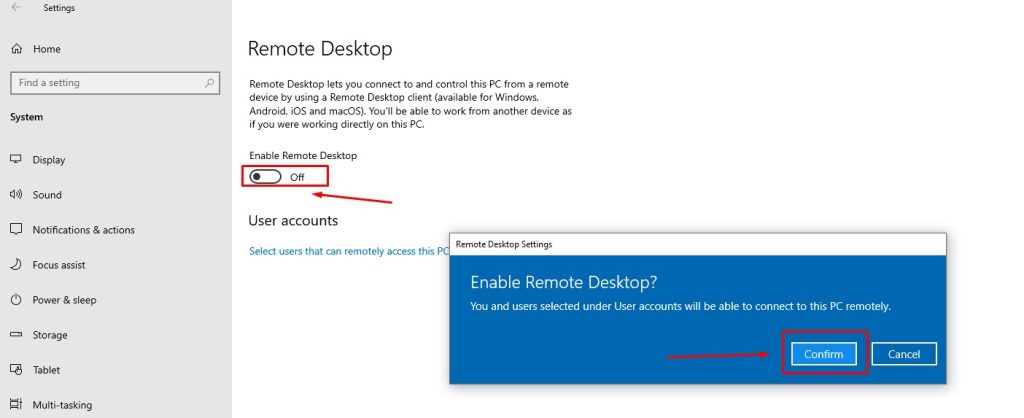
Click Advanced Settings
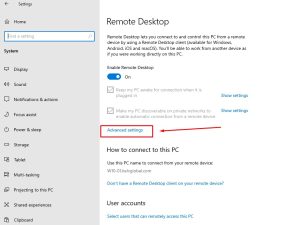
In Advanced Settings, check “Require Computers to use Network Level Authentication to connect (recommended)
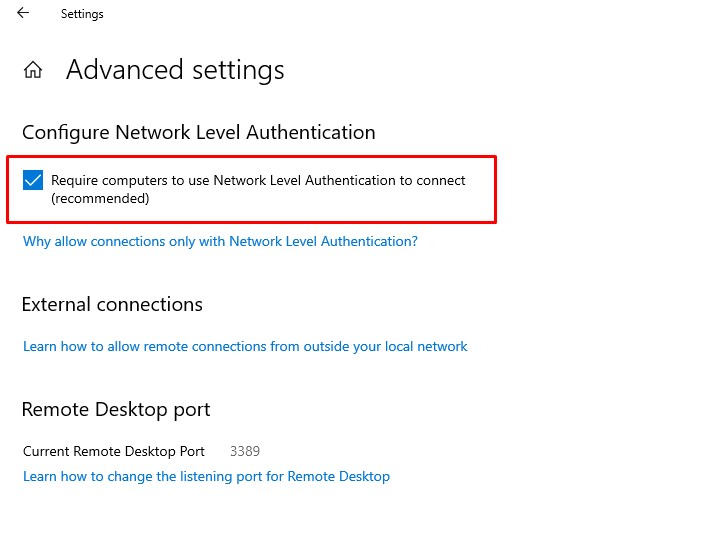
You can allow specific users to have access to the remote device by clicking “Select users that can remotely access this PC”
Click “Add” to select users to the list.
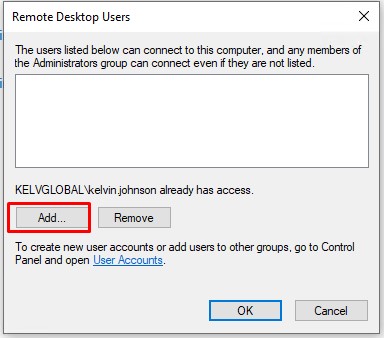
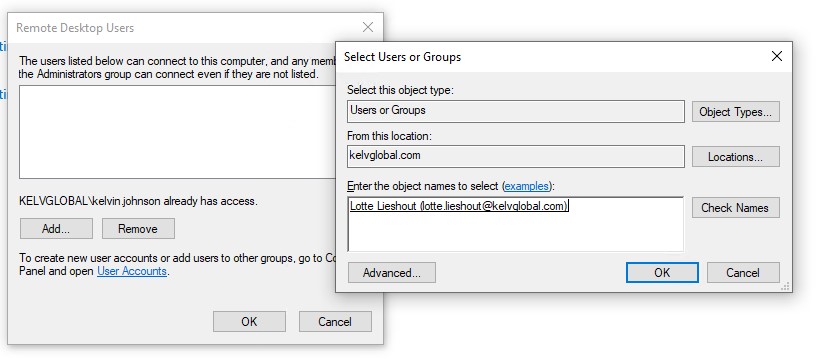
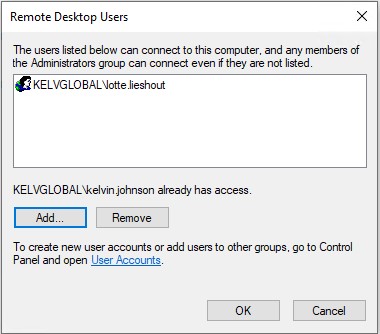
From the Device where you receive the error message > Try the connection again
Enter the hostname and click connect, you will be asked to enter the password. Enter the required password and click OK.
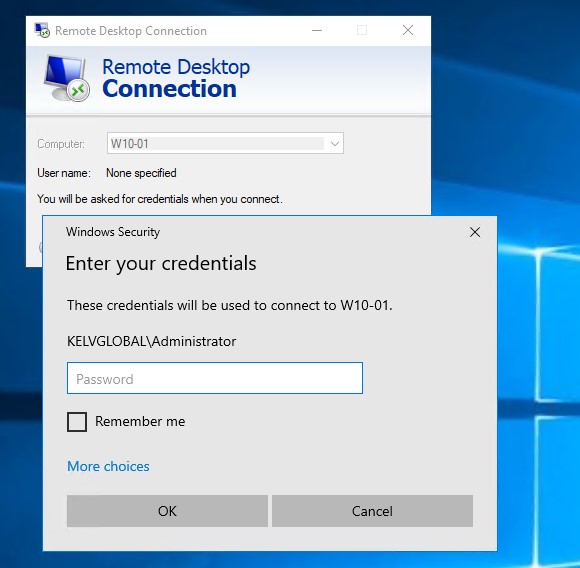
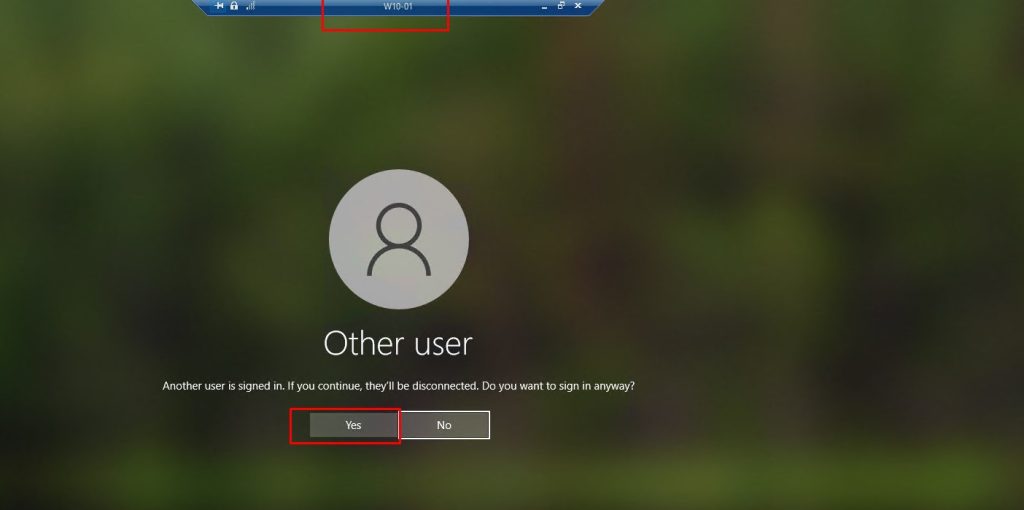
If Firewall is not blocking the connection, you will be connected to the remote device.