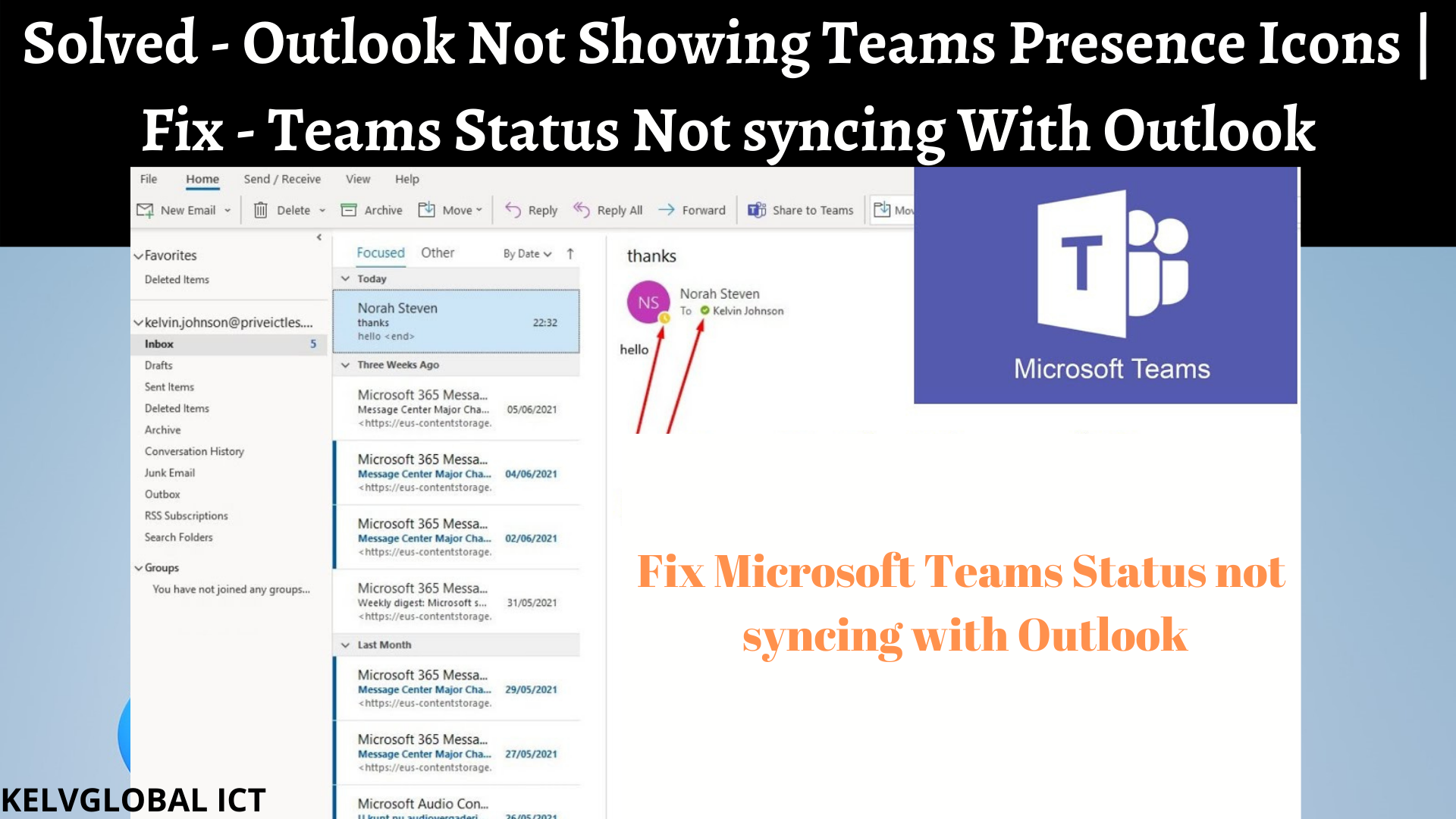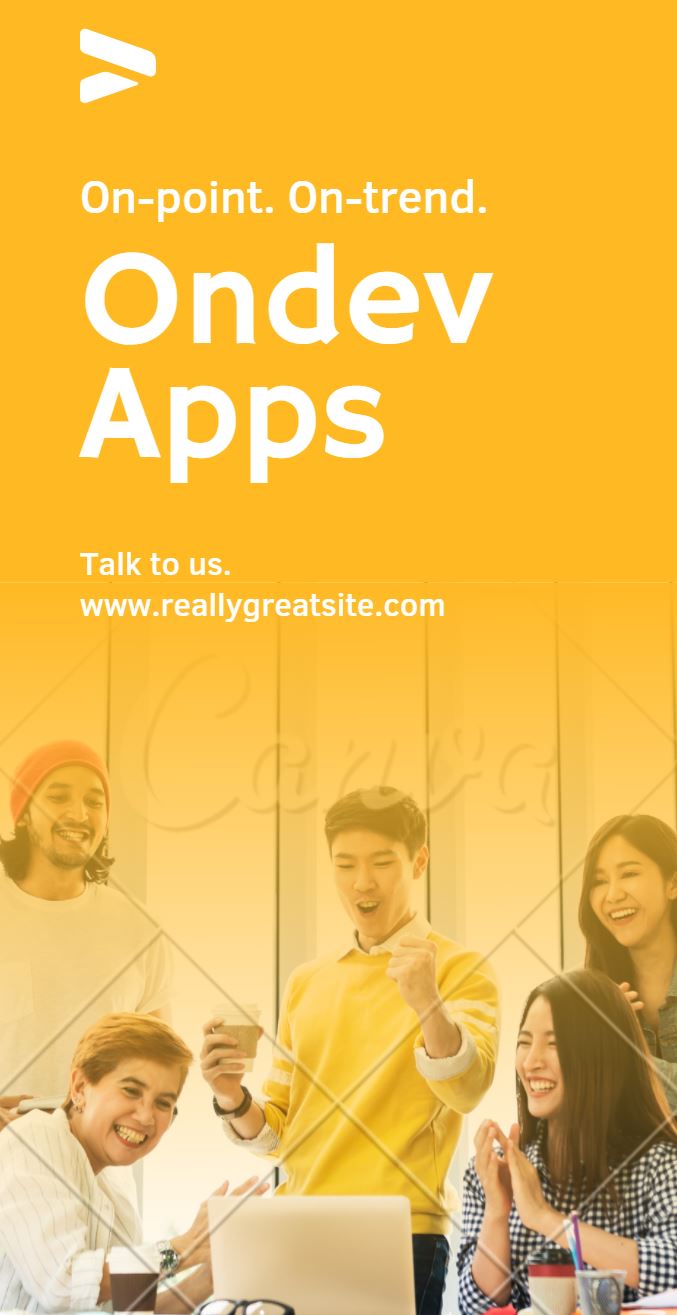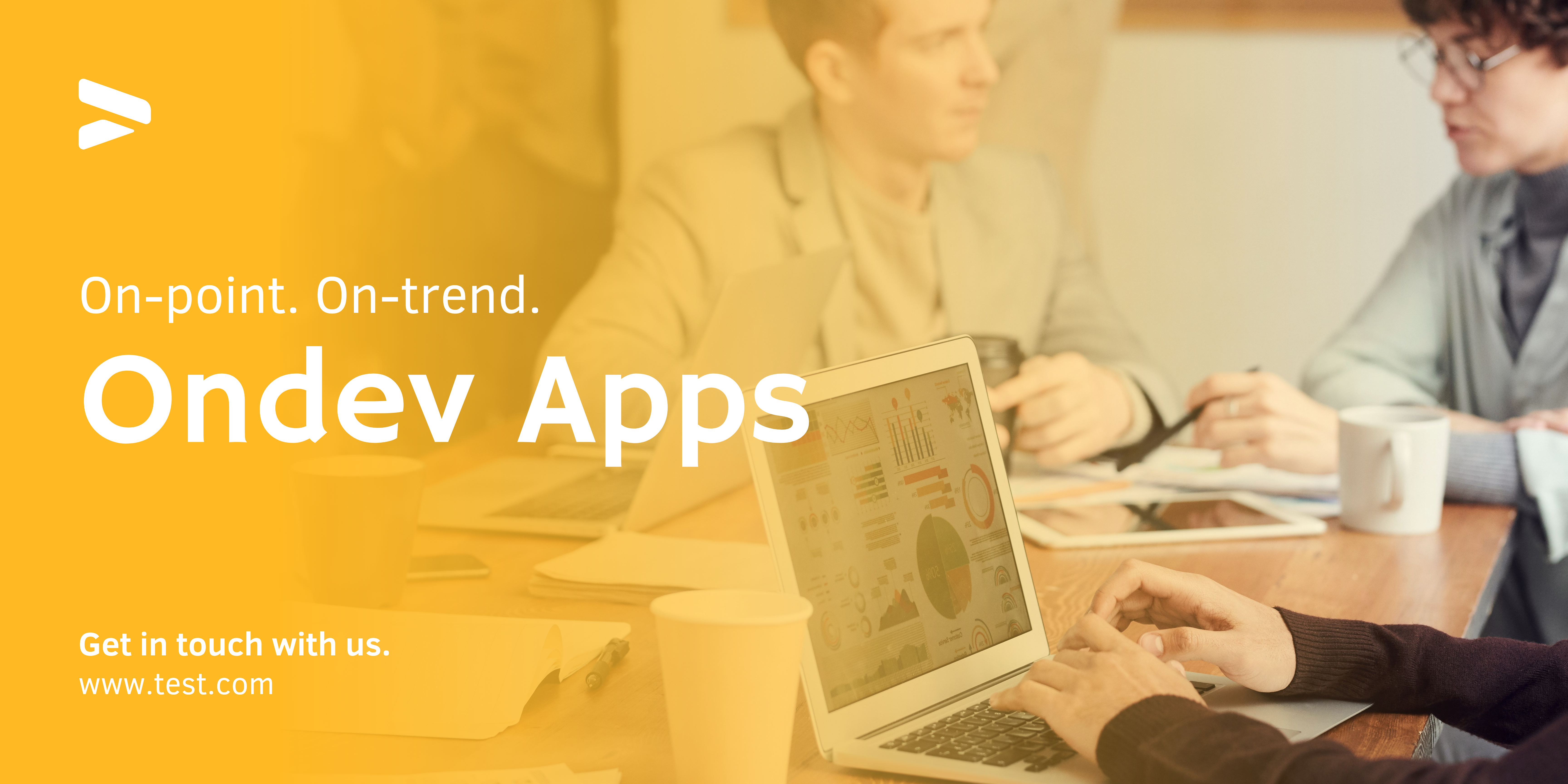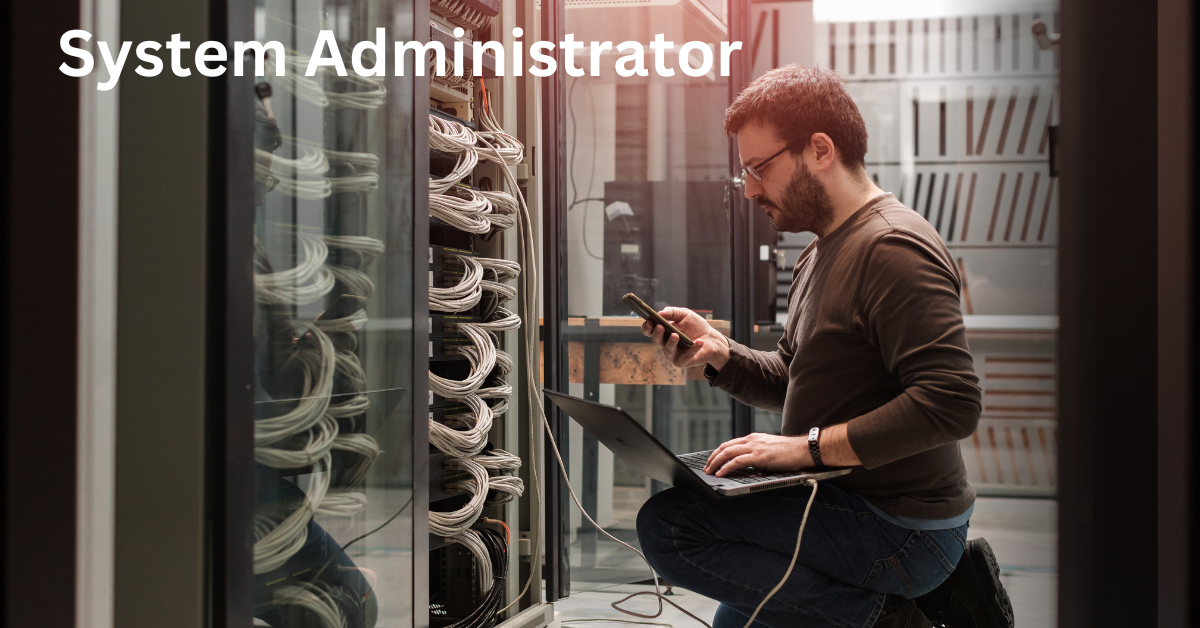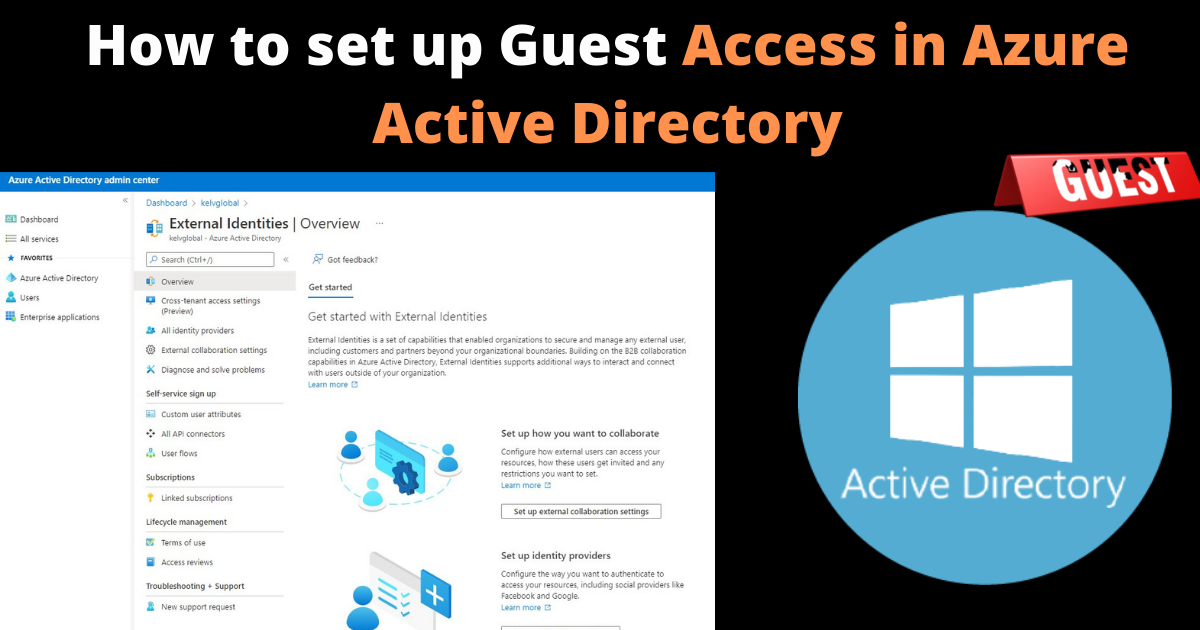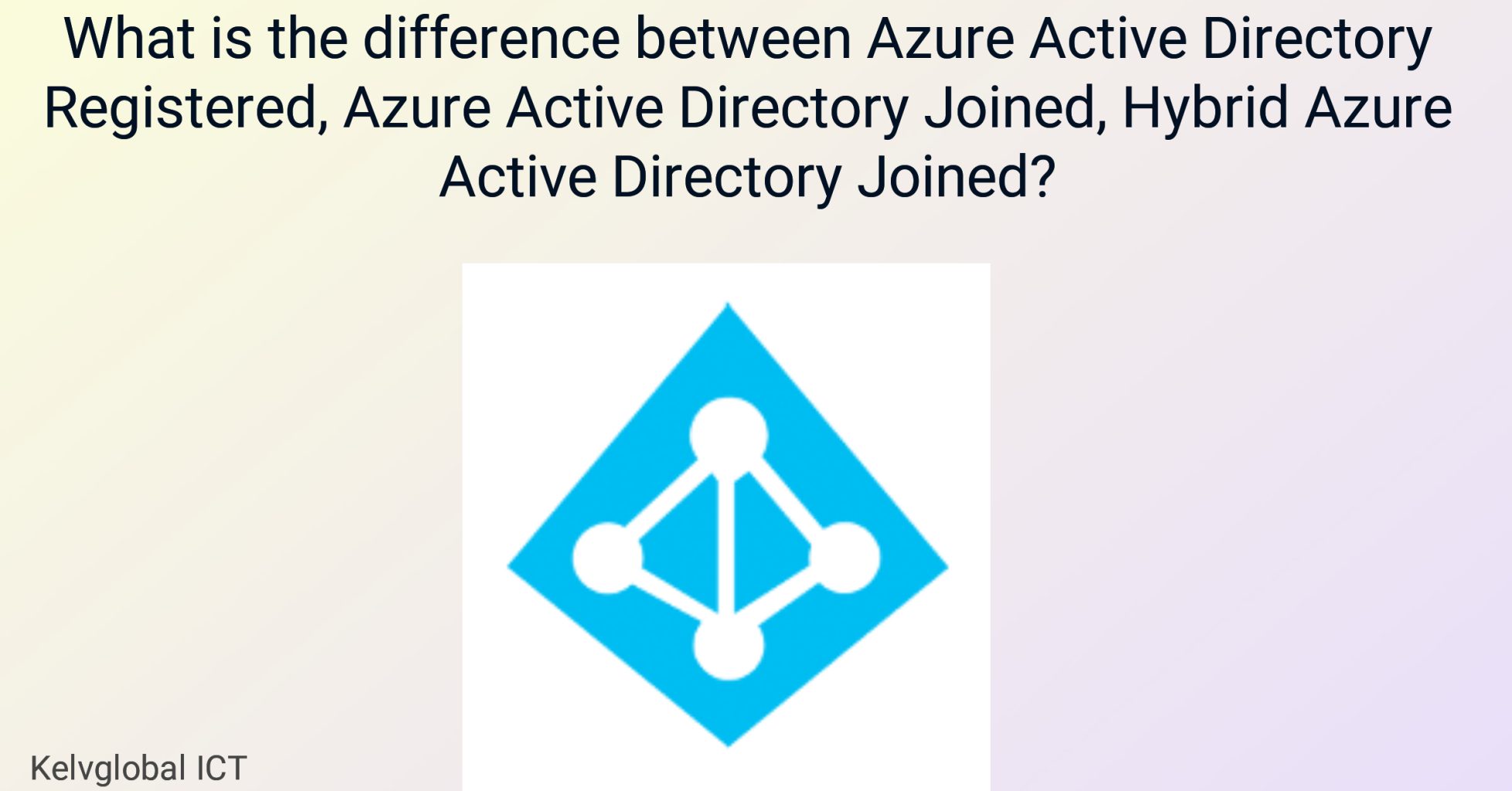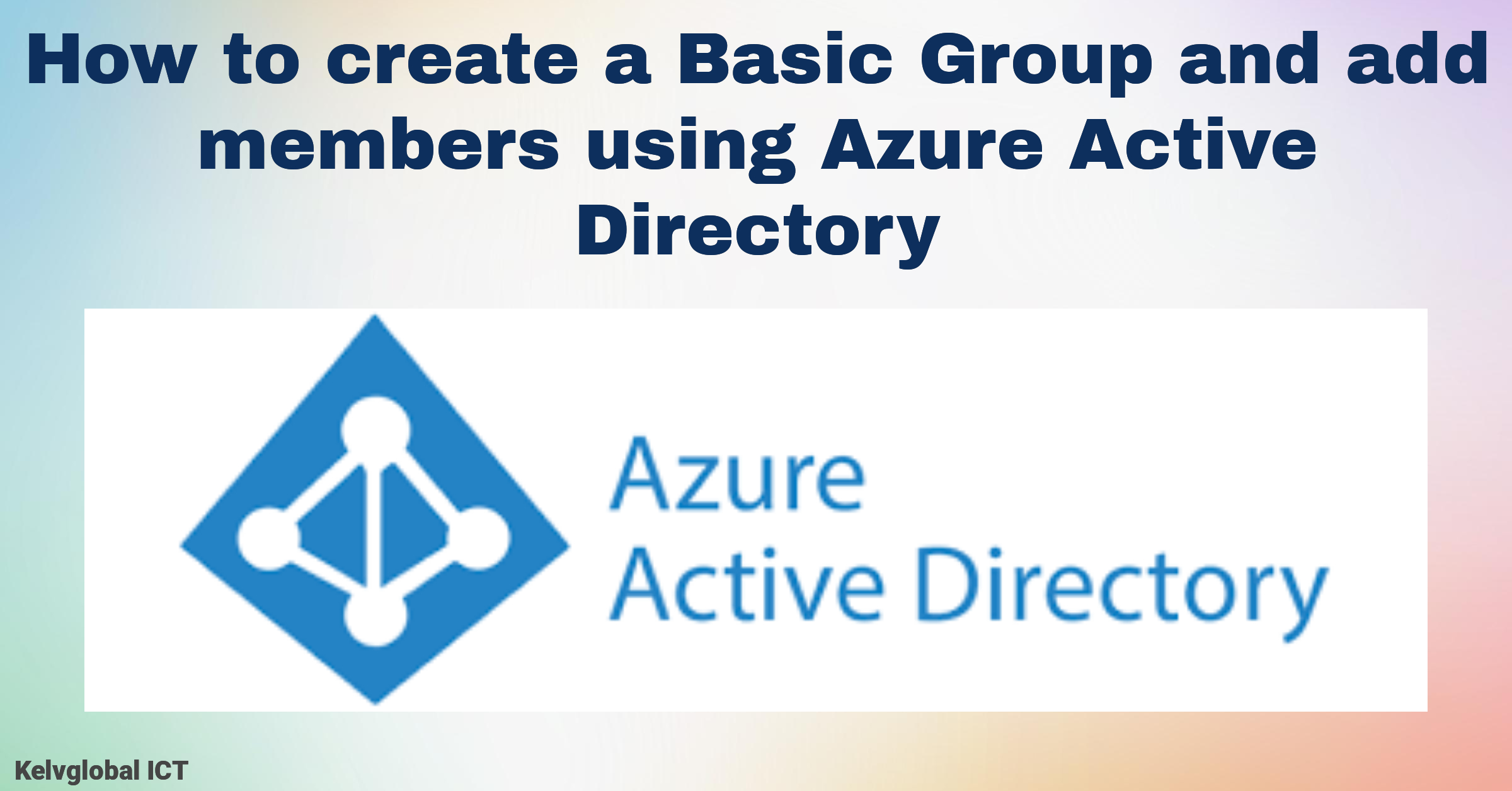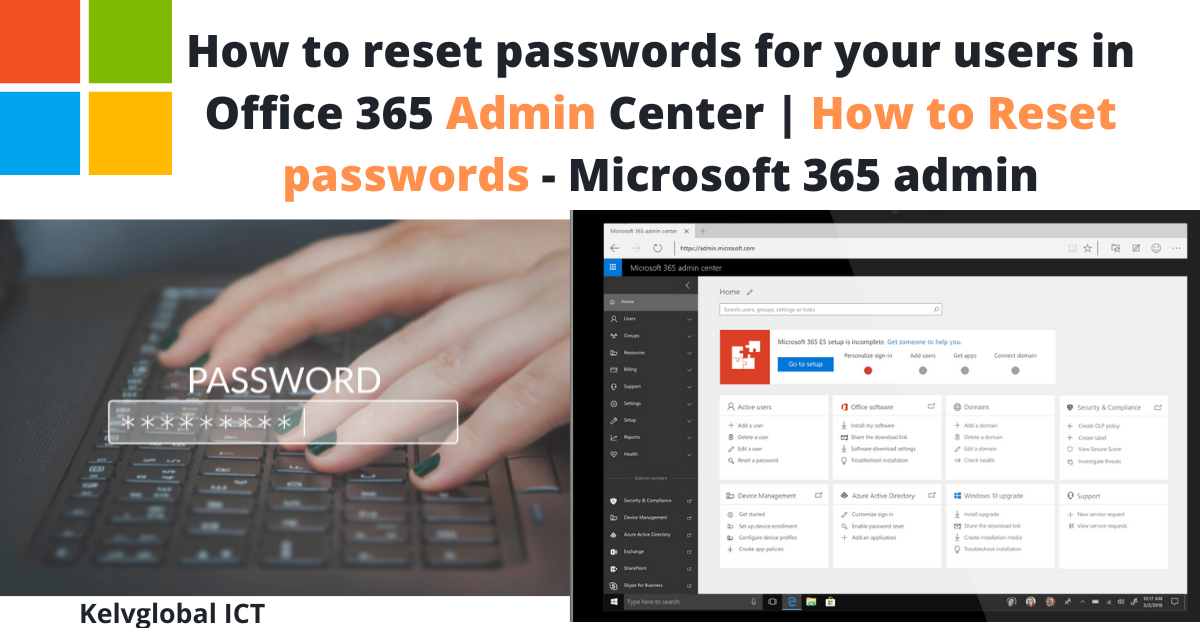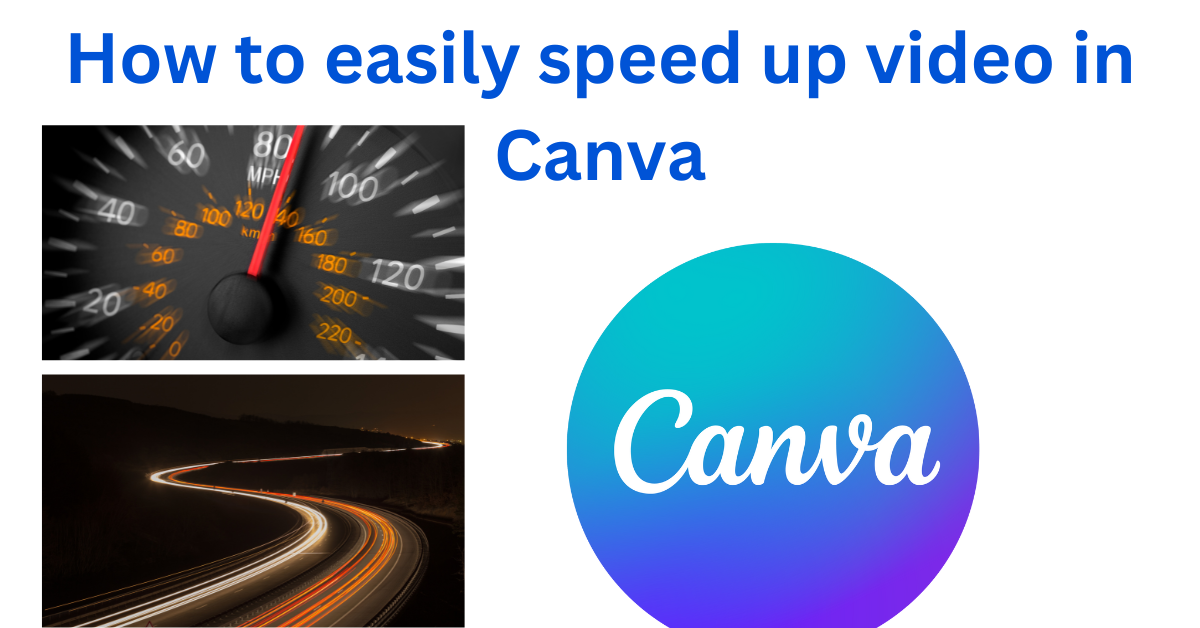How to Fix Outlook Not Showing Teams Presence Icons | Fix – Teams Status Not syncing With Outlook
When you want to verify if your colleagues are online in Microsoft Teams, you could check a mail received from him in Microsoft Outlook. The Teams status Icon of the user will be displayed in Outlook. When the status of the user does not display in outlook, there could be a sync problem with outlook and Microsoft Teams on your device. See below on how to fix this problem.
- First, you will need to verify if Microsoft Teams is registered as the chat app for Microsoft Office in Teams Settings > Application.
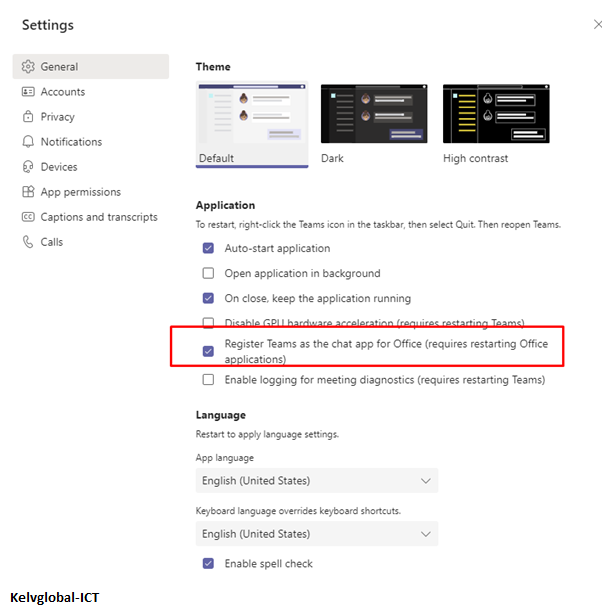
- Verify if “Display Online status next to name” is selected. In Microsoft Outlook, click File > Options > select People.
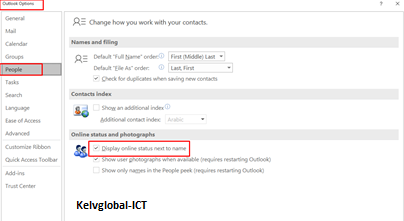
- Check if Microsoft Teams Meeting Add-in is properly installed. In Microsoft Outlook, Click File > Options > Add-ins.
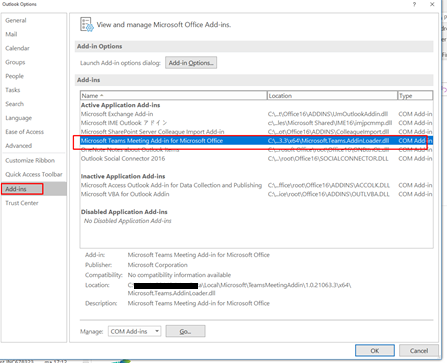
- In Microsoft Add-ins, Click “Go” to verify if Teams Meetings Add-in is installed, make sure it is selected.
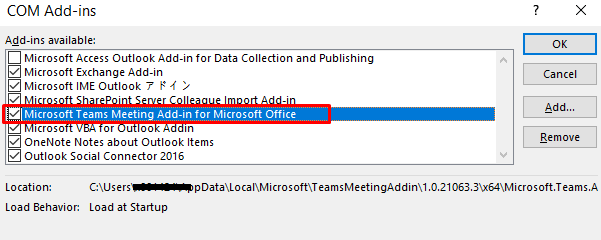
- If for any reason there is no Microsoft teams Meeting Add-in installed on the device, go to the following location and see if Teams is Installed.
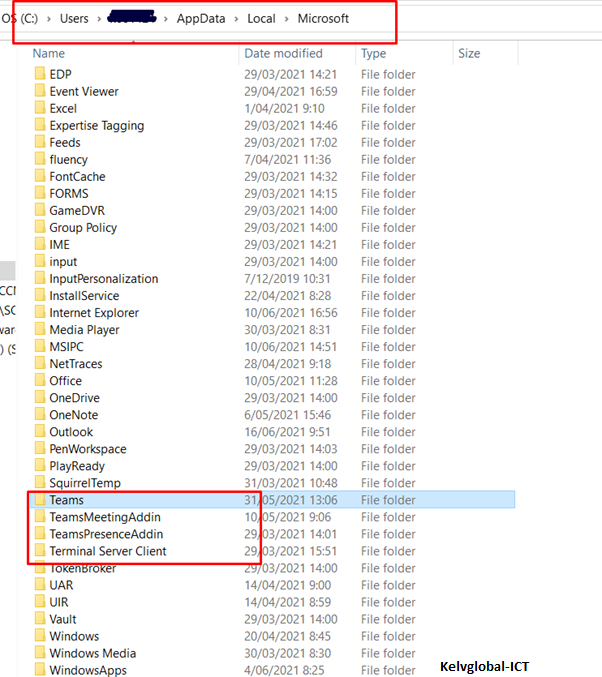
- Go to program and features in Control Panel to verify that Teams is installed.
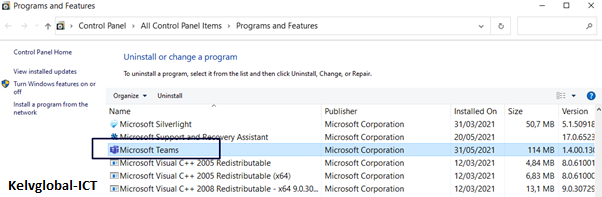
- Verify that the default apps in Windows Registry is set to Teams.
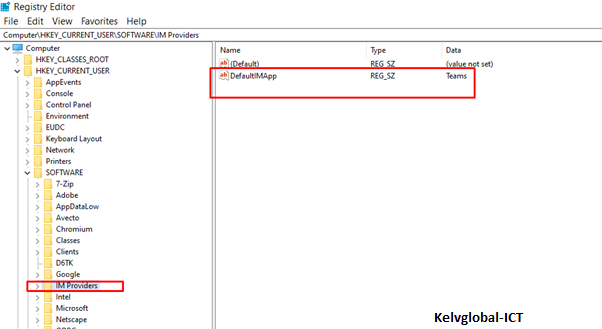
- Still in Windows Registry, “UpAndRunning” should be set to the value of 2.
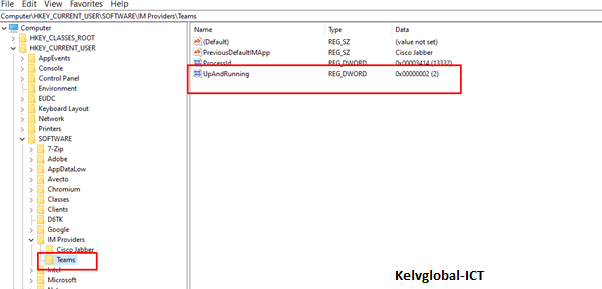
Please confirm if the above solution assisted you fix Microsoft Teams Status issue. You can always leave a comment and feedback in the comment section. If you have any question, you can send me a personal email.