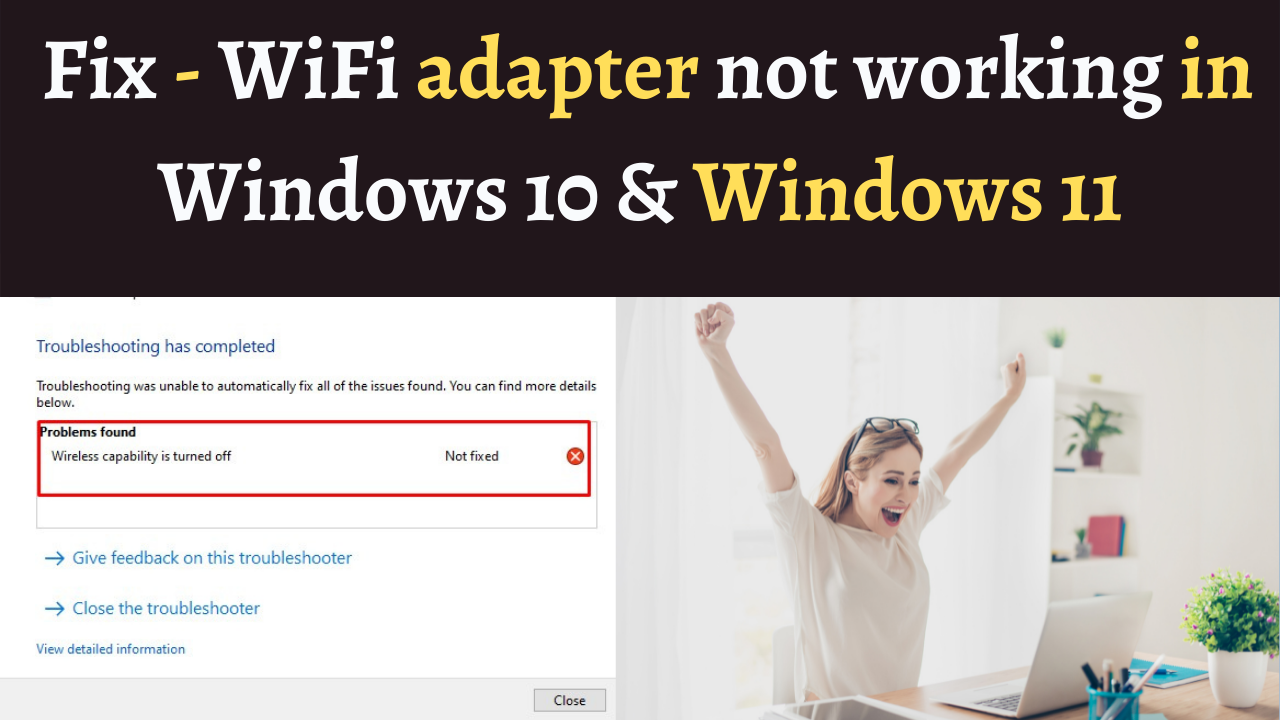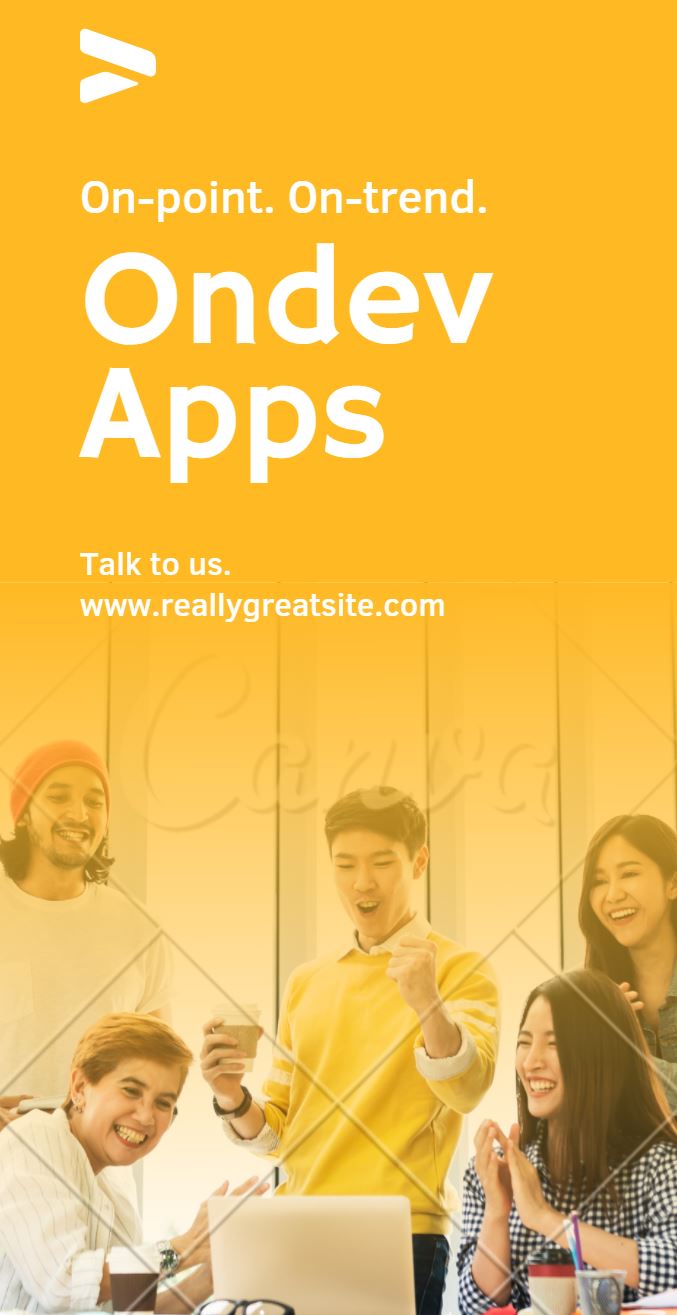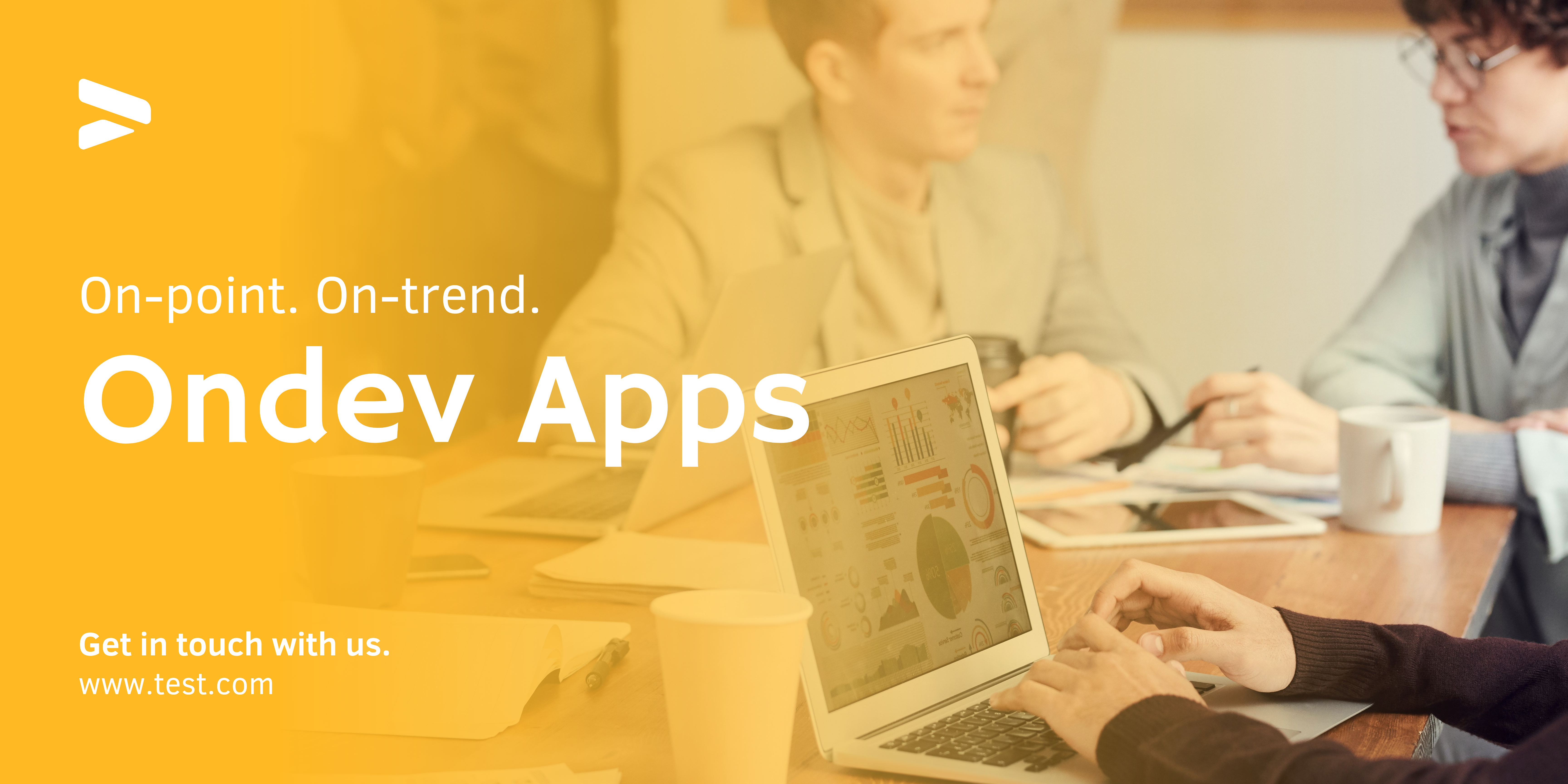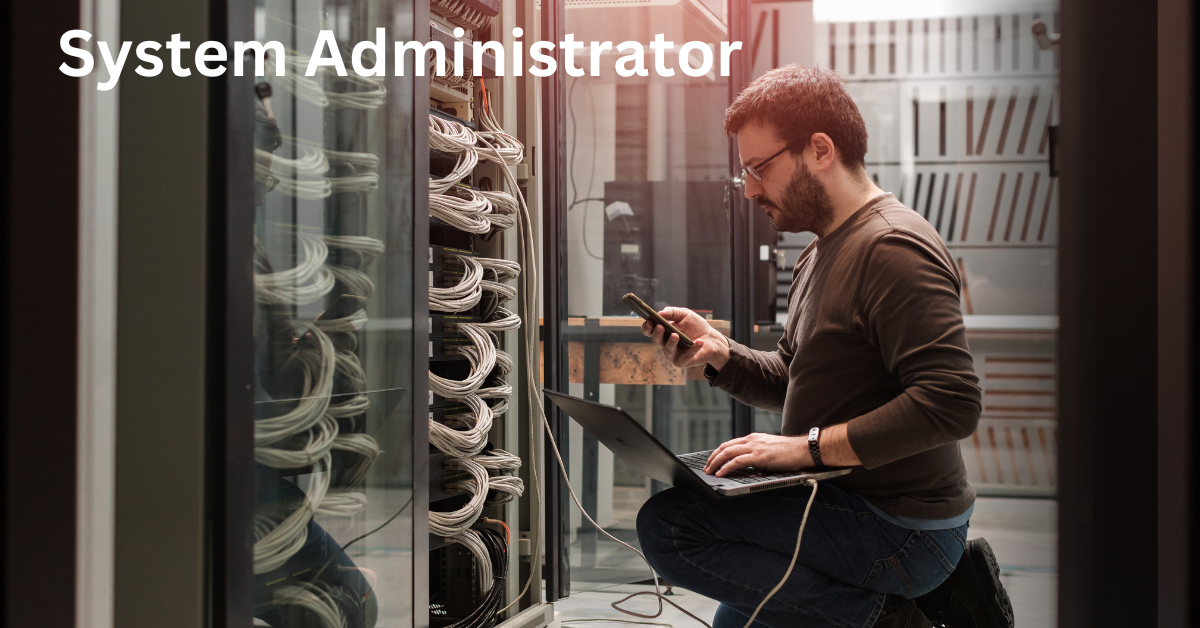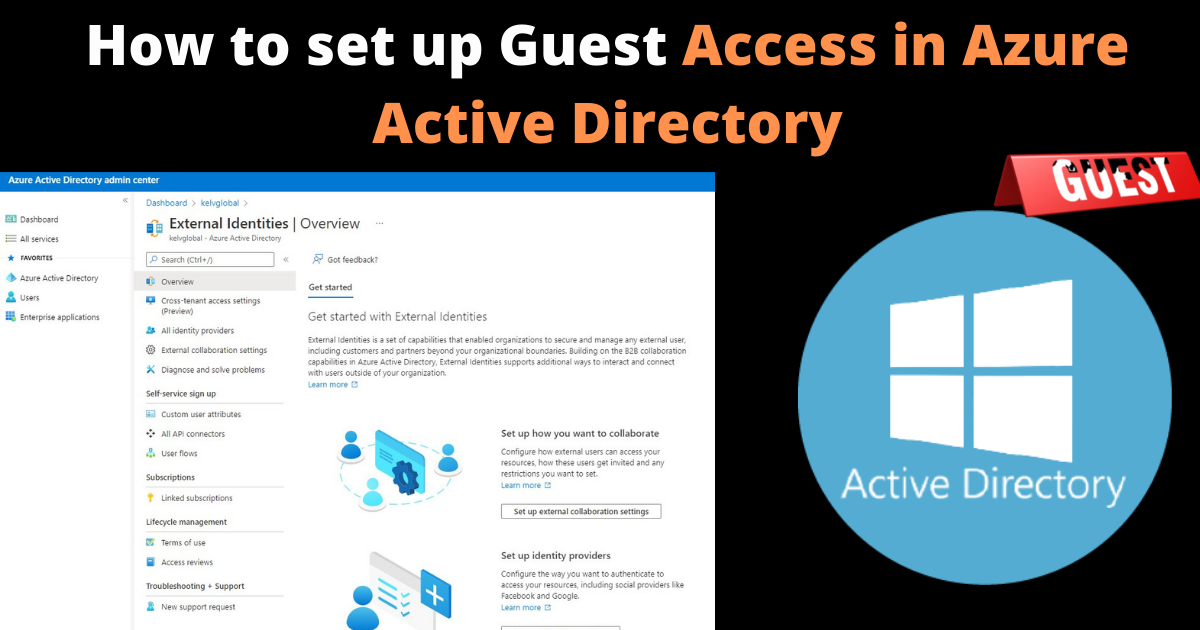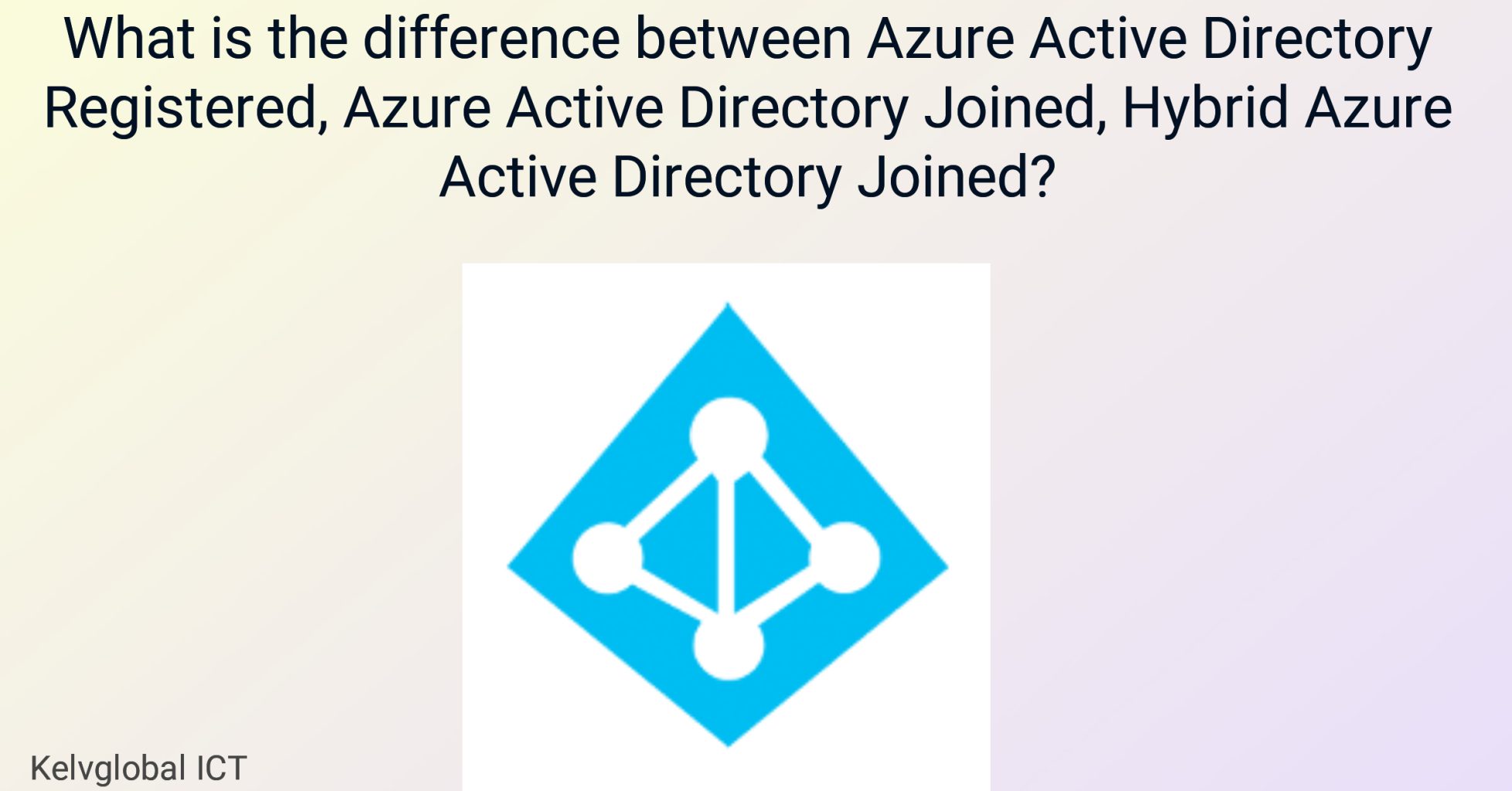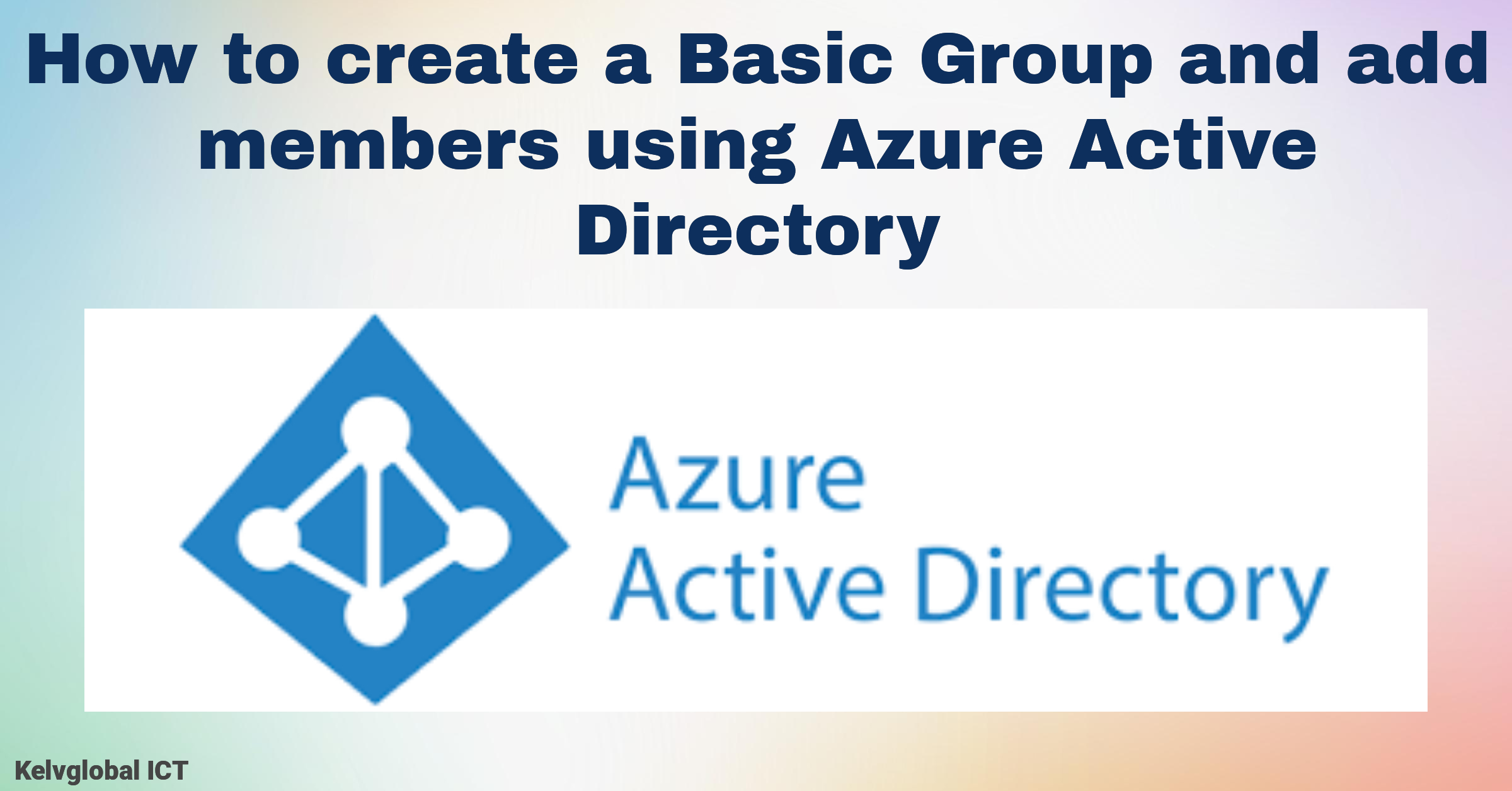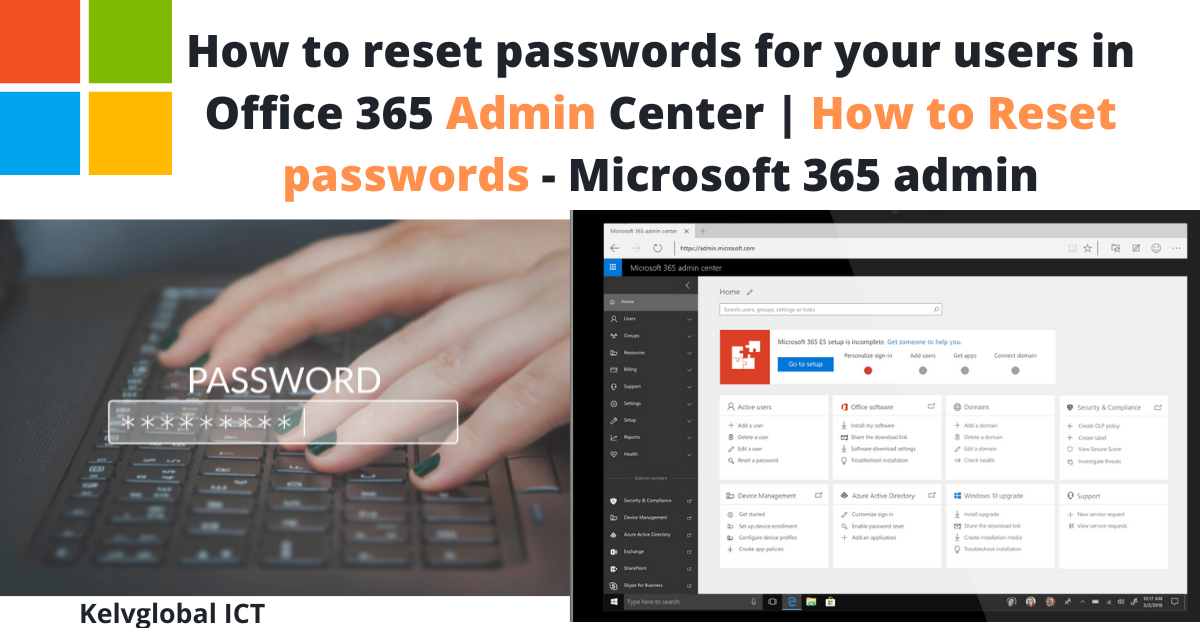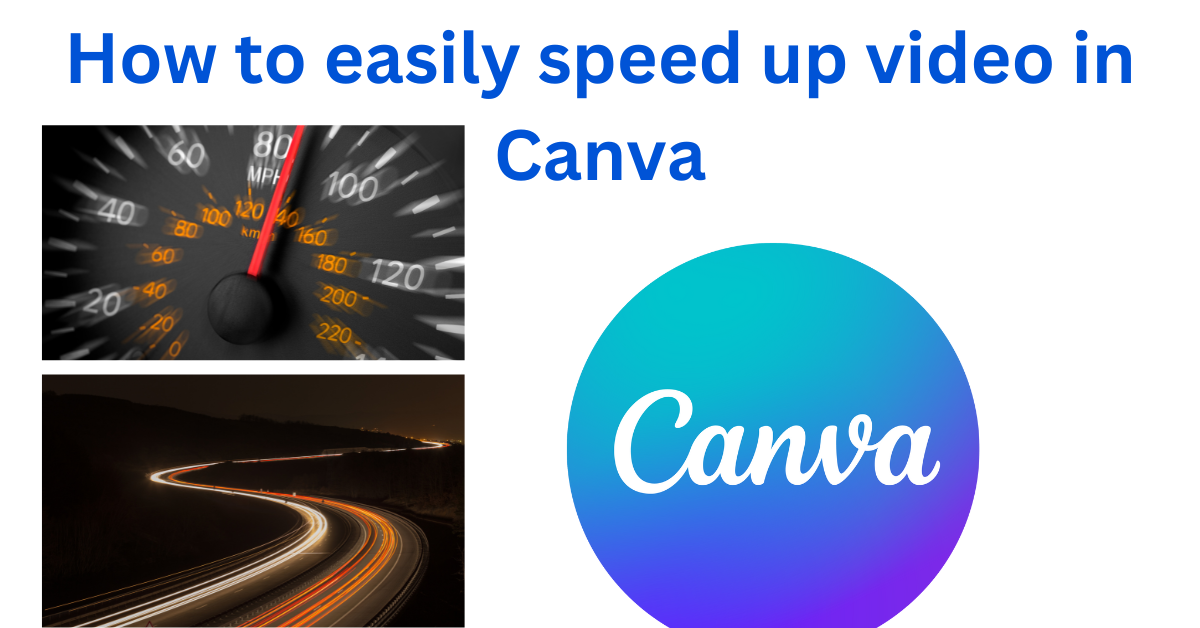How to Fix Any Wireless Adapter Problems in Windows 11 | Fix WiFi adapter not working in Windows 10 & Windows 11
When your computer could not access the internet, chances are that your wireless network adapter is turned off or there is an issue with your network connection.
In this simple guide, I will show you how to use Windows inbuilt troubleshooter to resolve network adapter problem.
Go to your Start menu and type troubleshoot network, Select find and fix problems with your network adapter.
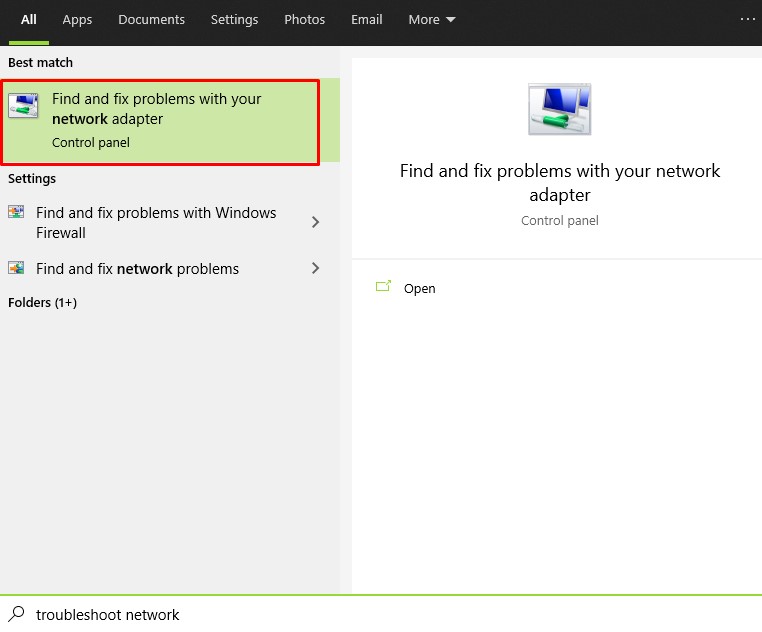
In “Troubleshoot and help prevent computer Problems” click Next.
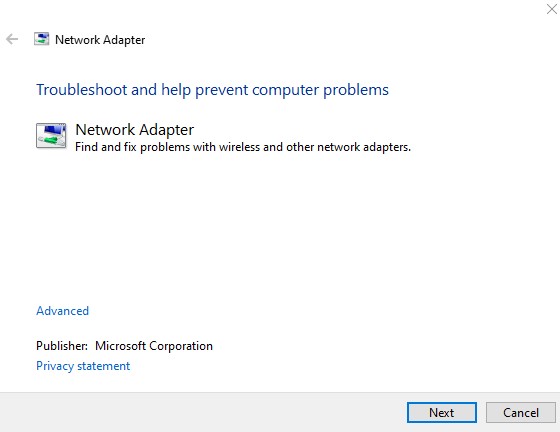
Select the right WiFi adapter and click Next.
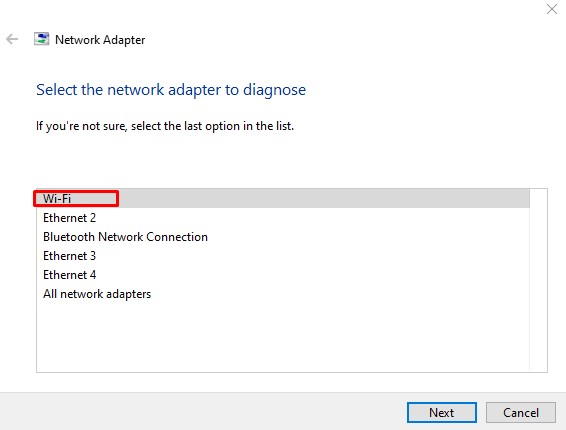
Troubleshooter will try to diagnose and find what the root cause of your wireless connection problem is.
If your WiFi connection is turned off, you will be requested to turn it on.
If your WiFi connection is already turned-on, click skip this Step.
Click Apply this fix to get the problem resolved.
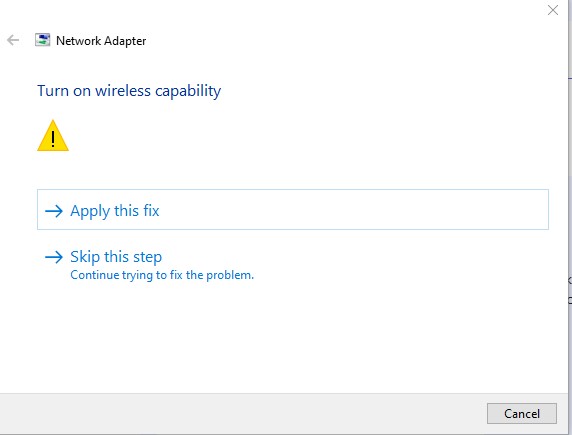
If problem is not fix, you will receive the following error message “ Wireless capability is turned off”. You will need to turn on WiFi capability from your laptop using keyboard combination. This depends on the model of laptop you are using. If you are using HP Elitebook, you will need to press the keyboard key combination FN + F11 to turn on WiFi Network.
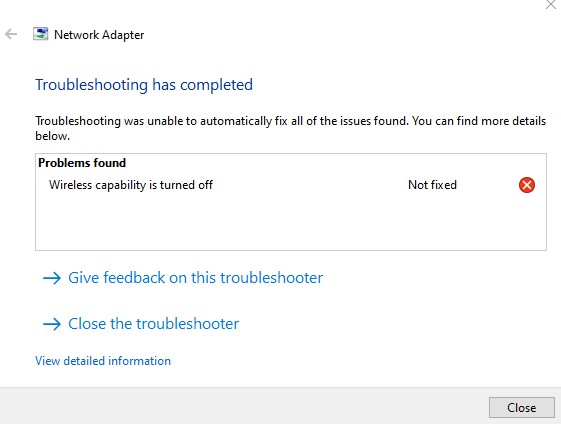
Click view detailed information to get more reason why the problem is not resolved.
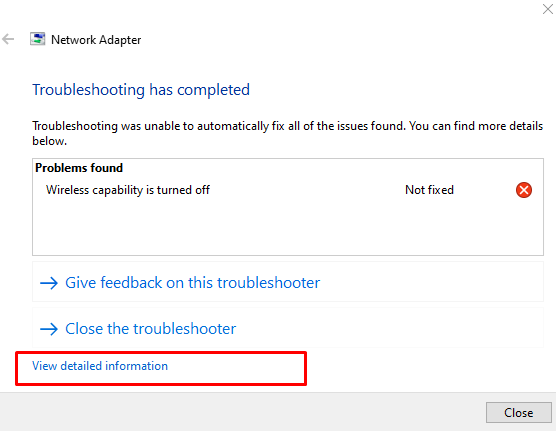
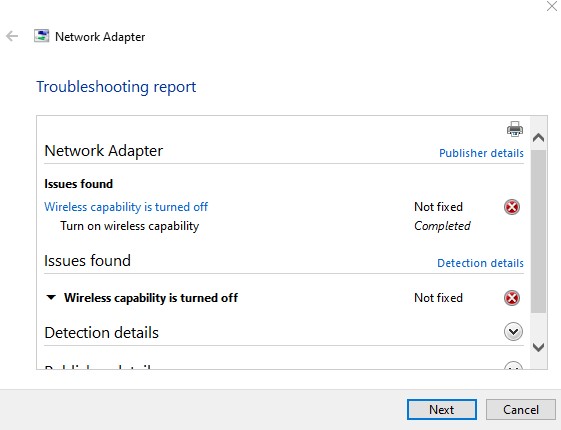
You can skip this step to try other fix for your network problem.
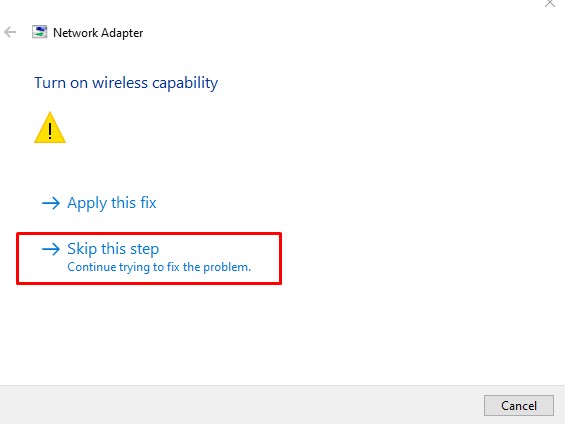
This will give you other options to get the problem resolved.