How to solve not receiving new emails in Microsoft Outlook 2016/2019 & Outlook 365
Have you experience receiving emails on your mobile email app and web mail but the mails are not coming up in your outlook app. The below process will guide you on how to solve the problem.
- Change the Advanced View Settings: If you are also facing the missing emails from your Inbox, then you should try changing the custom filter settings. Because one of the most common causes of not receiving specific emails is that you might have applied a custom filter at some point in time. So, now you need to change the settings, follow below-mentioned steps.
- On the View tab, click on the View Settings.
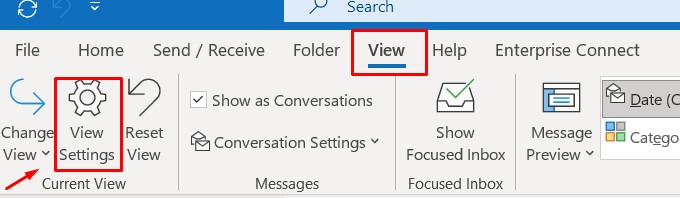
- Now, select the Filter option from the menu of Advances View Settings.
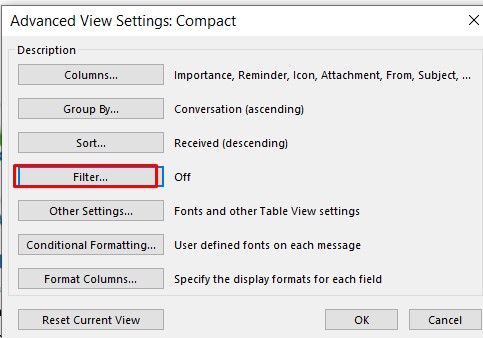
- Now, click on the Advanced tab in the Filter dialogue box. Here select the Received today option from the list and click on Remove.
Note: You will see Received Today option in the list only if this filter is already applied, if you can’t see it then most probably this is not the reason why your emails are missing.
- Finally, click on the Ok button.
- On the View tab, click on the View Settings.
- Change Your Email Sorting Options > check if the mails are sort to date and not others.
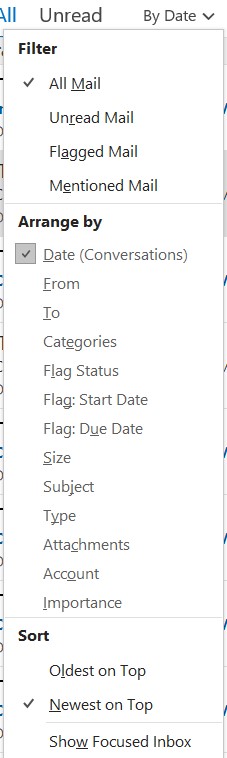
- Disable offline mode in outlook.

- Ensure the sender is not in your block list
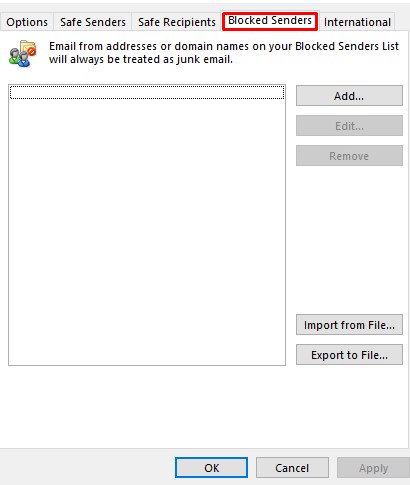
- Check outlook Rules and make sure not rules are blocking emails.
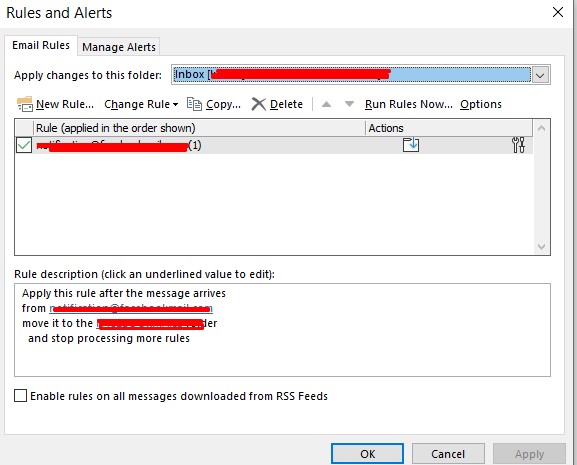
- Clear the outlook cache
-
- Press the Win + R keys to open the Run dialog box.
- Type the following and hit Enter: %localappdata%\Microsoft\Outlook
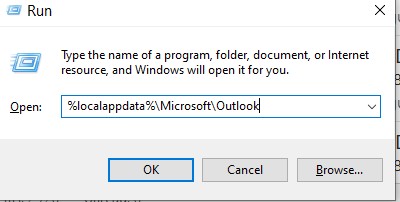
- A File Explorer window will open and you’ll see a folder called RoamCache. Open this folder; the Outlook cache files are located there.
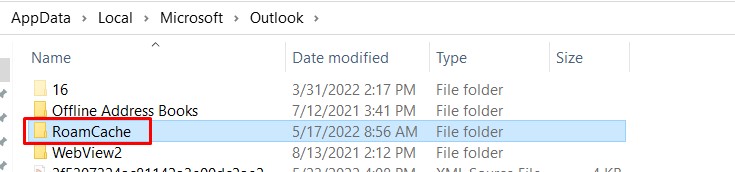
- Select all files in this folder by pressing Ctrl + A. Then right-click on any one file and click Delete(or just hit the Delete key on your keyboard).
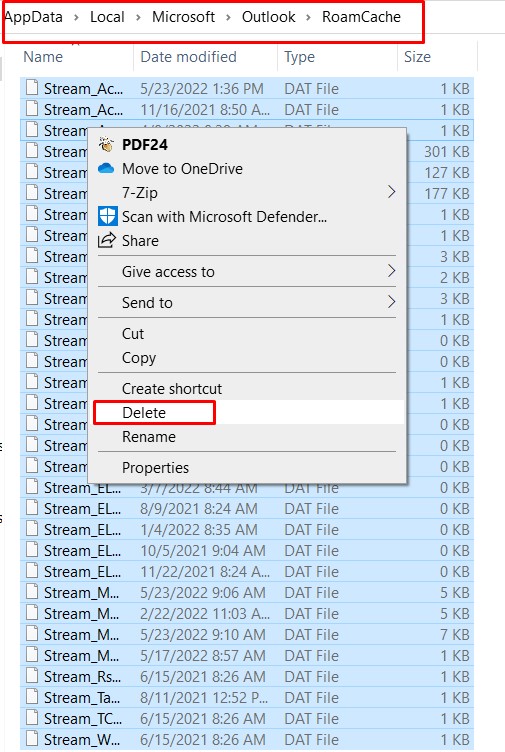
7. If the above did not resolve the problem, create a new Outlook Profile.
8. Open Control Panel > Click Mail (Microsoft Outlook)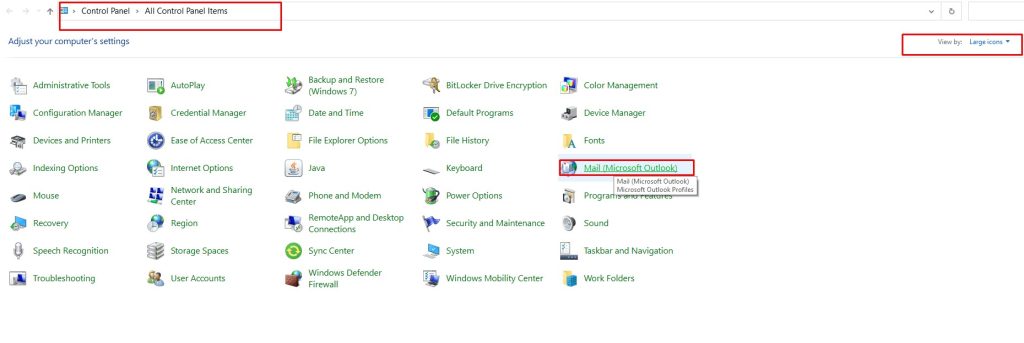
9. Click Show Profiles > Click Add to create a new profile with a different name. 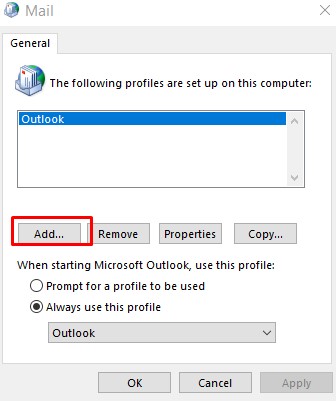
10. After creating the profile, close outlook and restart outlook with your new profile.
