Windows 11 – How to Fix Blue Screen of Death Error in Windows 11 | Blue Screen of Death (BSOD)
When working with Windows 11 or Windows 10, your device may crash and display a blue screen with error code. Or when you install a software that is not compatible with your device, this may cause your computer to restart and display a blue screen. With the below process you should be able to fix all BSOD error message in both Windows 11 and Windows 10.
- If you are able to login to your computer, go to your start menu and type disk cleanup.
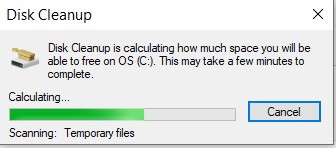
- When disk clean-up opens, select the right folder to clean and click OK.
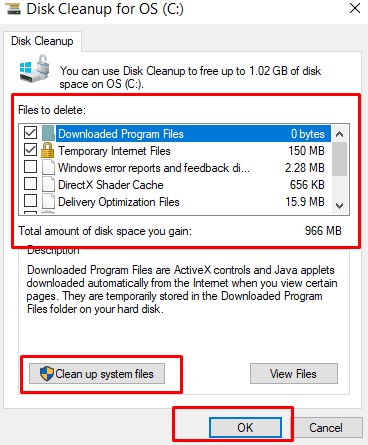
- Check device Manager for update issues. Go to your start menu and type device manager. Open device manager and check if any driver is missing from your device.
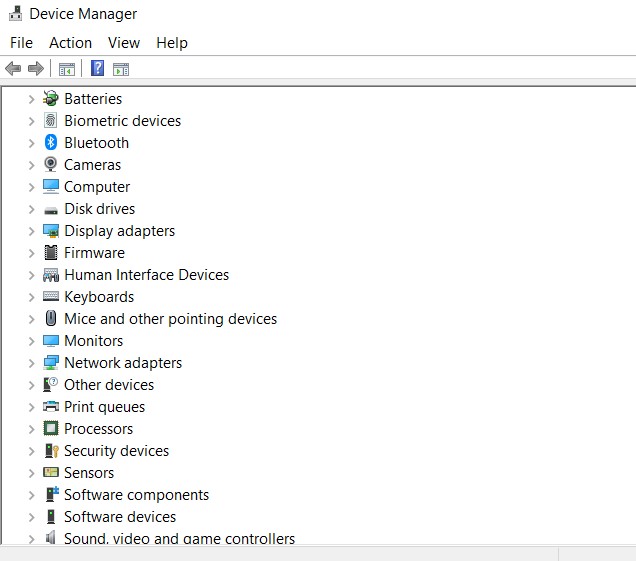
- Open power-shell command as Administrator and enter the following: SFC /Scannow. This will scan all protected system files in your device and replace corrupted files with a cached copy that is located in a compressed folder at %WinDir%\System32\dllcache
- If problem is still not solved, Open power-shell as Administrator, enter the following command: Dism /Online /Cleanup-Image /CheckHealthDism /Online /Cleanup-Image /ScanHealthDism /Online /Cleanup-Image /RestoreHealth
- If problem is still not solved enter the following command in a powershell. This will diagnose and if necessary repairs any disk issues in your device.chkdsk /r
- If you are still receiving BSOD, you could perform a clean boot to get the problem solved.
- Go to your start menu and type ‘System Configuration’ on the search bar and press enter.
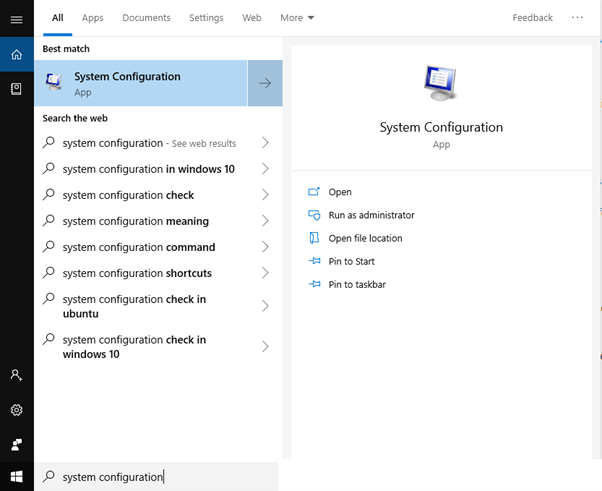
- Or you could press Windows + R key to get the Run Windows command and type msconfig and press enter to open System Configuration.
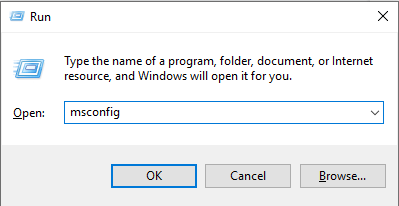
- Locate Hide all Microsoft Service from the below list.
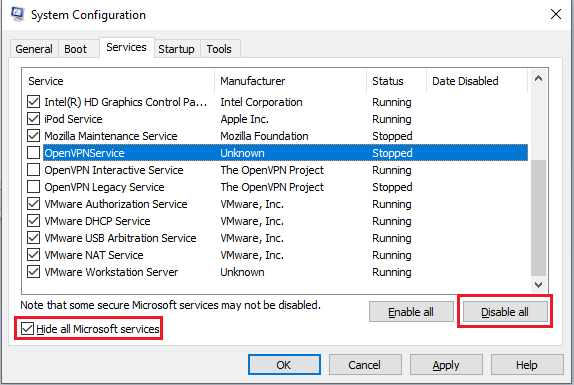
- Click Disable All Button.
- Select the Startup tab.
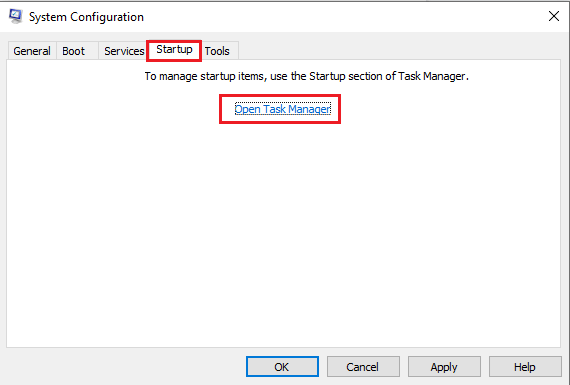
- Go to Open Task Manager
- you will get Task Manager with the Startup Tab.
- Disable the items on the List.
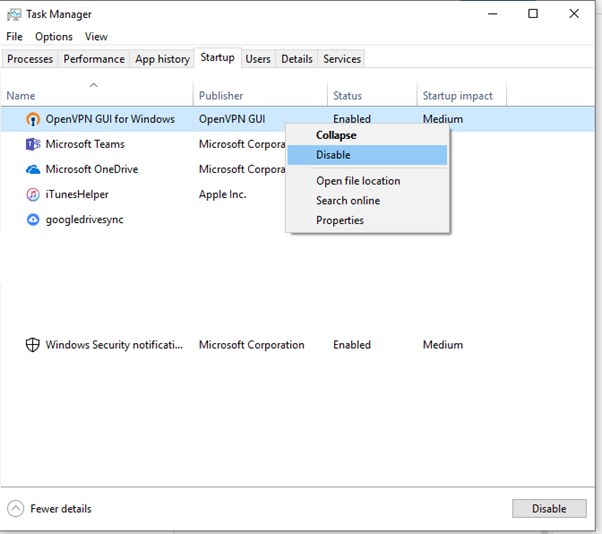
- Once Done, Restart your computer.
Windows 11 – How to Fix Blue Screen of Death Error in Windows 11 | Blue Screen Error Fix | Blue Screen of Death (BSOD)
