How to resolve Internet connection problem | Fix Internet Connection issue with access to Microsoft Outlook
If you are experiencing a situation where you can browse the internet but your outlook is not receiving new emails or you are seeing a globe sign showing no internet access. The below description will guide you on how to resolve this problem.
- First, you want to flush and reset your dns cache.
- Go to your start menu and open PowerShell as administrator, In PowerShell enter “Ipconfig /flushdns”
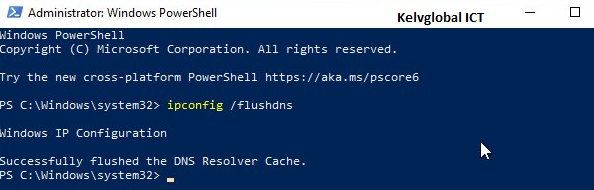
- In the PowerShell command, enter “ipconfig /release” and after which enter “Ipconfig /renew“. This will reset your IP address and if possible request for a new IP address from your DHCP Server.
- Restore files stored by Windows for access to the internet. Enter the following command in PowerShell: “netsh winsock reset” and “netsh int ip reset”
- Verify if your network adapter is up to date, if not update it.
- Turn off IPV6 Address
- Start network troubleshooter to detect and fix network adapter issues.
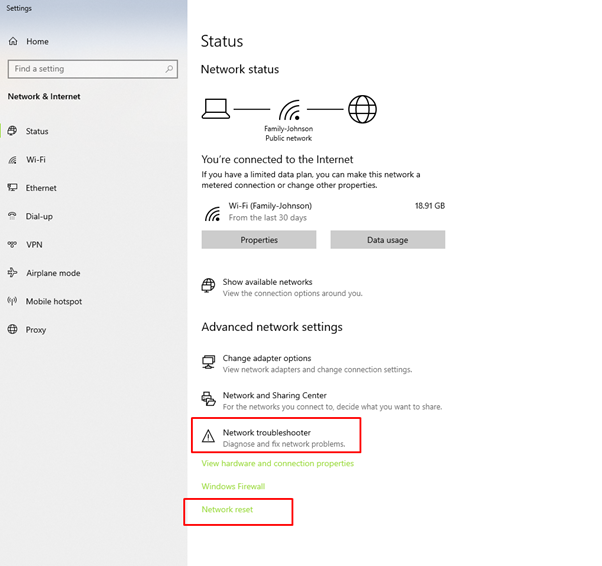
- Open Windows Registry Editor as Administrator, go to HKEY_LOCAL_MACHINE\SYSTEM\CurrentControlSet\Services\NlaSvc\Parameters\Internet
- Modify EnableActiveProbing registry key’s value data from “0” to “1”
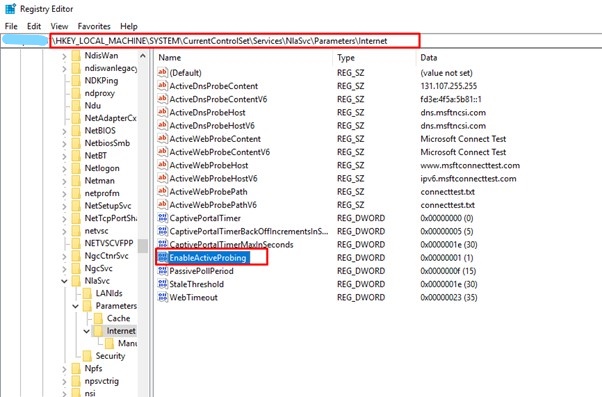
- Restart the Computer.
