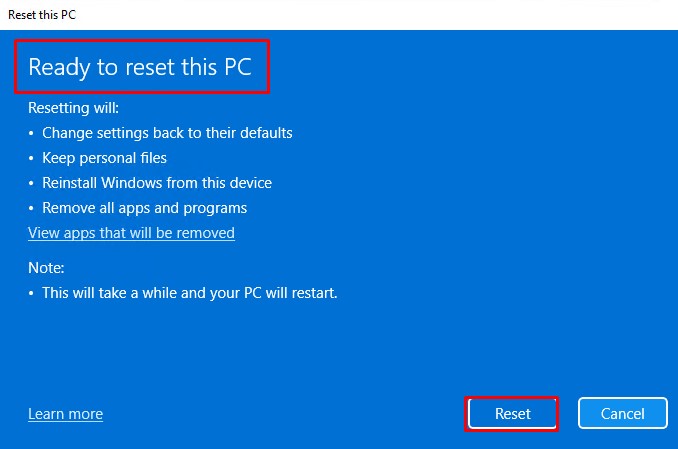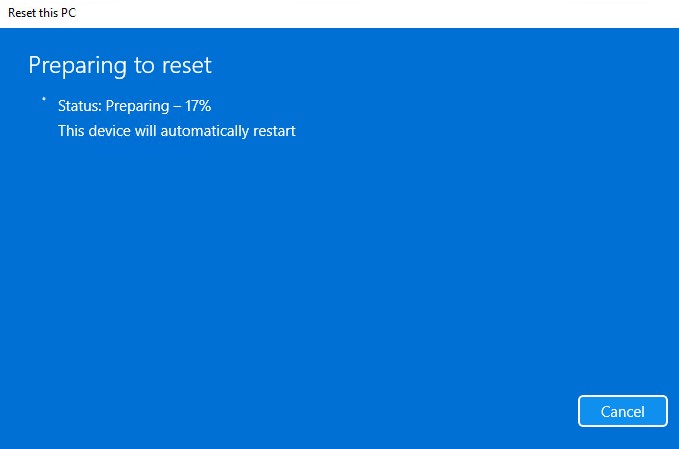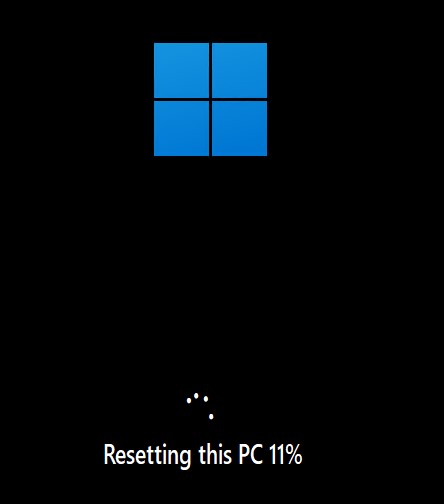How to reset Windows 11 without losing your data | How to Reset a Windows 11 PC Without Losing Data & Files
1. Go to Windows 11 start menu and click Settings
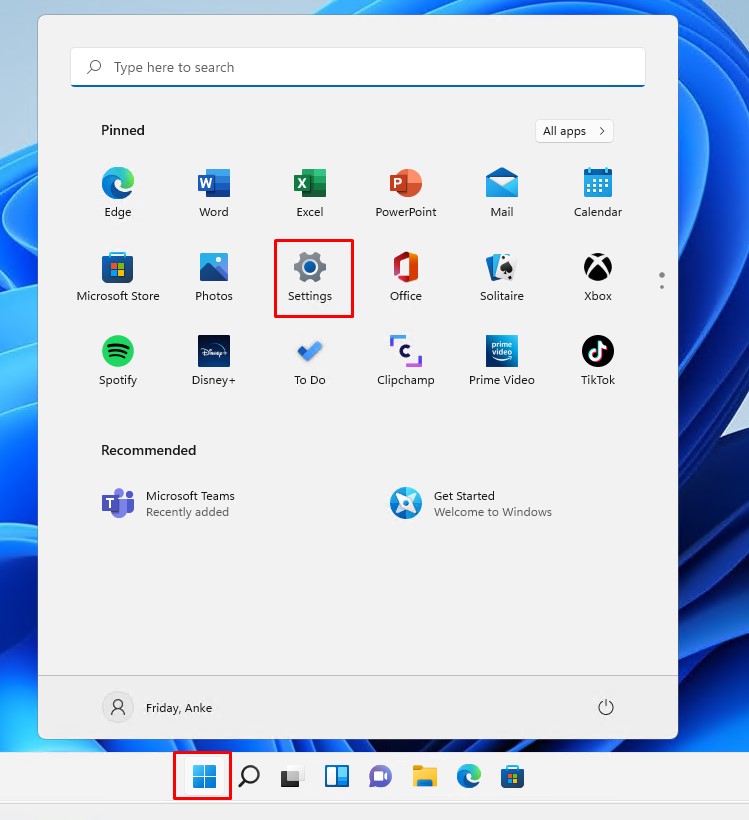
2. Select Windows Update in the left panel
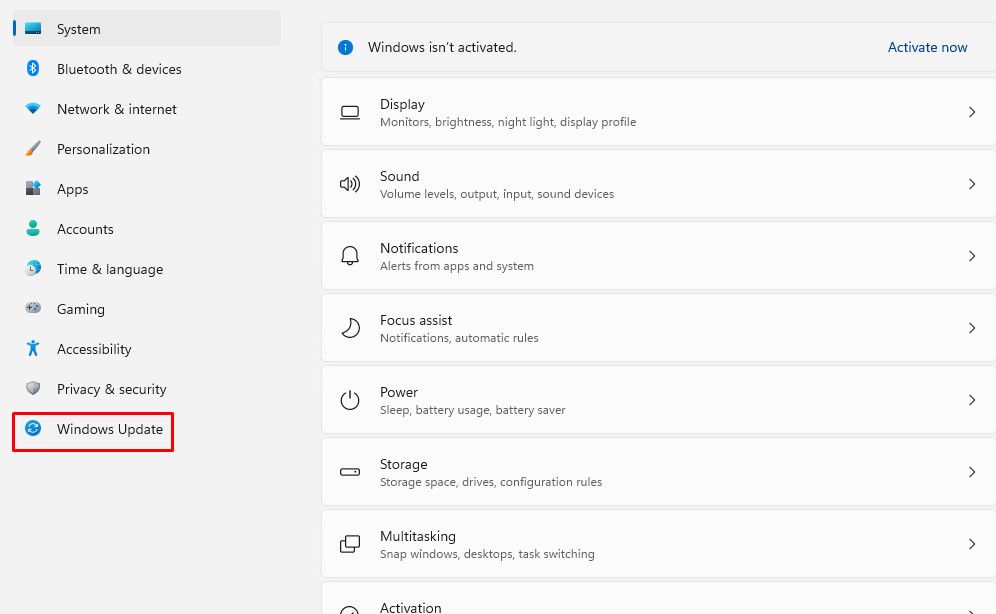
3. Click Recovery
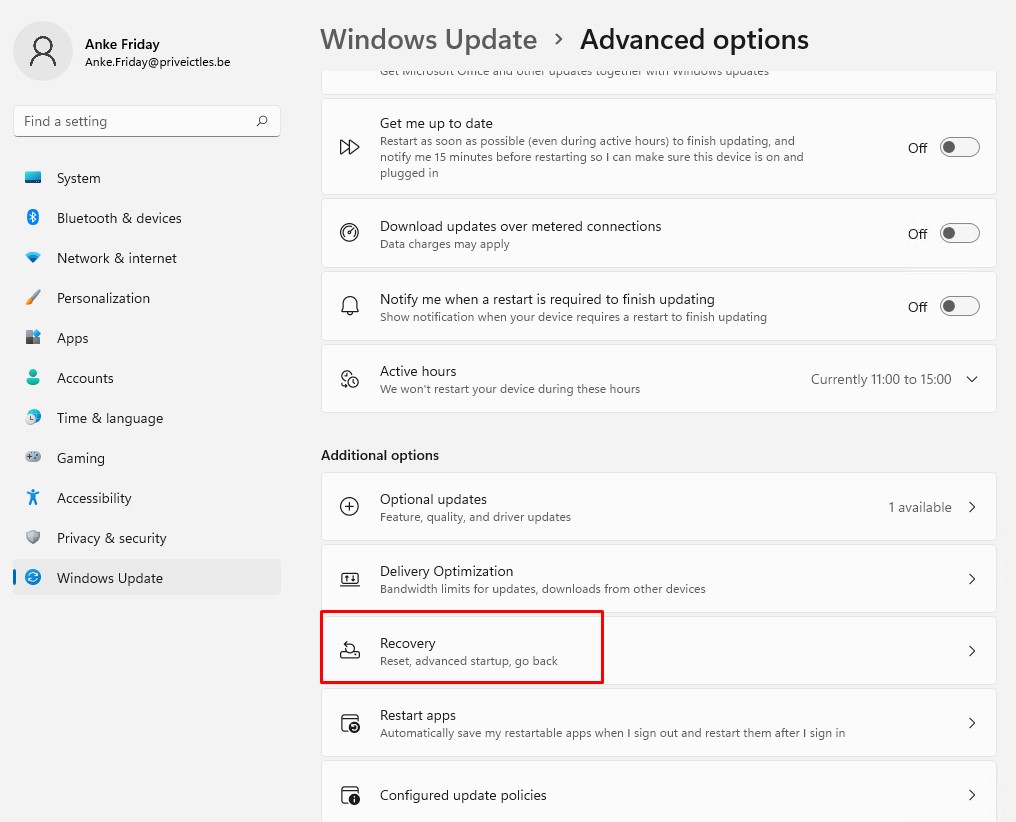
4. Click Advanced options
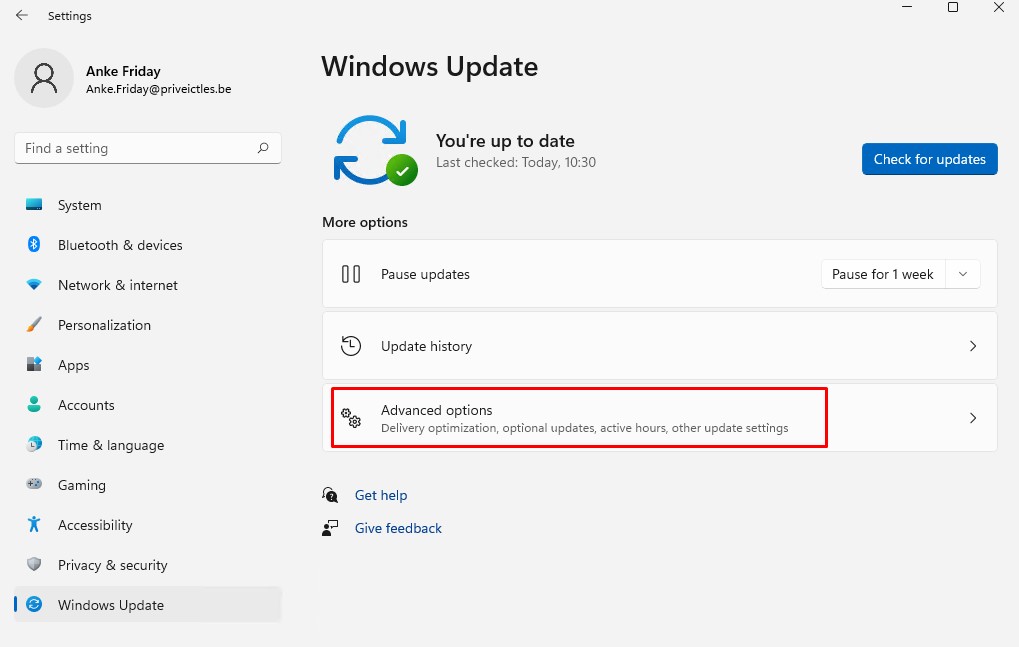
5. Click Reset
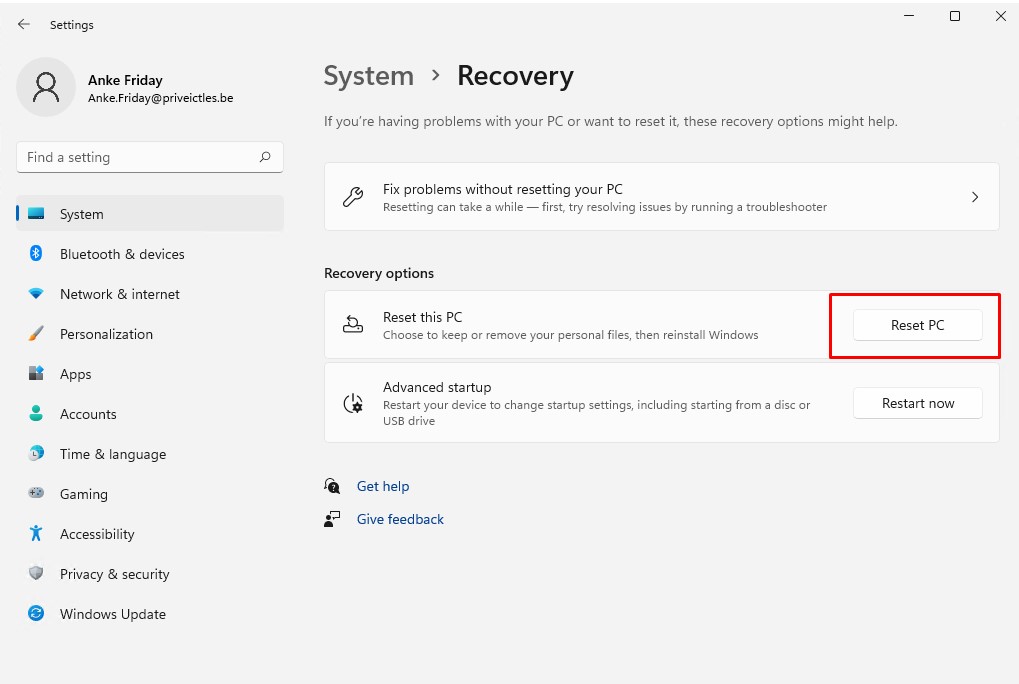
6. Click either Keep my files or Remove everything, depending on whether you want to keep your data files intact. If not, Remove Everything will do as it says: delete all of your files, photos and programs. Either way, all your settings will return to their defaults and all apps will be uninstalled.
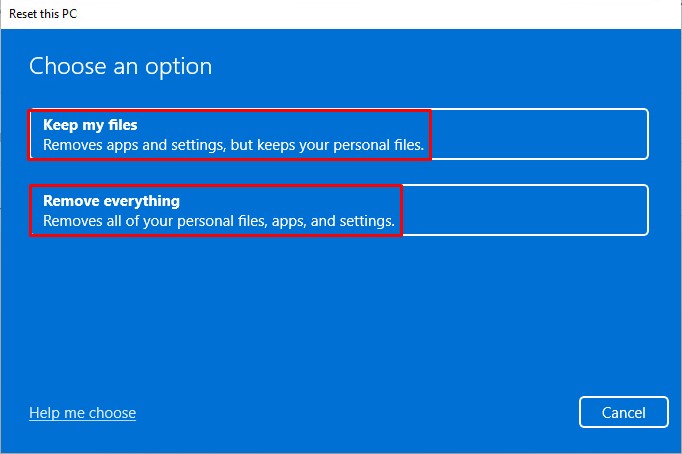
7. The next step is to decide whether to install Windows via the cloud or locally (from your device).
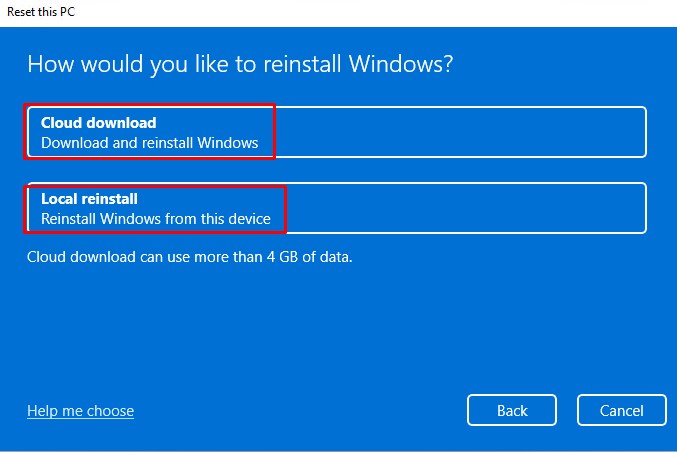
8. If you select Local reinstall, click Next.
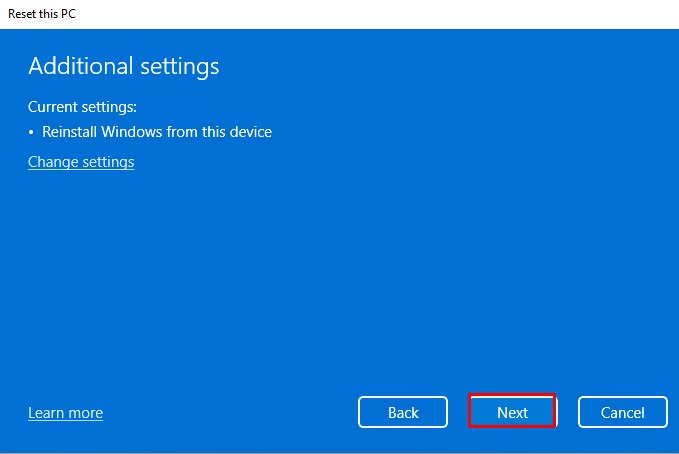
9. If you select cloud, click Next
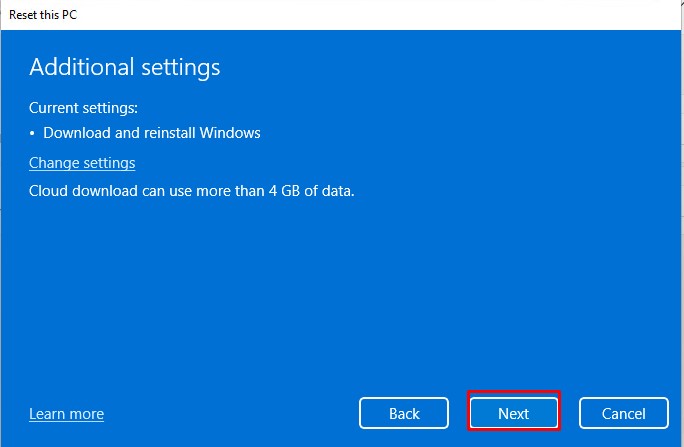
10. Click Reset, Windows will then restart and take several minutes to reset itself.
11. Click Reset. Windows will then restart and take several minutes to reset itself.