How to Whitelist an email Domain in Microsoft 365
Open the Exchange Admin Center
Click on the mail flow drop down and select Rules
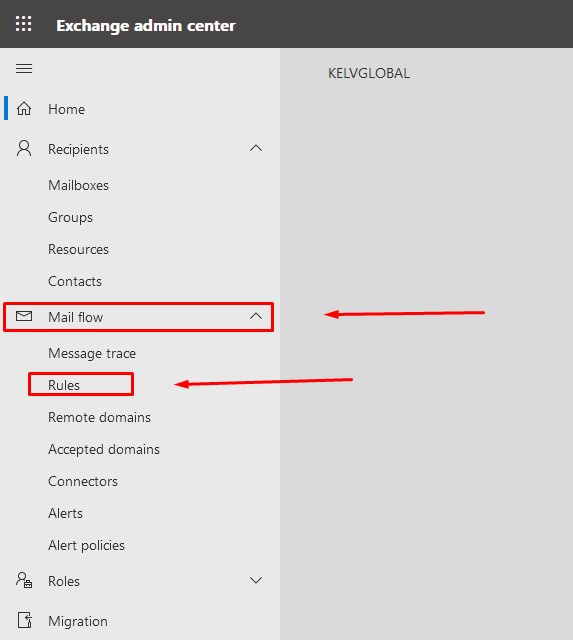
Add a new rule for Bypass Spam Filtering
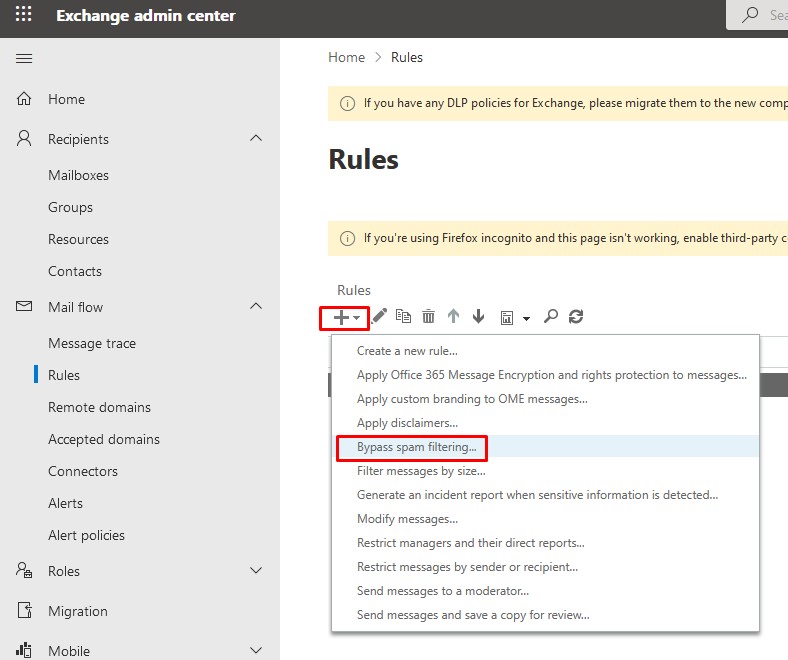
From the “Apply Rule if” > Click the Drop Down menu and select the Sender > Domain is
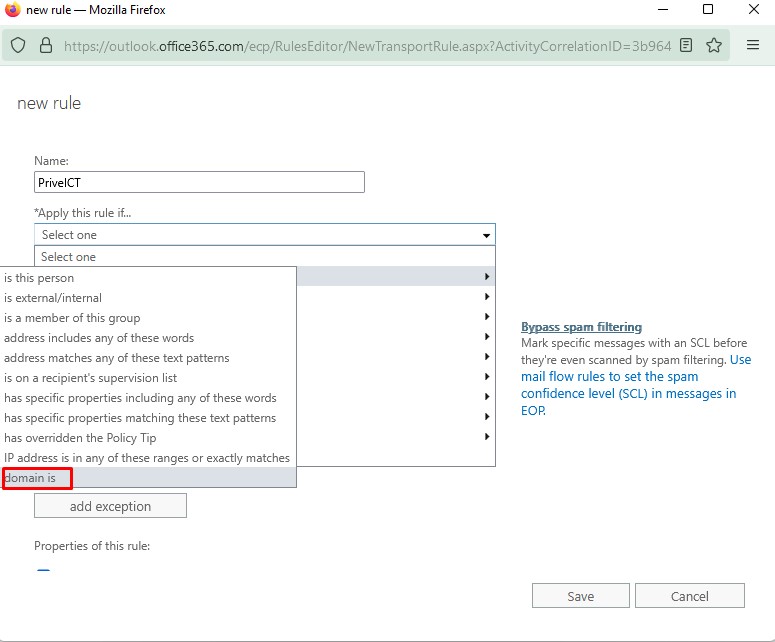
Type the domain in the specify Domain and click the plus bottom to add the domain to your policy
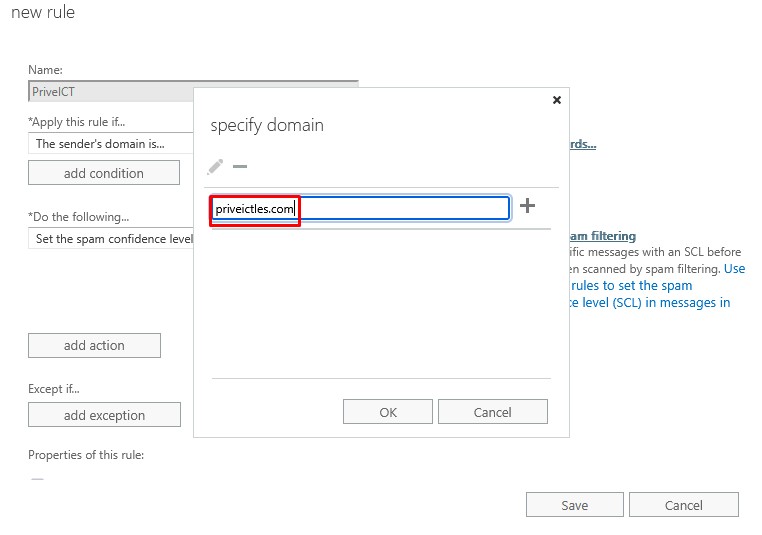
Add additional domain´s here and click OK to Exist the Windows
In the “Do the following Field” > set the spam confidence level (SCL) to Bypass Spam Filtering Should Automatically be selected
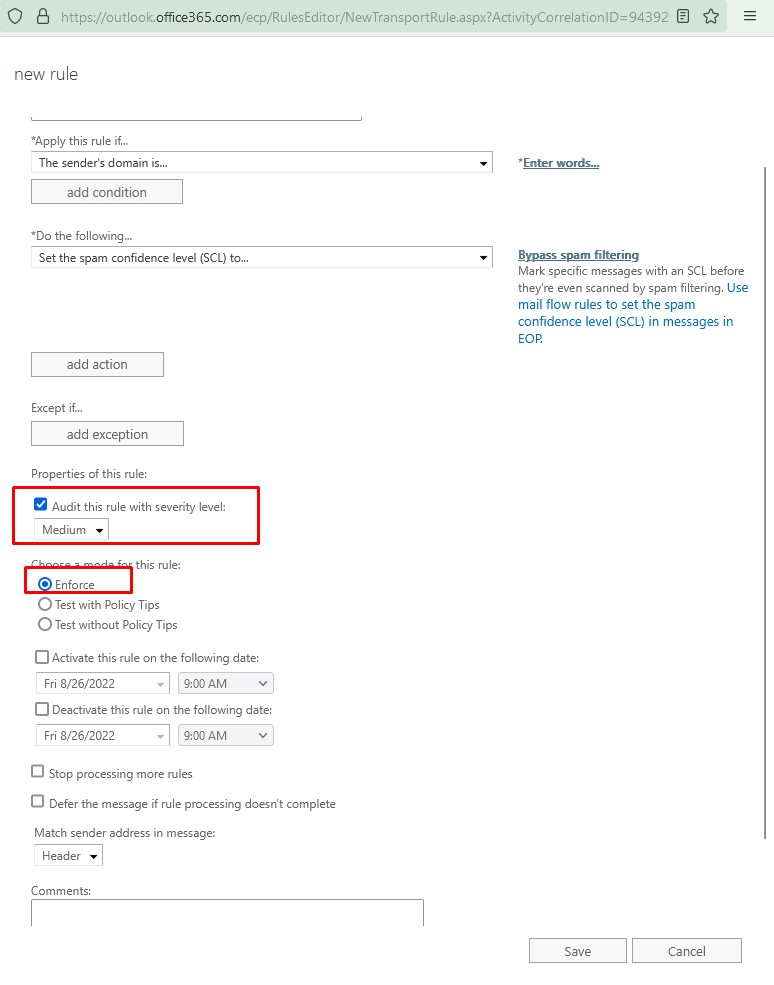
Click Save to apply the policy

Hello! This is my first visit to your blog! We are a team of volunteers and starting a new
initiative in a community in the same niche. Your blog provided us valuable information to work on. You have done a marvellous job!
Wow! This blog looks just like my old one! It’s on a completely different topic but it has pretty much the
same page layout and design. Great choice of colors!
Here is my web-site: Massage Bottrop (https://Www.Rosemassage.de/)
Write more, thats all I have to say. Literally, it seems as though you relied on the video to make your point.
You definitely know what youre talking about, why waste your intelligence on just posting videos to your site when you could be giving us something enlightening to read?
Someone essentially lend a hand to make severely
articles I would state. That is the very first time I frequented
your web page and up to now? I amazed with the research
you made to create this particular publish incredible. Great job!