How to create a basic group and add members using Azure Active Directory
There are several group and membership types in Azure Active Directory. The following information explains each group and membership type.
Group types:
Security. Used to manage member and computer access to shared resources for a group of users.
Microsoft 365. Provides collaboration opportunities by giving members access to a shared mailbox, calendar, files, SharePoint site, and more.
Membership types:
- Assigned. Let’s you add specific users to be members of this group and to have unique permissions
- Dynamic user. Let’s you use dynamic membership rules to automatically add and remove members.
- Dynamic device. Let’s you use dynamic group rules to automatically add and remove devices.
To create a basic group and add members
1. Sign into the Azure portal using a Global administrator account for the directory.
2. Search for and select Azure Active Directory.
3. On the Active Directory page, select Groups and then select New group.
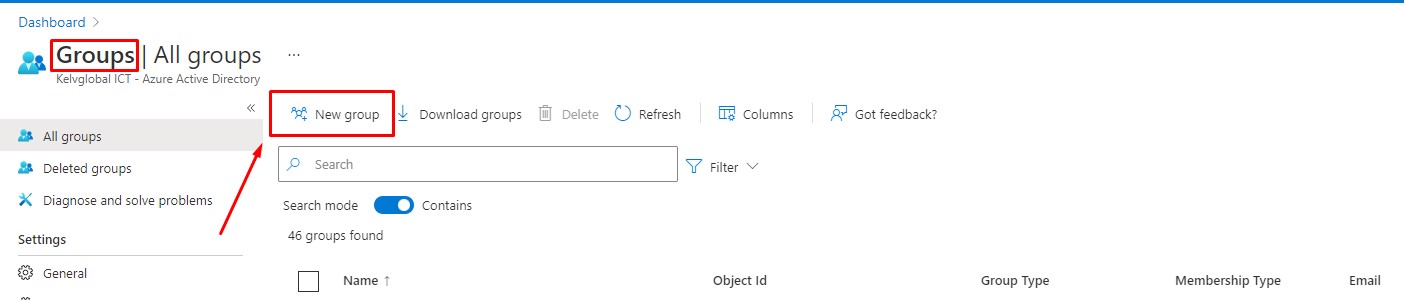
4. The New Group pane will appear and you must fill out the required information.
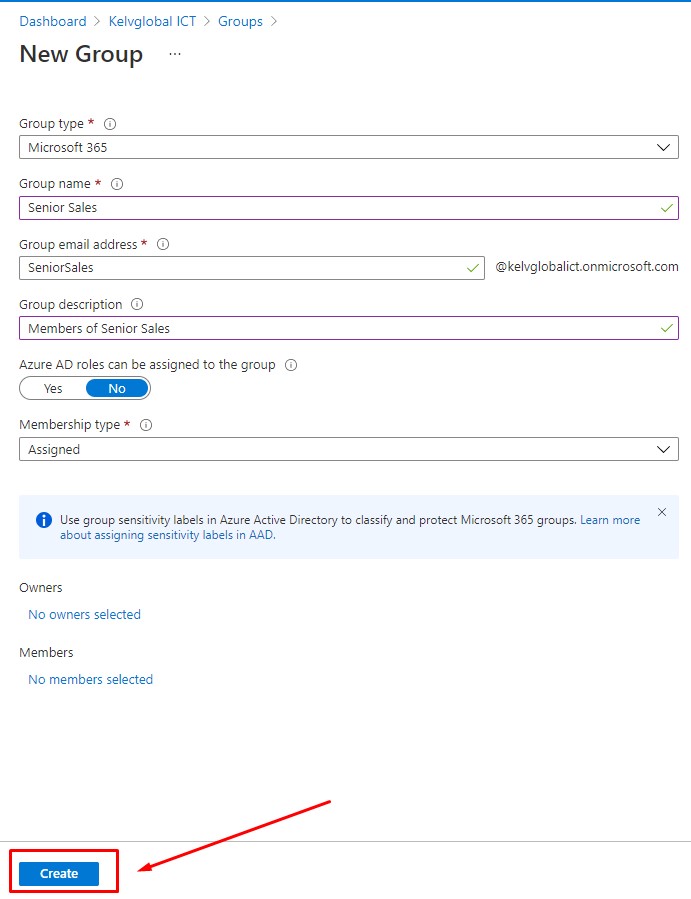
5. Select a pre-defined Group type.
6. Create and add a Group name.
7. Add a Group email address for the group or keep the email address that is filled in automatically.
8. Group description. Add an optional description to your group.
9. Select a pre-defined Membership type (required).
10. Select Create. Your group is created and ready for you to add members.
11. Select the Members area from the Group page, and then begin searching for the members to add to your group from the Select members page.
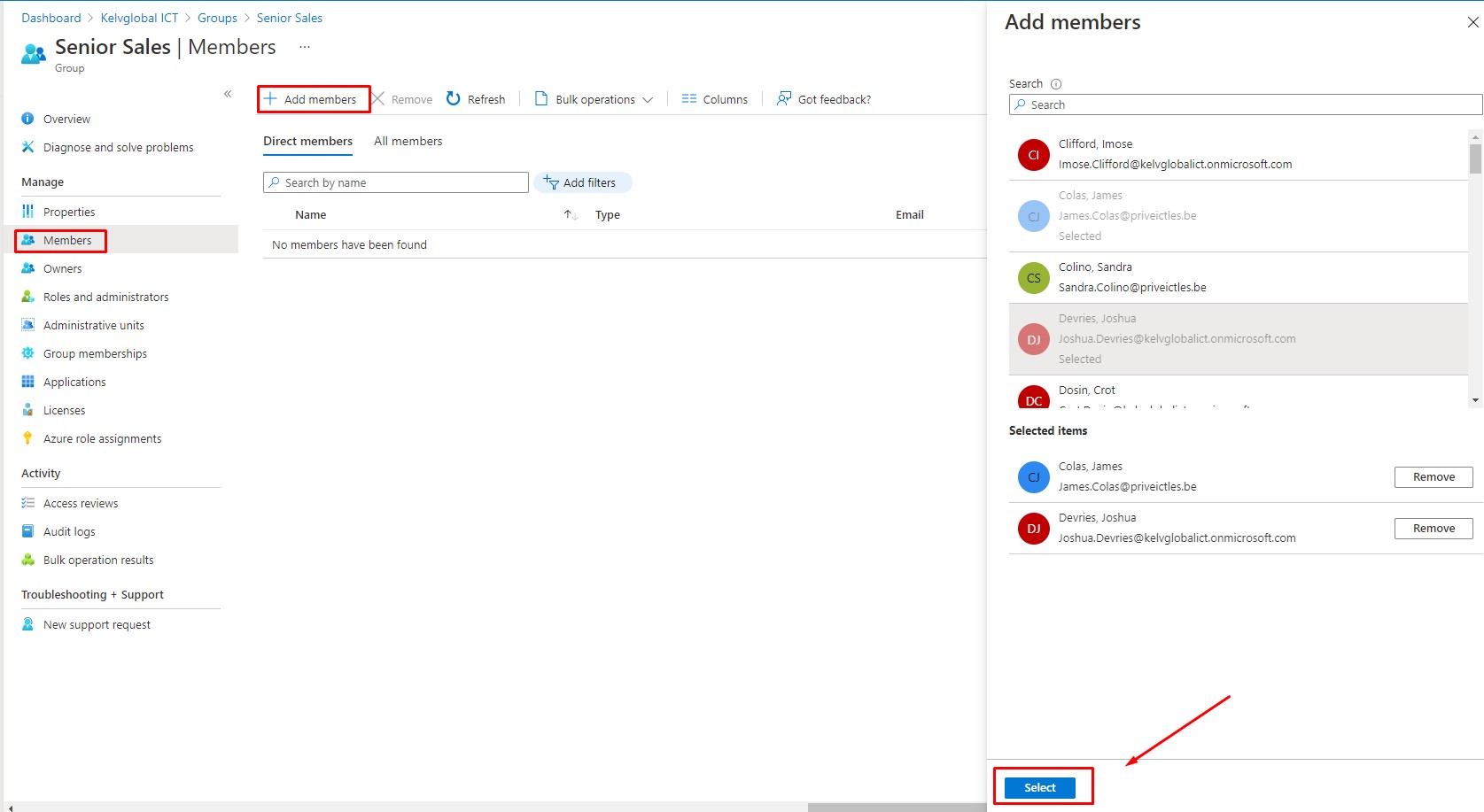
12. When you’re done adding members, choose Select.
13. The Group Overview page updates to show the number of members who are now added to the group.
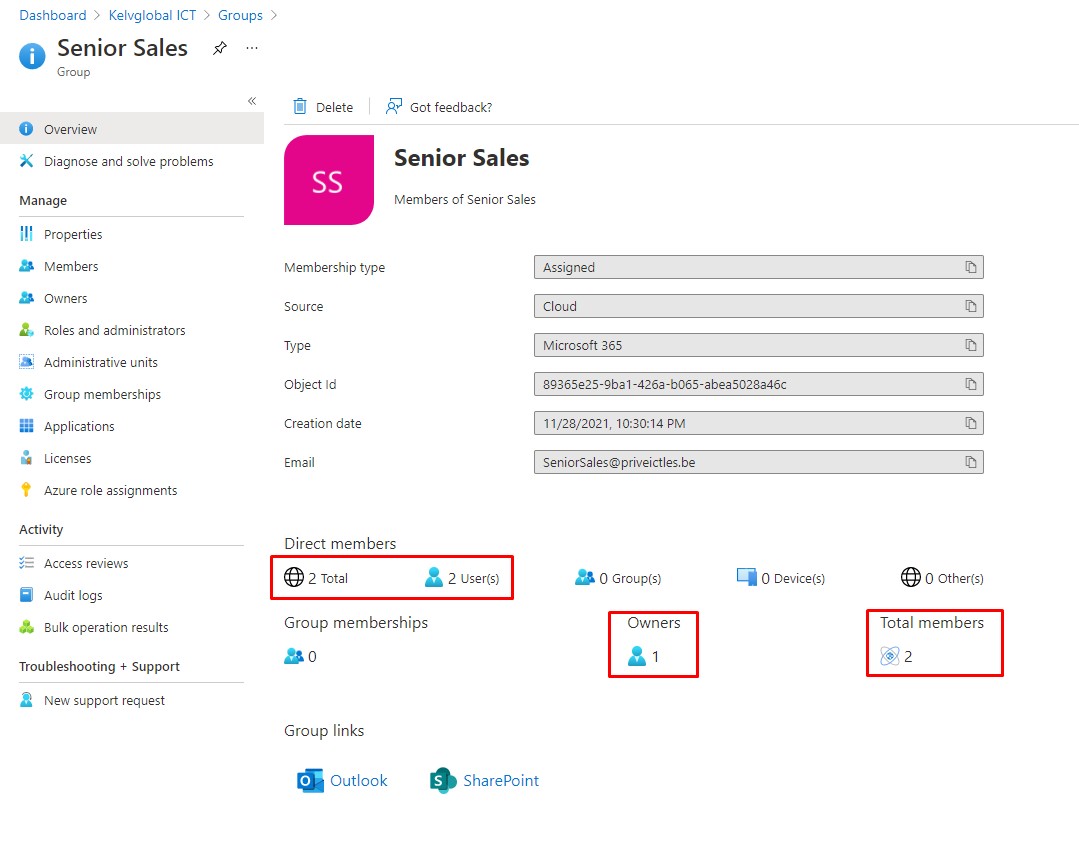
When any new Microsoft 365 group is created, whether with dynamic or static membership, a welcome notification is sent to all users who are added to the group.
