Fix – Microsoft Teams – We couldn´t schedule the meeting. Please try again later
If you are trying to schedule a meeting in Microsoft Teams and receive the above error message. The below process will assist you resolve this problem.
- Can you create meeting from Team on the web. If not, the problem is with your Office365 backend Server. If yes the problem should be on your desktop Teams.
- Do you have the right Office 365 license? E1, E3 or E5
- Can you create meeting from Teams on the desktop: If no, the problem is with the computer.
- Close Microsoft Teams from Show hidden icon
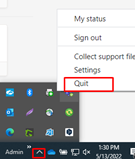
- Restart Teams and verify if you can Schedule the meeting.
- Remove other email account from outlook. If you are using Gmail, outlook, Yahoo mail, etc, together. Remove other accounts and check if the problem still persist.
- Disable/Enable Microsoft Teams meeting Add-in. Open Microsoft outlook app, go to File > Options > Add-ins. Under the Active Application Add-ins heading, choose COM-Add-ins from the manage drop-down list, and click the Go button.
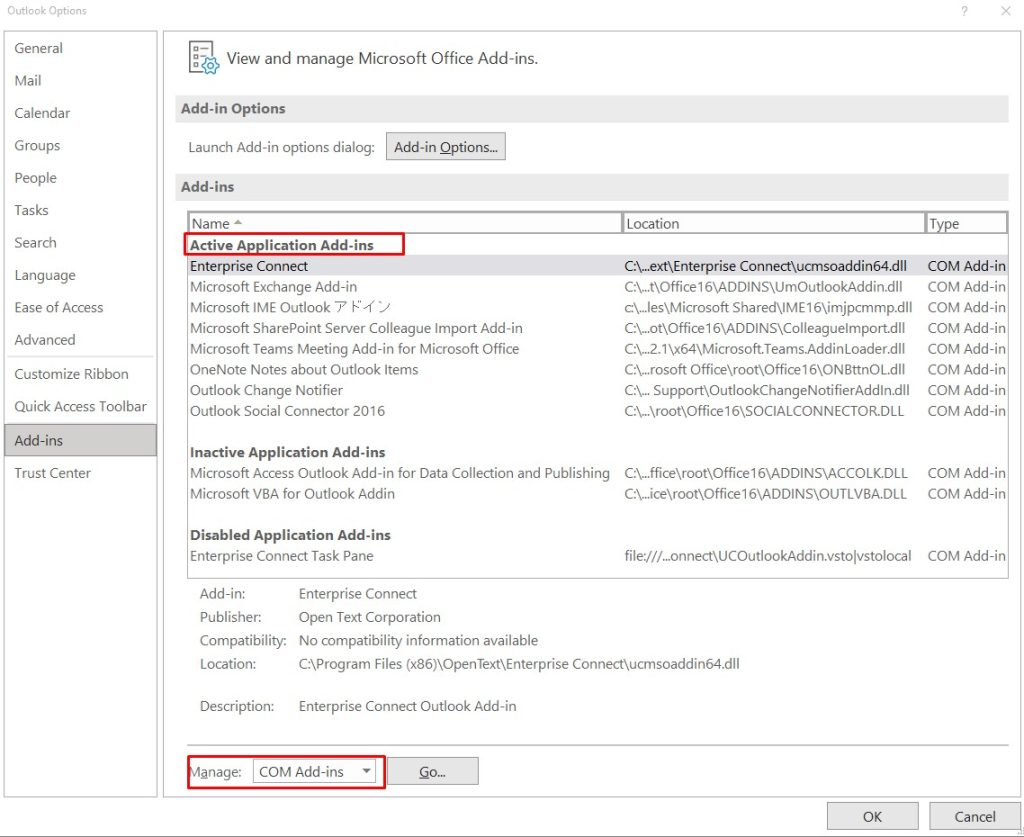
- Disable Microsoft teams Meeting Add-in, close outlook and re-open it. Enable Microsoft teams Meeting Add-in
