How to Easily fix problems with Microsoft Edge on Windows 11 – How to Repair Microsoft Edge
Microsoft Edge is a web browser on Windows 11 that replaces Internet Explorer, at this moment Windows 11 does not support Internet Explorer.
Microsoft Edge does freezes , crashes or respond very slow while surfing the internet and sometimes it will not open.
From Windows 10 Fall Creator updates, Microsoft Edge gives you the option to repair or reset Edge. Repair does not affect your data why Reset option will delete all your browser data and then reset the application.
In this guide, you will learn the process to quickly fix any problem with Microsoft Edge, including freezing, crashes and syncing issues.
How to Repair Microsoft Edge on Windows 11
Open settings
- Click on Apps
- Click on Apps & Features
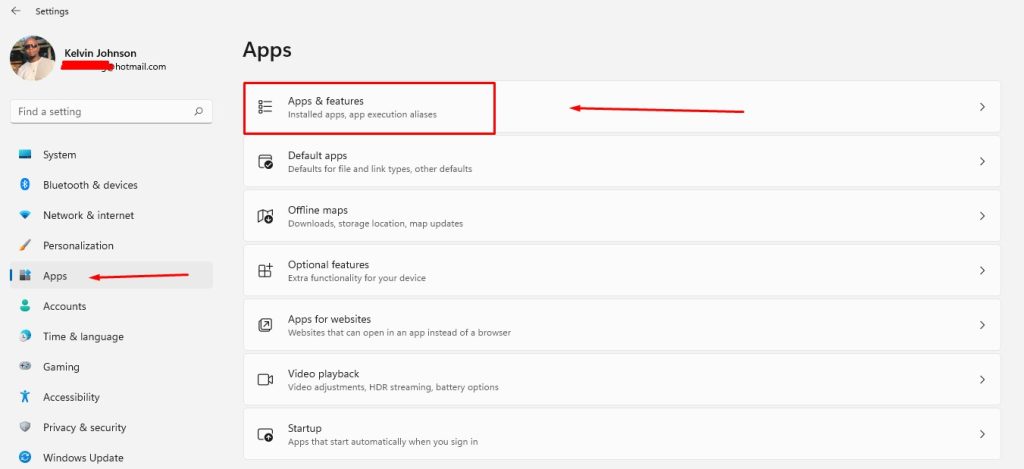
- Search for Edge
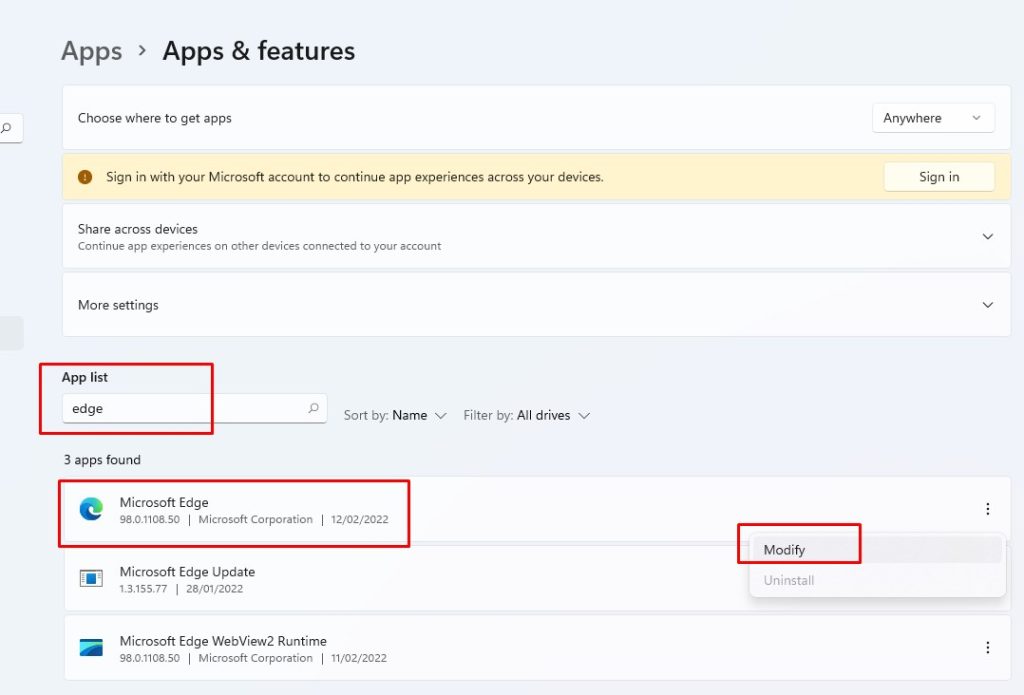
- Select Microsoft Edge from the list
- Click on the 3 dots and click modify
- Click repair.
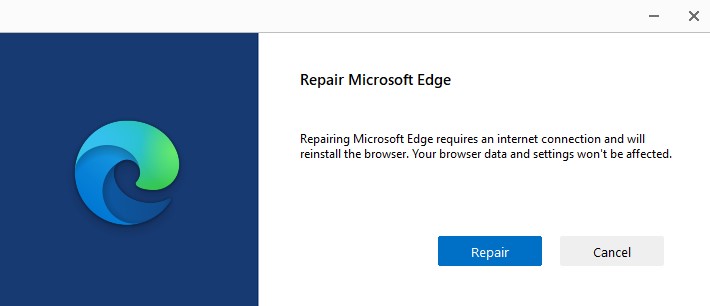
How to Reset Microsoft Edge on Windows 11
- In Microsoft Edge browser > Click “Settings & More”
- Click settings
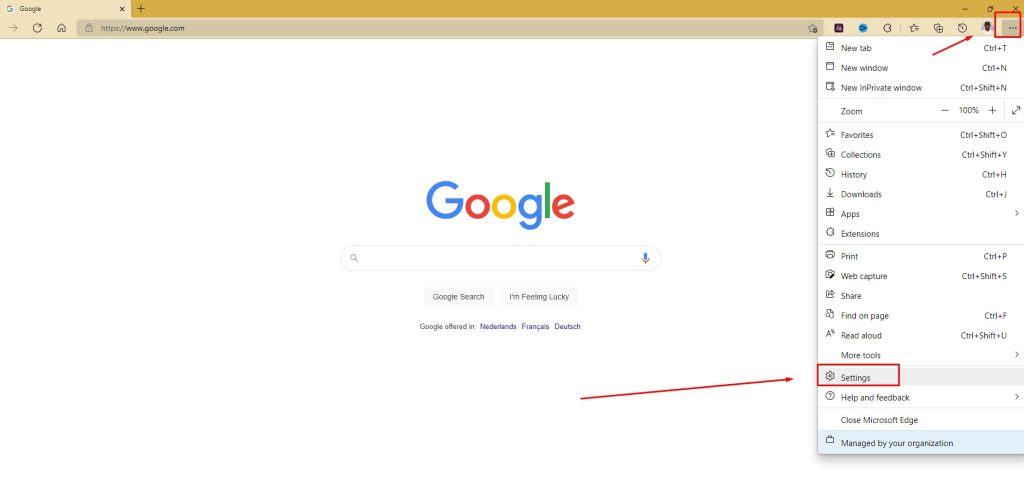
- Click Reset settings
- Click Restore settings to their default values
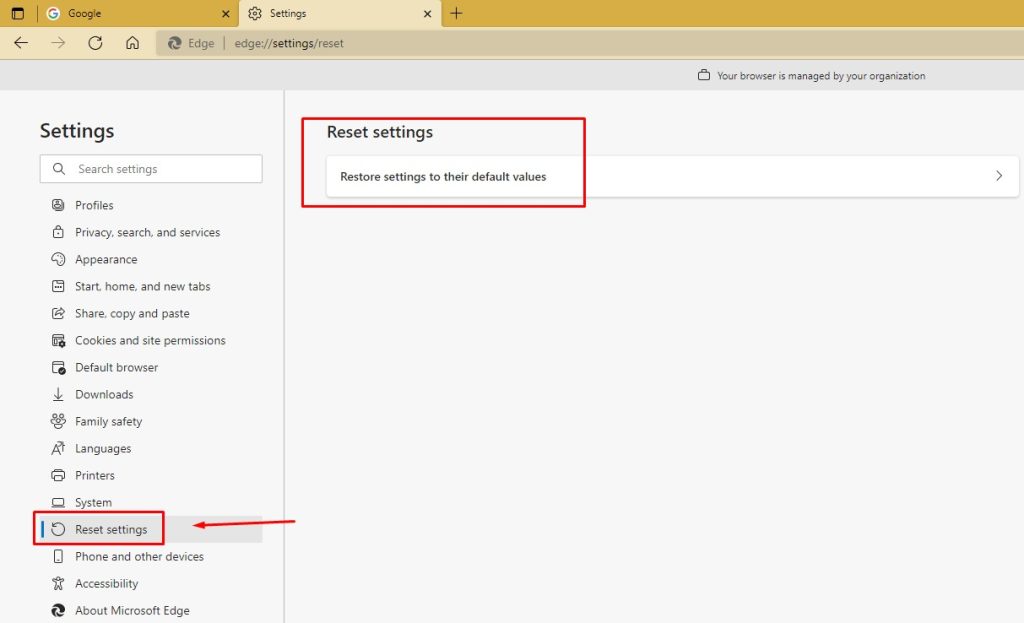
- Click Reset
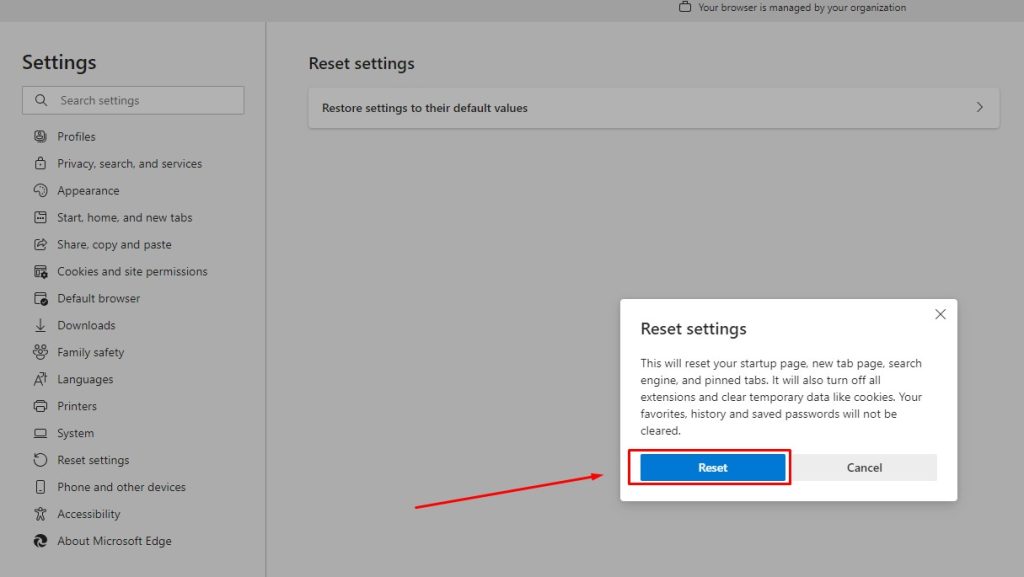
How to Uninstall Microsoft Edge on Windows 11 using Powershell
- Open Start
- Search for Windows Powershell, right-click and select Run as administrator
- Copy and past the following command and press enter.
Get-AppXPackage -AllUsers -Name Microsoft.MicrosoftEdge | Foreach {Add-AppxPackage -DisableDevelopmentMode -Register “$($_.InstallLocation)\AppXManifest.xml” -Verbose}
- After completing the steps, Microsoft Edge will reinstall again on your Windows 11 computer
