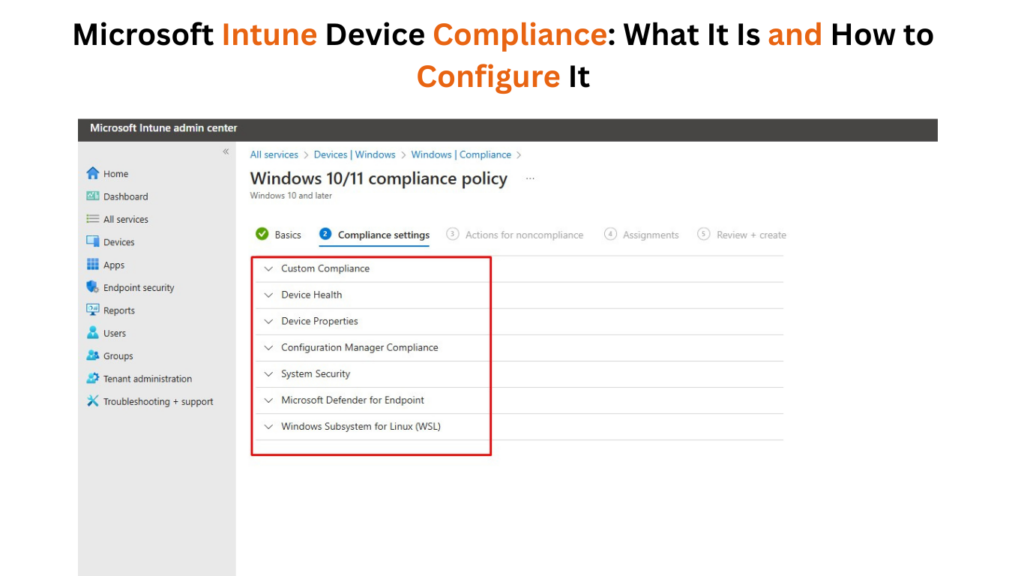
Microsoft Intune Device Compliance is a feature in the Microsoft Endpoint Manager that ensures enrolled devices meet organizational security requirements. It assesses whether devices comply with predefined policies and reports their compliance status, which can influence their access to resources like email, applications, and corporate data.
Key Features of Intune Device Compliance:
- Compliance Policies: Define the security requirements for devices, such as:
- Minimum/maximum operating system versions.
- Mandatory password requirements.
- Encryption settings.
- Jailbroken or rooted device detection.
- Integration with Conditional Access: Enforces compliance by restricting access to corporate resources for non-compliant devices.
- Device Compliance Reports: Provides administrators with insights into device compliance statuses.
- Custom Compliance Policies: Tailored policies using Azure Logic Apps or scripts for specific organizational needs.
- Compliance Actions for Noncompliance: Automates responses, such as notifying the user, locking the device, or wiping corporate data.
Configuring Microsoft Intune Device Compliance involves setting policies that ensure enrolled devices meet the security and compliance requirements for your organization. Below is a step-by-step guide with instructions and tips for adding image examples.
Step 1: Access the Microsoft Intune Admin Center
- Log in to the Intune Admin Center
Go to Microsoft Endpoint Manager Admin Center. - Navigate to Devices > Compliance policies.
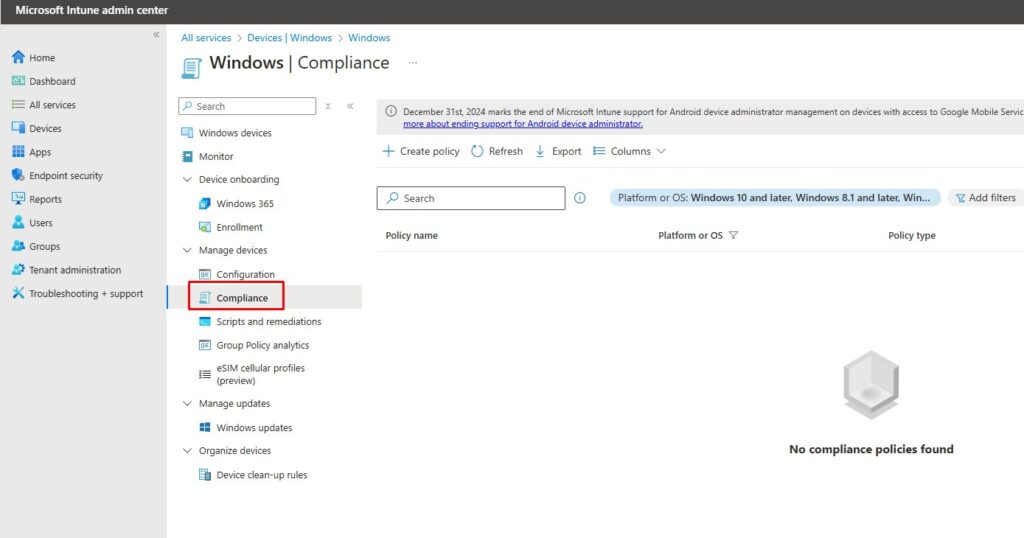
Step 2: Create a Compliance Policy
- Select “Create policy”
- Choose the platform (e.g., Android, iOS, Windows).
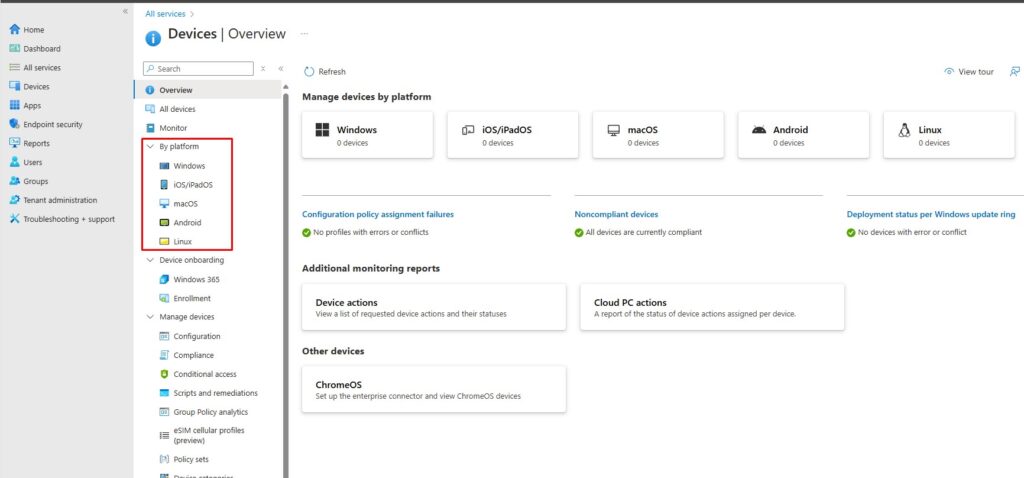
- Choose the platform (e.g., Android, iOS, Windows).
- Define the compliance settings
- Example: Password requirements, device encryption, OS version requirements.
- Add details like policy name and description.
Step 3: Configure Compliance Settings
- Set Rules for Compliance
Example:- Password complexity requirements: Minimum 6 characters.
- Encryption: Require device to be encrypted.
- Threat level: Set to “Low” for devices to be considered compliant.
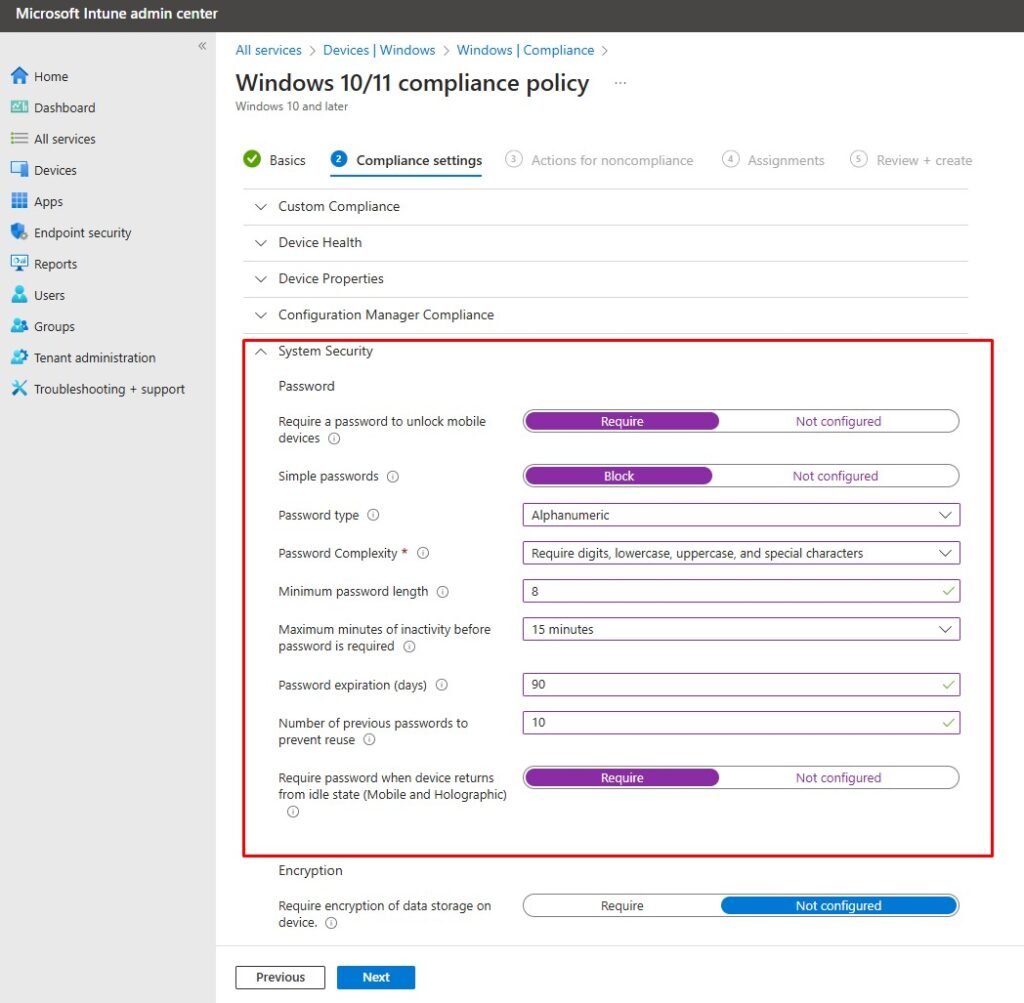
- Enable actions for non-compliance, such as sending an email or marking the device as non-compliant.
Step 4: Assign the Compliance Policy
- After saving the compliance policy, click Assignments.
- Assign the policy to user groups or all users.

Step 5: Test and Monitor Compliance
- Navigate to Devices > Monitor > Device compliance to see the compliance status of devices.
- Ensure devices are meeting the defined requirements.
#MicrosoftIntune #DeviceCompliance #IntuneDeviceCompliancepolicy
