Create a user in Intune and assign the user a license | Add users and grant administrative permission to Intune
Sign in to Microsoft Endpoint Manager admin center as a Global administrator or an Intune Service administrator. If you’ve created an Intune trial subscription, the account you created the subscription with is the Global administrator.
A user must have a user account to enroll in Intune device management. To create a new user:
- In Microsoft Endpoint Manager, select Users> All users > New user:

2. In the Name box, enter a name, such as johnson
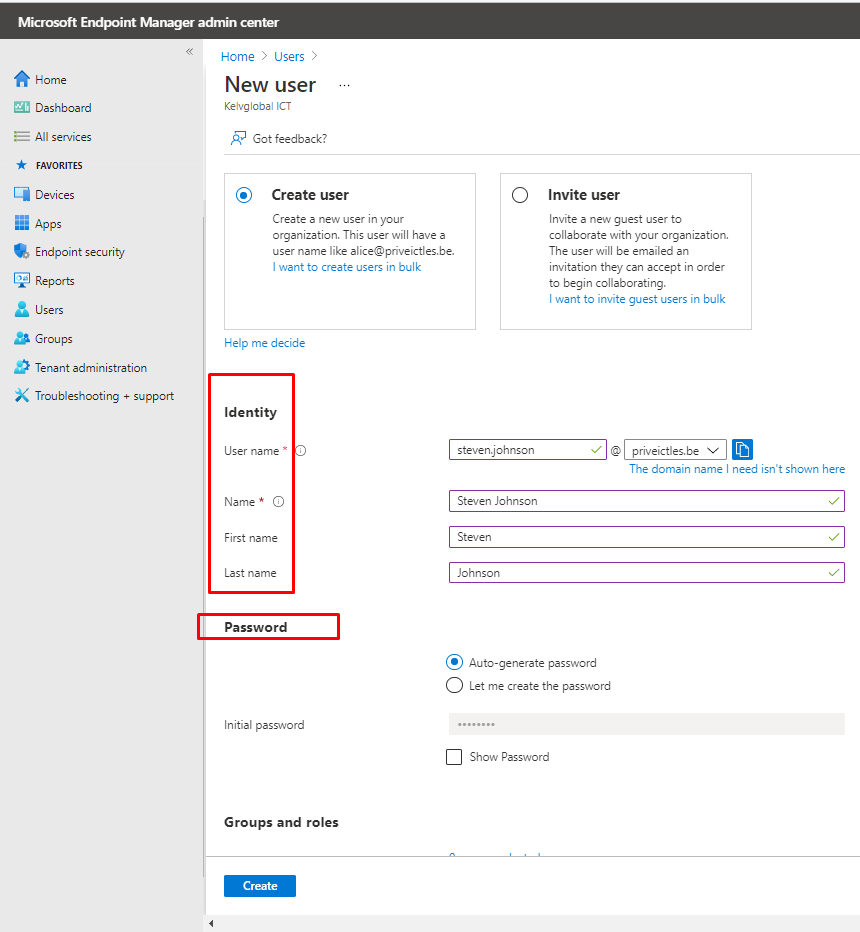
3. In the User name box, enter a user identifier, such asjohnson@priveictles.be
4. Select Show password and be sure to remember the automatically generated password so that you can sign in to a test device.
5. Select Create.
Assign a license to the user
After you’ve created a user, you must use the Microsoft 365 admin center to assign an Intune license to the user. If you don’t assign the user a license, they’ll be unable to enroll their device into Intune.
To assign an Intune License to the user
- Sign in to the Microsoft 365 admin center with the same credentials you used to sign in to Intune.
- Select Users > Active Users, and then select the user you just created.
- Select the Licenses and Apps tab.
- Under Select location, select a location for the user, if it’s not already set.
- Select the Intune check box in the Licenses section. If another license includes Intune, you can select that license. The displayed product name is used as the service plan in Azure management
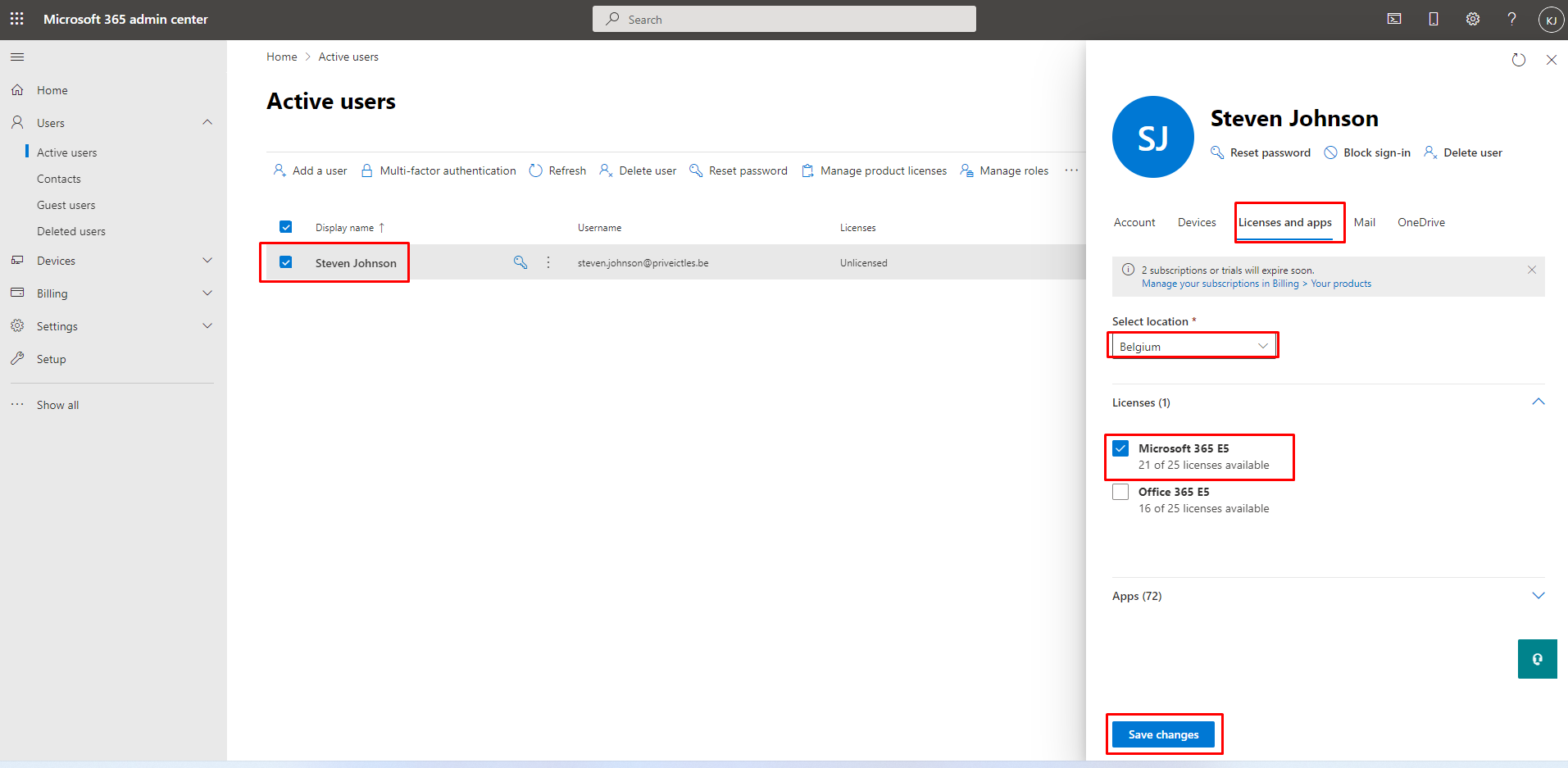
6. Select Save changes.
