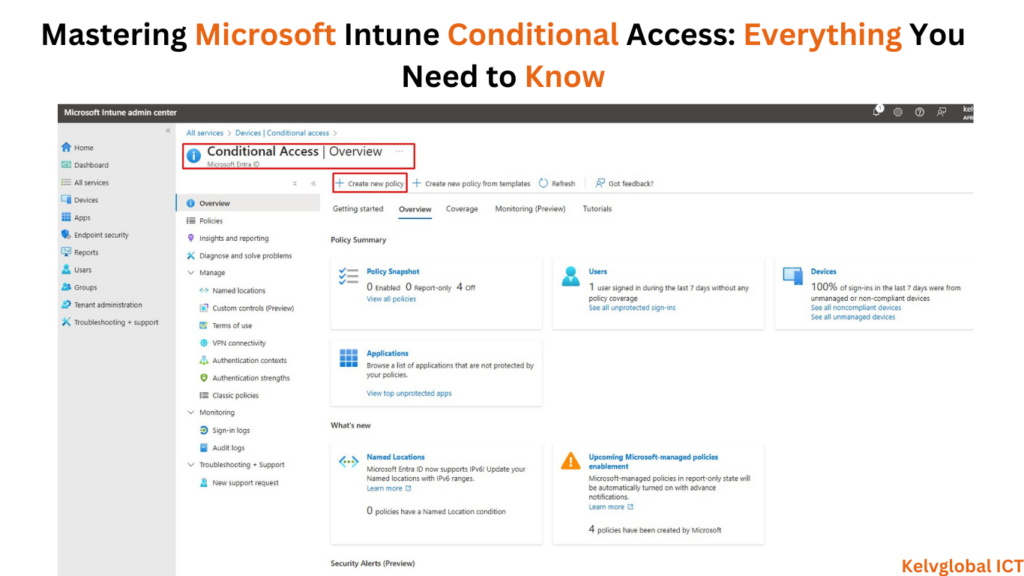
Intune Conditional Access is a security feature within Microsoft Intune and Azure Active Directory (Azure AD) that allows organizations to enforce policies that restrict or allow access to corporate resources based on specific conditions. These policies help secure resources by ensuring that only compliant and authorized devices and users can access sensitive information.
Here’s an explanation of Intune Conditional Access with image-based examples for better understanding:
Key Features of Conditional Access
- User Identity Verification: Ensures only authorized users can log in using Azure AD identity verification.
- Device Compliance: Requires devices to meet specific security configurations, such as being free of malware, having encryption enabled, or running up-to-date software.
- Location and Network-Based Restrictions: Restricts access based on geographic location or IP addresses.
- Application-Specific Access: Limits access to particular cloud apps (e.g., Microsoft 365, Salesforce).
- Session Controls: Enforces conditions during a session, such as blocking downloads or applying read-only permissions.
How It Works
Step 1: Conditional Access Policy Configuration
- Admin defines conditions for access (e.g., requiring compliant devices, multifactor authentication, or specific IP ranges).
- This configuration is done via the Azure AD portal or Intune.
Step 2: User Attempts Access
- A user attempts to access a resource, such as Microsoft Teams or SharePoint.
- The system evaluates the access attempt against the policy.
Step 3: Grant or Block Access
- If the user and device meet the policy requirements, access is granted.
- If the requirements are not met, access is blocked, or additional actions (like MFA) are required.
1. Basic Conditional Access Flow
This diagram shows the flow of Conditional Access policies:
- User sign-in → Policy Evaluation → Decision (Grant or Deny).
2. Device Compliance Example
A user tries to access Microsoft 365:
- Compliant Device: Access granted.
- Non-Compliant Device: Access blocked.
3. Location-Based Conditional Access
- Access is allowed only from specific geographic regions or IP ranges.
4. Application-Specific Access
Restricting access to sensitive apps like Exchange Online based on user compliance and conditions.
Scenario 1: Securing Corporate Data on Mobile Devices
- User tries to access OneDrive from a smartphone.
- Intune checks:
- Is the device enrolled in Intune?
- Does it comply with the policy (e.g., encryption enabled, passcode set)?
- Outcome:
- Compliant Device: Access is granted.
- Non-Compliant Device: User is blocked and asked to enroll the device or fix compliance issues.
Scenario 2: MFA Enforcement
- User signs in to a corporate app from a personal device.
- Conditional Access policy:
- Requires Multi-Factor Authentication (MFA) for access.
- Outcome:
- User is prompted to complete MFA to proceed.
Benefits
- Enhanced Security: Mitigates risks of unauthorized access.
- Granular Control: Allows tailored policies for different users, devices, and locations.
- Improved Compliance: Ensures devices meet organizational security standards.
#MicrosoftIntune #IntuneConditionalAccess#ConditionalAccessPolicy
