How to Create a Free Azure Account
Microsoft Azure offers a free account that allows new users to explore and test its extensive cloud services at no cost. This is ideal for developers, businesses, and individuals interested in understanding the capabilities of the Azure platform before making a financial commitment. Here’s a step-by-step guide to creating a free Azure account.
1. Understand the Free Account Offerings
Before creating an account, it’s helpful to understand the types of resources and services you’ll have access to. With an Azure free account, you get:
- $200 in credits for the first 30 days to explore Azure services.
- 12 months of popular free services, including databases, virtual machines, and storage.
- Always-free services, which include certain limited-usage options of Azure functions, AI, and more.
2. Prepare Required Information
To set up your Azure free account, you’ll need:
- A valid email address.
- A phone number (for identity verification).
- A credit or debit card (Microsoft uses this to verify identity, but won’t charge you unless you choose to upgrade).
- A Microsoft account (if you don’t already have one, you can create it during the process).
3. Step-by-Step Guide to Creating an Azure Free Account
Step 1: Visit the Azure Free Account Sign-up Page
- Go to the Azure Free Account page.
- Click on the “Start for free” button to begin the sign-up process.
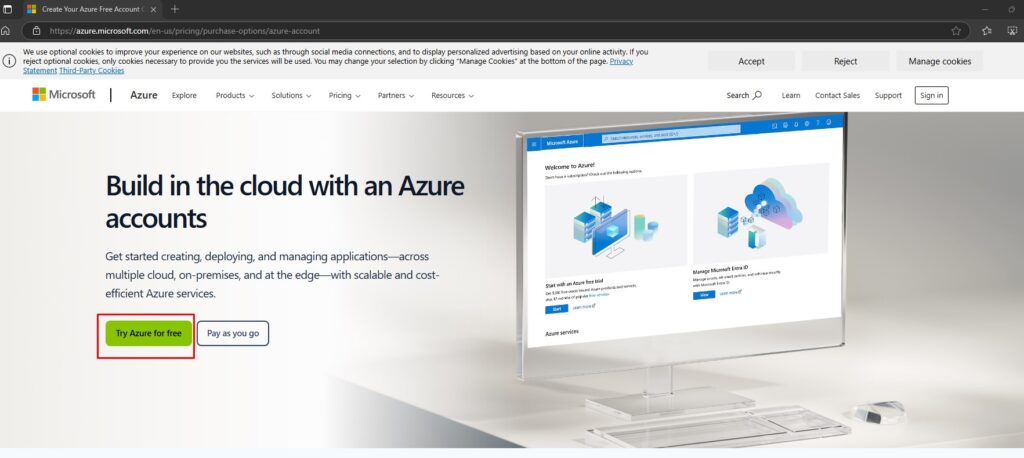
Step 2: Sign in or Create a Microsoft Account
- If you already have a Microsoft account, use it to sign in. If not, click “Create one!” to set up a new Microsoft account.
- Follow the on-screen instructions to create a new account, which includes verifying your email address and setting up a password.
Step 3: Identity Verification via Phone
- Once signed in, Microsoft will prompt you to verify your identity using your phone number.
- Choose the preferred verification method (text message or call) and enter the code sent to your phone.
Step 4: Enter Payment Details for Verification
- After phone verification, you’ll need to provide a valid credit or debit card for identity verification. This step helps Microsoft prevent fraud and verify the identity of users.
- Azure won’t charge your card unless you explicitly upgrade to a paid subscription. During the free trial period, usage exceeding the free limits may result in charges, but you’ll be notified in advance if this happens.
- Once you’ve entered your payment details, Microsoft will perform a small temporary authorization charge to verify the card, which will be refunded.
Step 5: Review and Agree to the Terms
- Carefully read the Microsoft Azure agreement and the privacy statement.
- Check the box to agree to the terms, and click “Sign up”.
4. Navigating Your New Azure Account
Once you’ve completed the setup process, you’ll be taken to the Azure Portal, your central dashboard for managing services and resources. Here are a few next steps:
Explore Available Services
With the Azure free account, you can experiment with services like:
- Virtual Machines: Run Linux and Windows virtual machines.
- Databases: Try Azure SQL Database, Azure Cosmos DB, and more.
- AI & Machine Learning: Test services like Azure Cognitive Services and Machine Learning Studio.
- Storage: Access Blob, Queue, Table, and File storage.
Azure also includes a “Free services” section where you can see services you can use without incurring charges during the first 12 months.
Monitor Usage
In the Azure Portal, use the Cost Management + Billing section to monitor your usage. This ensures you stay within free limits and avoid accidental charges.
Upgrade Only If Needed
After 30 days, your free credits will expire, but you’ll still have access to the free services for 12 months. You can choose to upgrade to a pay-as-you-go account if you need additional resources or to continue using services outside the free tiers.
5. Additional Tips for Azure Beginners
- Use Azure Documentation: Azure’s documentation is comprehensive and provides tutorials, examples, and detailed explanations for each service.
- Join the Azure Community: Engaging with the Azure community, including forums, user groups, and Stack Overflow, can provide support and inspiration as you explore.
- Set Budget Alerts: Even during the free trial, it’s a good idea to set budget alerts in Azure Cost Management to avoid unexpected charges.
Conclusion
Setting up a free Azure account is a straightforward process that lets you explore Microsoft Azure’s capabilities without an initial investment. With free credits, popular services for a year, and ongoing free services, the Azure free account is an excellent way to dive into cloud computing. Once you’re comfortable with the platform, you can decide whether to upgrade based on your needs.
