How to Assign Teams Admin Roles to Users
To assign a Teams Admin role to your users, you will need to connect to the Azure as a Global Administrator. We are going to assign the Teams Communications Support Engineer role to a user named Norah Johnson. This will be achieved by completing the following steps:
From the Azure portal at https://portal.azure.om navigate to Azure Active Directory and then, under the Manage section, choose users.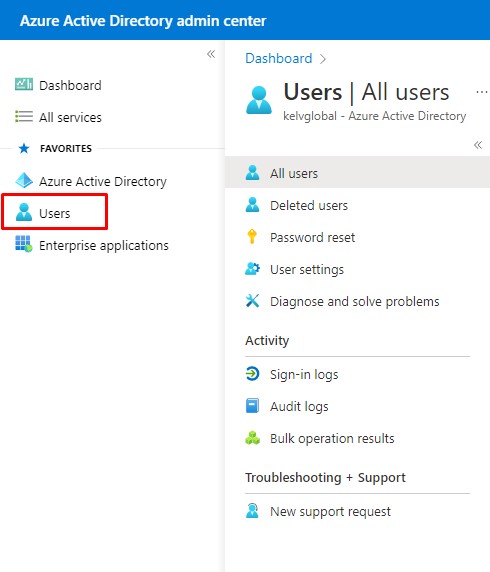
Next, under Users | All Users , we need to choose the user, and click to open it to assign the role to, which in this case Norah Johnson, as shown in the example below.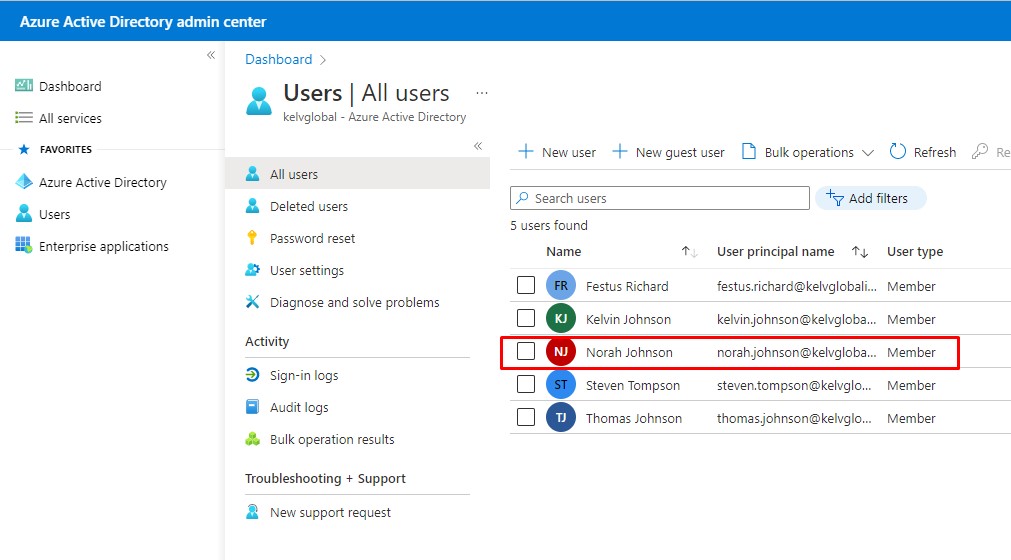
Once you have clicked to open the user object, click on Assigned roles, as show in the below image.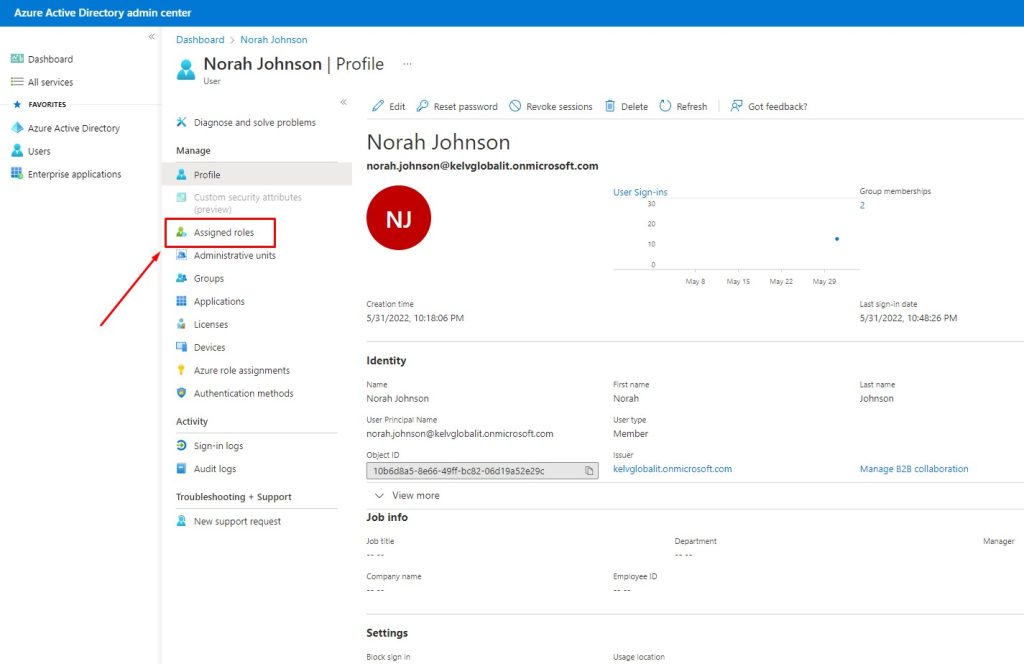
Click on + Add assignments and, in the Directory roles search box, type in “Teams” and hit Enter (you can also scroll through the full list of roles). The list of Teams admin roles is now as shown in the below image.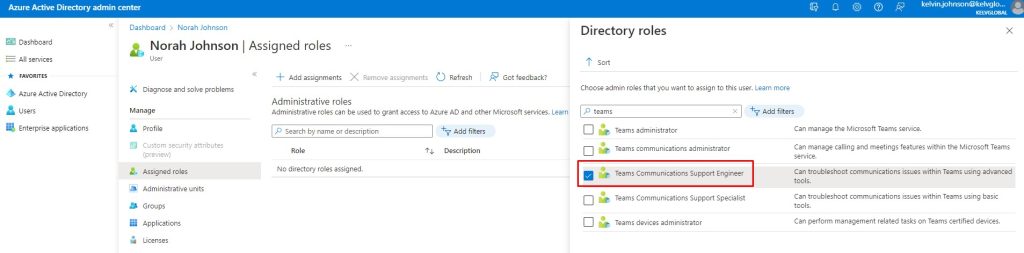
Select the Teams Communications Support Engineer role and click on Add. The role will now be added to the user as shown in the below image.
