How To Fix Microsoft Teams Black Screen
When you try to chat or call a user with Microsoft Teams, you may experience issue´s where the chat or call box does not display any info. You will only see a black screen. The below description will guide you on how to resolve Microsoft Black Screen Issues.
Step 1. Disable GPU Acceleration
Open Teams Settings
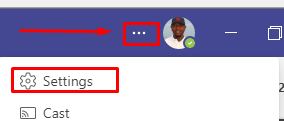
In General, uncheck “Disable GPU hardware acceleration (requires restarting Teams)
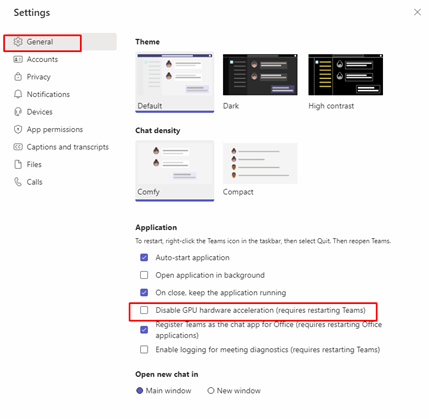
Close Teams chat and also quit application from Icon Tray.
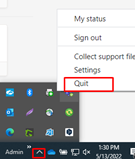
Restart Microsoft Teams. If problem is not resolved, continue to step 2
Step 2. Changing the notification style on Teams settings from “Teams built-in” to “Windows”
Open Teams Settings
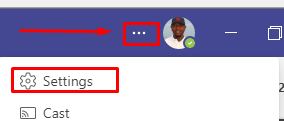
Click Notification, “Appearance and Sound” and Change notification Style from “Teams built-in” to “Windows”.
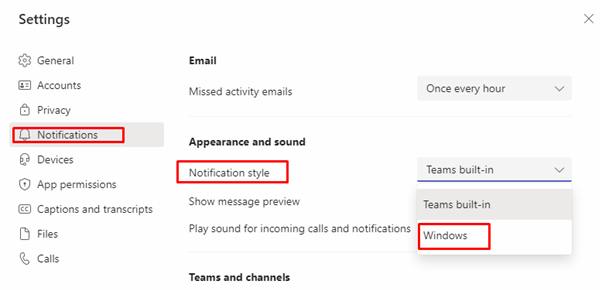
Close Teams chat and also quit application from Icon Tray.
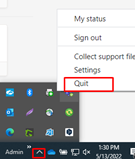
Restart Microsoft Teams.
Revert back from “Teams built-in” to Windows.
